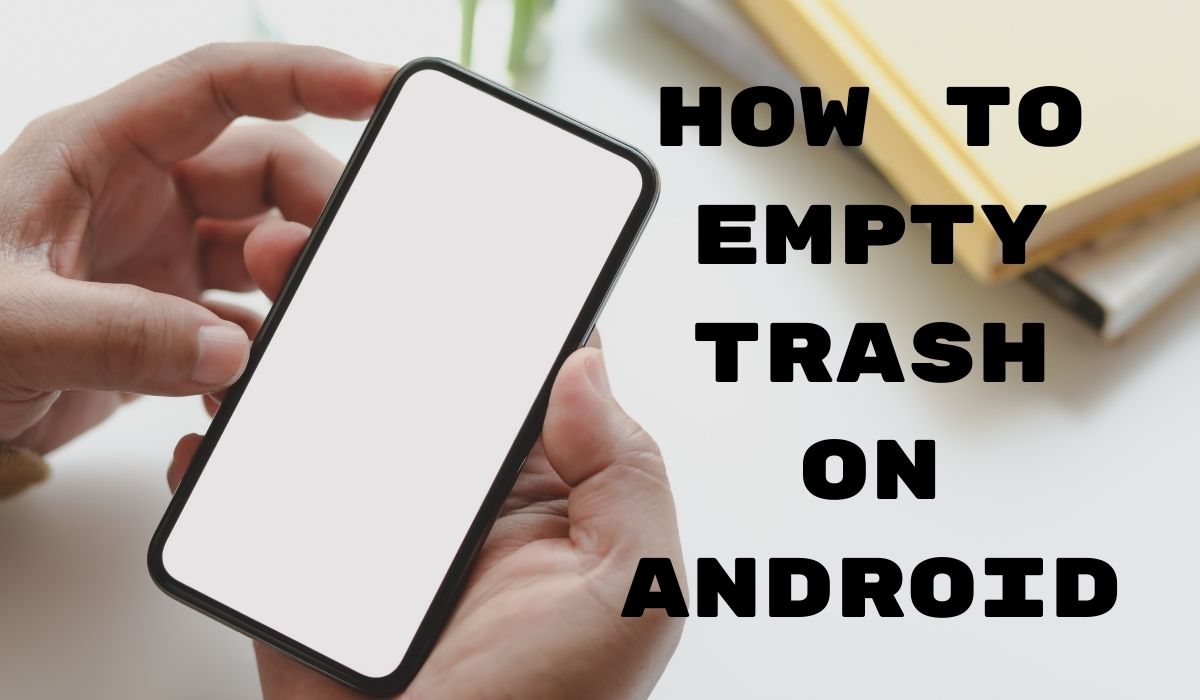Today we are going to talk about how to empty trash on Android. Free up storage space by deleting unwanted files. Simple steps for a cleaner device.
On Android, there’s no one recycle bin for everything. Each app like Google Photos and Files by Google has its own trash. You have to empty them separately to free up space.
For Google Photos: go to Library > Trash > three dots > Empty Trash to delete photos and videos permanently.
For Files by Google: go to the menu > Trash > select all > Delete to remove files permanently.
You can also clear app cache and manage storage in apps like WhatsApp and Dropbox to free up more space.
Remember, unlike a computer, Android doesn’t have a universal recycle bin. So, if you use other apps, look for a “Recently Deleted” folder or something similar to clear out deleted files.
How to clear the trash in Google Photos
To clear the trash in Google Photos on your Android phone:
- Open the Google Photos app.
- Tap “Library” at the bottom.
- Select “Trash” at the top.
- Tap the three dots in the top-right corner.
- Choose “Empty Trash” from the menu.
- Confirm your choice by tapping “Allow” in the prompt.
Remember, once you empty the trash, the items are gone forever. So, make sure you’re okay with that. And that’s it! Your Google Photos trash is now cleared.
How to empty trash in Files by Google
To empty the trash in Files by Google on your phone:
- Open the Files by Google app.
- Tap the three horizontal lines in the top-left corner for the menu.
- Select “Trash” from the menu.
- Choose “All Items” to select all your deleted files.
- Tap “Delete” at the bottom.
- Confirm your choice by tapping “Delete” in the prompt.
Remember, once you delete the files, you can’t get them back. So, be sure you’re okay with that. And that’s it! Your trashed files in Files by Google are now permanently deleted.
Here are some more ways to free up storage space on your Android phone:
- Clear app cache, such as Discord’s cache files.
- Reduce WhatsApp’s storage usage.
- Remove Dropbox’s cache.
These methods can help you reclaim even more space on your phone besides emptying the trash.
Where Is the Android Recycle Bin?
On Android devices, there isn’t a central recycle bin like on desktops. When you delete something, it’s usually gone for good, unlike on Windows where it goes to the Recycle Bin.
For instance, when you delete texts on Android, they’re gone, not moved to a trash folder.
However, many apps have their own trash folders. For example, deleted downloaded files go to a trash folder until you clear it.
Also, most trash folders, including Google’s, automatically delete their contents after about 30 days. This gives you some time to retrieve a deleted file if you change your mind.
FAQ on How to Empty Trash on Android:
1. How do I empty my trash on my Android phone?
Android doesn’t have a universal recycle bin. However, you can empty the trash in specific apps like Google Photos and Files by Google. In Google Photos, go to Library > Trash > three dots > Empty Trash to permanently delete deleted photos and videos. In Files by Google, go to the hamburger menu > Trash > select all files > Delete to permanently remove deleted files.
2. Where is the trash can on my Android?
The trash can on Android isn’t universal. Some apps like Google Photos, Gallery, and File Manager may have a separate folder for recently deleted items. Look for options like Trash, Bin, or Recycle Bin in these apps to find your deleted files.
3. How do I empty the Recycle Bin on my Samsung?
Samsung phones have a Trash folder in many apps like Gallery, Notes, Contacts, etc. You’ll need to clear the trash in each app individually to free up storage. For example, in Samsung Gallery, open the app, tap the three-bar icon, select Trash, then tap Empty to permanently delete the items.
4. How do I empty my Recycle Bin?
On Windows 10, you can empty the Recycle Bin by finding its icon on the desktop, right-clicking, and selecting Empty Recycle Bin.
5. How do I empty Trash in gallery?
In the Gallery app on Android, look for options like Trash, Recycle Bin, or Recently Deleted. Tap on it to view deleted photos and videos, then choose to empty or delete all items.
6. Where is the Trash for deleted messages on Android?
Depending on your messaging app, you may or may not have a trash bin for deleted messages. Apps like Google Messages don’t have a recycle bin, so texts are permanently deleted unless backed up. Some devices running custom Android versions may have a message bin that can be activated.