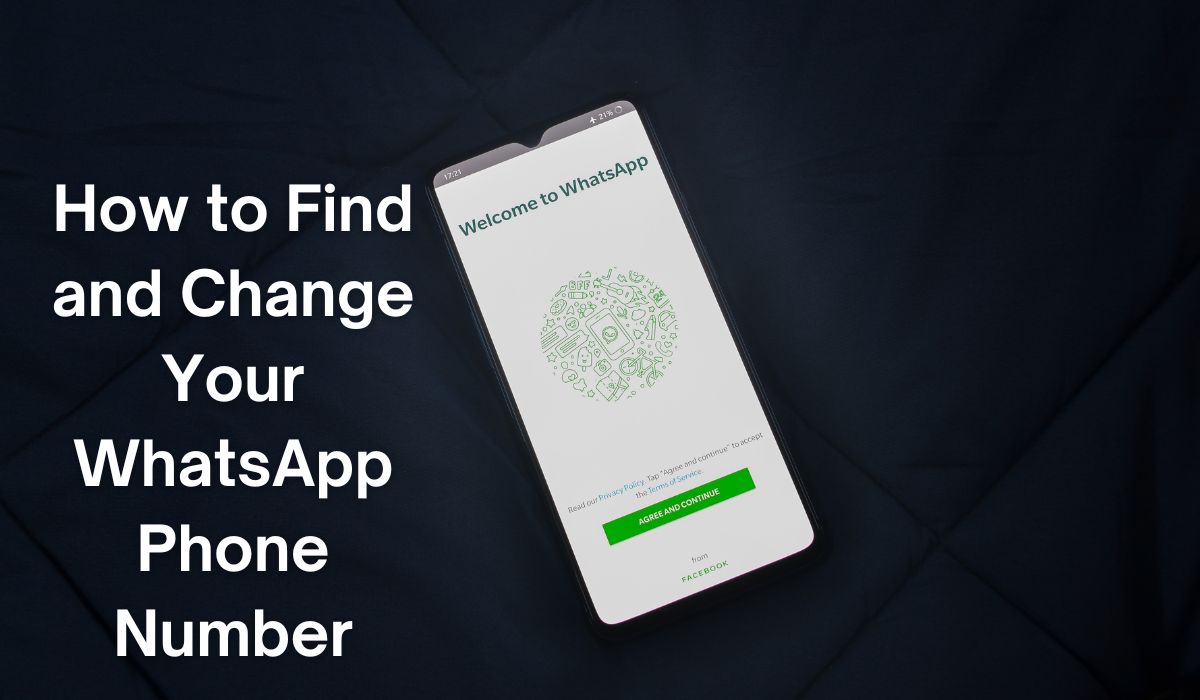Got a new phone number but worried about losing your WhatsApp chats? Don’t worry! This guide will show you how to change your WhatsApp phone number without losing any conversations.
WhatsApp links your account to your phone number, so changing it might seem daunting. But with the right steps, you can switch numbers smoothly. We’ll cover everything you need to know, from backing up your chats to informing your contacts and the step-by-step process of changing your number. Let’s ensure your WhatsApp connection stays strong, even with a new phone number!
Quick Answer
Your phone number serves as your unique account ID on WhatsApp. Unlike other services that use usernames, WhatsApp relies on phone numbers for identification. Without a working mobile number, you can’t use WhatsApp, and you can’t hide your number from your contacts.
Understanding WhatsApp and Its Features
WhatsApp is a popular messaging app known for its ease of use and many features. When you sign up, you use your phone number as your unique ID. This lets you send messages, make voice and video calls, and share photos and videos with your contacts.
WhatsApp has added many features over time to improve user experience and security. One important feature is the ability to change your phone number without losing your chat history. This is helpful if you get a new phone number but want to keep your messages.
Changing your number on WhatsApp is simple and can be done through the app’s settings. To start the process, make sure your old phone number is still active on WhatsApp. This ensures you can transfer your chat history to your new number smoothly.
WhatsApp also lets you notify your contacts about your new number. You can choose to inform all your contacts, only those you have chatted with, or select specific contacts.
How to Find Your WhatsApp Number
Before we delve into the intriguing realm of changing numbers, let’s pause for a moment to locate your current WhatsApp number. Unlike platforms with distinct usernames, WhatsApp relies on your linked phone number as your primary identifier. Consequently, pinpointing your current number is a breeze!
Here’s how to locate it on both Android and iPhone:
For Android:
- Open WhatsApp.
- Tap the three vertical dots in the top right corner.
- Select “Settings.”
- Tap on your profile picture or name.
- Your current phone number will be at the bottom of your profile.
For iPhone:
- Open WhatsApp.
- Go to the “Settings” tab (bottom right).
- Tap on “Chat Settings.”
- Your current phone number will be under “Account.”
Now that you’ve found your number, let’s get ready for the fun part: changing it without losing any of your chats!
How to Change Your WhatsApp Number
Changing your WhatsApp number is a straightforward process that you can do directly within the app. Here’s how you can do it:
- Insert the new SIM card into your phone and ensure it can receive SMS or phone calls.
- Open the WhatsApp app and go to Settings.
- Tap on Account, then select Change number.
- Tap Next to proceed.
- Enter your old phone number in the first field and your new phone number in the second field.
- Tap Next.
- You’ll have the option to notify your contacts about your new number. You can choose to notify all contacts, only contacts you have chats with, or specific contacts.
- Tap Done.
- You will be prompted to register your new phone number. Follow the on-screen instructions to complete the process.
Make sure your old phone number is still registered on WhatsApp when you initiate the change. You can verify your registered phone number by tapping on your profile in the WhatsApp settings menu.
Preserving Your Chats When Changing Numbers
When changing your WhatsApp number, preserving your chat history is a key concern. Thankfully, WhatsApp makes it easy to change your number without losing your chats. Here’s how to do it:
- Create a Backup: Before changing your number, back up your chats. Go to Settings > Chats > Chat Backup > Backup. Ensure Google Drive backup is enabled if you’re using an Android device. For iPhone users, ensure iCloud backup is enabled.
- Change Your Number: Follow the steps from the previous section to change your WhatsApp number. This includes going to Settings > Account > Change Number, entering your old and new phone numbers, and verifying the new number.
- Restore Your Chats: After verifying your new number, WhatsApp will prompt you to restore your chat history from the backup. Choose Restore to transfer your chats to your new number.
It’s important to note that changing your number through WhatsApp will not automatically transfer your chat history to a new phone. The chat history remains tied to your account, and creating a backup ensures that this data can be restored after changing your number.
Conclusion
Finding and changing your WhatsApp phone number is a straightforward process that can be done within a few steps. The key is to ensure that you have a backup of your chats before you initiate the change. This way, you can restore your chats on your new number without any loss.
WhatsApp’s feature of changing the phone number is a testament to its user-friendly design and commitment to providing a seamless experience for its users. Whether you’re changing your number due to a new phone or for personal reasons, WhatsApp has got you covered.
Remember, your chats are valuable. They hold memories, important information, and conversations that you might want to revisit.
Frequently Asked Questions (FAQ) on Changing Your WhatsApp Phone Number
Q: Will I lose my chats if I change my number?
A: No, you won’t lose your chats if you follow the correct steps outlined in this guide. Backing up your chat history before the change is highly recommended to ensure all your messages, photos, and videos are transferred to your new number.
Q: What happens to my old number after the change?
A: Your old phone number will be deactivated and no longer be linked to your WhatsApp account. This means anyone trying to message you at your old number won’t be able to reach you.
Q: Do I need to inform my contacts about the number change?
A: While not mandatory, informing your contacts about your new number is highly recommended. This ensures they can update their address books and continue chatting with you without interruption. You can notify them through individual messages, group announcements, or social media updates.
Q: Can I change my number if I’m switching to a new phone?
A: Absolutely! The guide provides steps for both changing your number on the same phone and transferring it to a new phone with a chat history backup and restore process.
Q: What if I encounter problems during the change process?
A: Don’t worry! The guide addresses common issues like verification problems and backup errors. Additionally, it provides links to the official Google Drive Help Center and Apple Support website for platform-specific troubleshooting resources. The official WhatsApp Help Center is another valuable resource for any further assistance you might need.