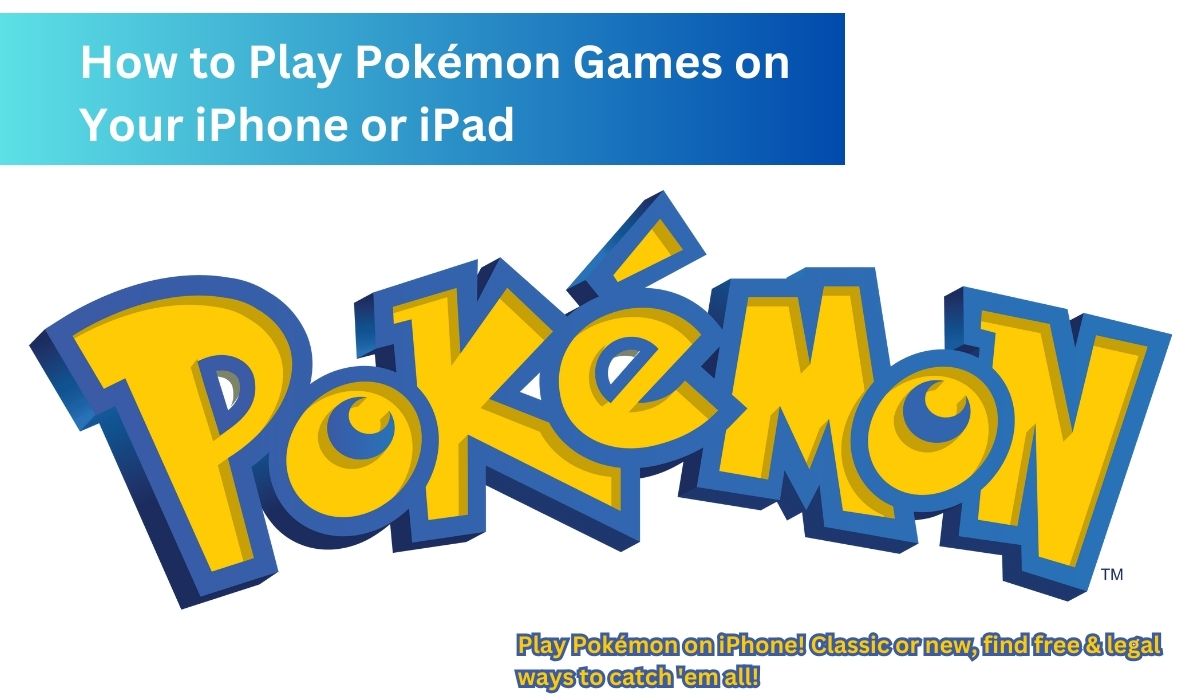There are two ways to play Pokémon games on your iPhone or iPad:
- Classic Games: If you want to play older Pokémon games, like Pokémon Red or Silver, you can use an app called Delta. But there’s a catch – downloading the game files (ROMs) for games you don’t already own is illegal.
- New Games: The App Store has a bunch of official Pokémon games you can download, like Pokémon GO and Pokémon UNITE. These are all legal and safe to play.
Whichever way you choose, playing Pokémon games is a great way to relax and have fun!
Play Your Favorite Classic Pokémon Games on iPhone!
Ever feel the urge to catch ’em all again? You can revisit your cherished childhood Pokémon memories by using an emulator on your iPhone!
Emulators are like magic portals that let you play games from older consoles like the Game Boy Advance, Nintendo DS, and even the Nintendo 64.
Among the many emulators available, Delta is a great choice for iPhone users. Here’s why:
- Easy to Find: It’s readily available on the App Store!
- All-in-One: Delta lets you play games from all the consoles we just mentioned.
Here’s how to get started with Delta:
- Download Delta for free from the App Store.
- Get Your Game Files (ROMs): This part is important! It’s only legal to use ROMs for games you already own. You can extract them from your original cartridges using tools like Epilogue’s GB Operator and save them using the Files app on your iPhone.
- Install Delta: Once downloaded, open the App Store and tap “Get” to install Delta on your iPhone.
- Load Up Your Game: Open Delta and tap the “+” icon in the top right corner. Select “Files” and choose the folder where you saved your ROM file. Tap the file to import it into Delta.
- Play Time! You should see your game with its cover art. Just tap it to start playing!
Bonus Tip: While you can use touch controls, connecting a controller to your iPhone can make the experience even better.
Important Note: Using emulators is legal, but downloading ROMs for games you don’t own is not. Be a responsible trainer!
For Nintendo DS Games Only: You’ll also need to import BIOS files (these are system files) into Delta to play Nintendo DS games. Delta will guide you through this process within the app.
With these steps, you’ll be catching ’em all and reliving your Pokémon adventures in no time!
For an even better gaming experience, consider connecting a controller to your iPhone. While playing with touch controls is an option, a controller will likely offer a smoother experience.
Now, a word of caution: While using emulators to play games is generally okay, it’s important to stay on the right side of the law. Downloading and installing ROMs for games you don’t own is a big no-no.
If you’re keen on playing Nintendo DS games, you’ll need to go the extra mile by providing your own BIOS files and importing them into Delta. Here’s how:
- Open Delta and tap the gear icon in the top-left corner.
- Select Nintendo DS under Core Settings.
- Import BIOS files: Delta will prompt you for three separate BIOS files. Tap their corresponding buttons and select the correct files from the Files app.
- Add your ROM file: After importing the BIOS files, simply add the ROM file for the game you want to emulate, and you’re all set to enjoy your favorite Nintendo DS Pokémon adventures.
With Delta and a bit of know-how, you can embark on a journey down memory lane, capturing Pokémon and exploring fantastic worlds from the palm of your hand.
Beyond the Classics: Exploring Pokémon Games on Your iPhone
While classic Pokémon games hold a special place in our hearts, there’s a whole world of Pokémon adventures waiting for you on your iPhone! Let’s take a look at some exciting titles available right from the App Store:
1. Pokémon GO: Remember 2016? That’s when Pokémon GO took the world by storm! This augmented reality game uses your iPhone’s camera to let you find Pokémon in real life. Explore your surroundings, catch over 900 Pokémon, battle in gyms, and take down Team Rocket! Plus, it’s a great way to get some exercise and fresh air.
Download: Pokémon GO (Free, with in-app purchases)
2. Pokémon Masters EX: This game puts a twist on things! Instead of catching Pokémon directly, you collect famous Pokémon trainers, each paired with their signature Pokémon. It’s like getting a two-for-one deal! Play through chapters, participate in events, and build your dream team of trainers. It’s perfect for quick bursts of fun, though it may not offer the same open-world exploration as classic titles.
Download: Pokémon Masters EX (Free, with in-app purchases)
3. Pokémon UNITE: Calling all competitive trainers! Pokémon UNITE throws you into thrilling team battles. Join forces with four other trainers and battle wild Pokémon or opposing teams. Level up, evolve your Pokémon, and score points to win! Matches are fast-paced and exciting, with a 10-minute timer adding a layer of strategy.
Download: Pokémon UNITE (Free, with in-app purchases)
4. Pokémon Quest: Ever dreamed of building a Pokémon dream team with adorable, cube-shaped versions? Look no further than Pokémon Quest! Carefully choose moves and abilities to create the perfect squad, decorate your base camp, and catch all 150 original Pokémon. This unique game is surprisingly addictive and will keep you playing for hours.
Download: Pokémon Quest (Free, with in-app purchases)
So, whether you crave the nostalgia of classic Pokémon games or want to explore brand new adventures, there’s a Pokémon game on the App Store waiting for you! Get ready to catch ’em all, trainers!
- GTA 5 Loses “Undercover Trevor” DLC: Fans Outraged
- How to Get Free Electron Energy Prime Gaming Bundle: Warzone & MW3 Guide
- How to Stop Fallout: New Vegas From Crashing on Your PC
Pokémon on iPhone: Frequently Asked Questions
Q: Can I play the classic Pokémon games on my iPhone?
A: While there are emulator apps available, downloading ROMs (game files) for games you don’t own is illegal. The article recommends sticking to legal methods.
Q: Are there any official Pokémon games on the App Store?
A: Absolutely! There are several exciting Pokémon games you can download directly from the App Store, including:
- Pokémon GO: Catch Pokémon in the real world with augmented reality.
- Pokémon Masters EX: Collect famous Pokémon trainers and battle alongside their partner Pokémon.
- Pokémon Quest: Build a team of adorable, cube-shaped Pokémon and conquer challenges.
- Pokémon UNITE: Engage in fast-paced team battles with other trainers.
Q: Which App Store game is most similar to the classic games?
A: The article doesn’t explicitly say, but Pokémon Masters EX and Pokémon Quest offer a more structured experience with chapters and goals, similar to classic games. However, they don’t involve catching wild Pokémon in an open world.
Q: What if I want the classic experience but still want to play legally?
A: Unfortunately, there’s no legal way to play classic Pokémon games directly on your iPhone without using ROMs. You might consider alternative platforms or revisiting the originals on their original consoles.
Q: Do any of the App Store games have in-app purchases?
A: Yes, all the mentioned App Store games (Pokémon GO, Pokémon Masters EX, Pokémon Quest, and Pokémon UNITE) are free to download but offer in-app purchases for additional features or items.