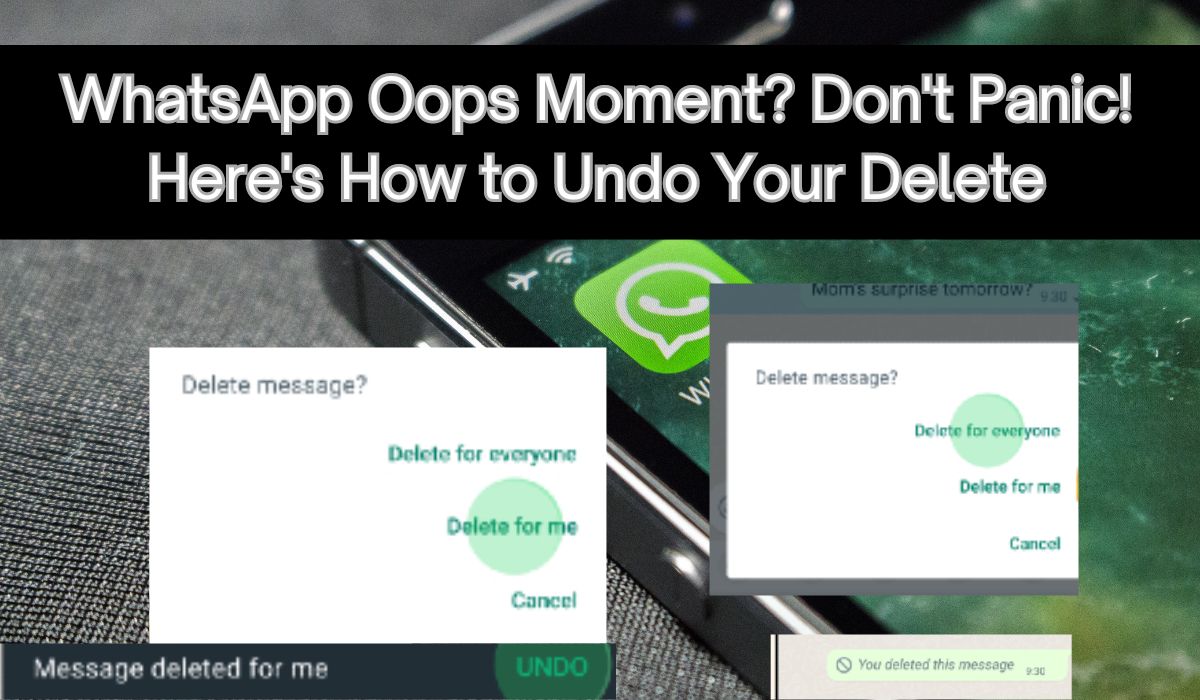Ever accidentally deleted a WhatsApp message just for yourself when you meant to delete it for everyone? That can be confusing and stressful, but don’t worry! WhatsApp has a feature called “Undo Delete for Me” that can save the day. This guide will show you how to use the Undo Delete for me feature , giving you a second chance to fix your mistake.
Understanding “Delete for Me” vs. “Delete for Everyone”
Ever deleted the wrong message on WhatsApp and panicked? Here’s the difference between the two delete options:
- “Delete for Me”: This removes the message only from your chat. The recipient still sees the message and any replies. It’s like erasing it just for yourself.
- “Delete for Everyone”: This tries to erase the message for both you and the recipient. But, if the recipient hasn’t opened the chat yet, they might see a notification. Also, it only works if both have the latest WhatsApp version.
Choosing the right option is key! Accidentally using “Delete for Me” instead of “Delete for Everyone” can cause confusion. This guide will help you use these options correctly and introduce the “Undo Delete for Me” feature to fix mistakes.
The Power of the Undo Button: A 5-Second Window
Imagine sending a hilarious meme to your friends, only to realize it has a typo or embarrassing detail. Panic sets in, but don’t worry—WhatsApp has a solution: the “Undo Delete for Me” feature. Here’s how it works:
The 5-Second Window: You have just 5 seconds after deleting a message with “Delete for Me” to undo your action.
The Undo Button: After hitting “Delete for Me,” quickly look at the bottom of your chat screen. A small “Undo” button will appear.
Act Fast: Tap the “Undo” button within those crucial 5 seconds, and the deleted message will reappear in your chat, as if nothing happened.
Think of the Undo button as your personal time machine, letting you fix mistakes instantly. Just remember, you only have a few seconds to act!
Step-by-Step Guide to Undoing a Deleted Message on WhatsApp
Need to undo a message deletion on WhatsApp? Follow these simple steps:
1. Selecting the Message: Find the message you want to undo in your chat and tap and hold on it to bring up a menu.
2. Choosing “Delete for Me”: From the menu, choose “Delete” and then select “Delete for Me” since we’re focusing on the Undo feature.
3. The Crucial Moment: The Undo Button Appears: After choosing “Delete for Me,” keep an eye on the bottom of your screen. Within 5 seconds, an “Undo” button will appear.
4. Undoing the Deletion: Act fast! When you see the Undo button, tap it within those crucial 5 seconds.
5. Success! Message Restored: If you tapped the Undo button in time, congrats! The deleted message will reappear in your chat, saving you from any potential misunderstandings.
That’s it! You’ve successfully used the Undo Delete for Me feature and avoided a social media mishap.
Important Considerations and Limitations
It’s crucial to grasp the limitations of the Undo Delete for Me feature to prevent future mishaps:
The Time Limit: You’ve heard it before, but it’s worth repeating: you’ve got just 5 seconds to undo a “Delete for Me” action. Once that window closes, the Undo button vanishes, and the message is gone forever. No second chances, so be quick!
Not Foolproof: The Undo feature only works if the recipient hasn’t seen the message yet. If they’ve already opened the chat, tough luck—you can’t bring it back, even with the Undo magic.
Group Chats: Group chats add another layer of complexity. The “Delete for Everyone” option here has an even tighter time limit. Plus, even if you delete within that timeframe, group admins might still catch a glimpse of the deleted message. So, choose wisely and tread carefully in group discussions.
By understanding these limits, you can use the Undo Delete for Me feature more effectively. But don’t rely on it entirely.
Bonus Tip: Enabling Auto-Download for Faster Backups
Here’s a helpful tip for those moments when you miss the 5-second Undo window: Back up your WhatsApp chats regularly. Here’s why it’s essential and how to do it:
The Importance of Backups: Backing up your WhatsApp chats saves your message history, including media like photos and videos. If you accidentally delete a message and miss the Undo option, restoring from a recent backup can potentially retrieve it.
Enabling Auto-Download: WhatsApp lets you set up automatic backups. By turning on auto-download for media (photos, videos, documents) in your settings, you ensure your backups are comprehensive. This way, even if you miss the Undo window, there’s a chance you can recover the message from a recent backup.
Conclusion: Undo Delete for me feature on WhatsApp
The “Undo Delete for Me” feature is a powerful tool to combat accidental message deletions on WhatsApp. By understanding its limitations and using it effectively, you can prevent social media mishaps and maintain control over your chat history. Remember, even with this feature, caution is key. Choose your words wisely and consider enabling backups for an extra layer of protection. Now go forth and conquer your WhatsApp conversations with confidence!
Frequently Asked Questions about Undo Delete for Me on WhatsApp
1. How long do I have to undo a deleted message on WhatsApp?
You only have a 5-second window to undo a message after selecting “Delete for Me.” Once that time is up, the Undo button disappears, and the message is permanently deleted.
2. Does the Undo Delete for Me feature work in group chats?
The “Undo Delete for Me” feature works in both individual and group chats. However, it’s important to remember that the “Delete for Everyone” option in group chats has a stricter time limit. Additionally, even if you use “Delete for Everyone” within the time limit, group admins can still see the deleted message for a while.
3. What if the recipient sees the message before I undo it?
Unfortunately, the Undo feature only works if the recipient hasn’t already seen the message. If they happen to open the chat and see the message before you hit Undo, it’s gone for good. There’s no way to retrieve it from their chat, even with the magic of Undo.
4. Can I recover a deleted message if I miss the Undo window?
While the Undo feature is the most convenient option, it’s not foolproof. However, having a recent WhatsApp backup can potentially help you recover deleted messages. Regularly backing up your chats creates a copy of your message history, including media. Restoring from a recent backup might retrieve the message, but this isn’t guaranteed.
5. How to Enable Automatic Backups on WhatsApp?
Here’s a step-by-step guide to enable automatic backups for your WhatsApp chats on both Android and iPhone:
On Android:
- Open WhatsApp and tap the three dots menu in the top right corner.
- Select “Settings” from the menu.
- Tap on “Chats” and then choose “Chat backup.”
- Under “Back up to Google Drive,” choose your preferred backup frequency (Daily, Weekly, Monthly, or Never).
- Select the Google account you want to back up your chats to. If you don’t have a Google account linked, tap “Add account” and follow the prompts.
- (Optional) Under “Back up using cellular,” choose whether you want to allow WhatsApp to use cellular data for backups (recommended for Wi-Fi-limited situations).
- Tap “Back Up” to create a manual backup before enabling automatic backups.
On iPhone:
- Open WhatsApp and go to “Settings” (tap the gear icon in the bottom right corner).
- Tap on “Chats” and then select “Chat Backup.”
- Turn on the toggle switch for “Back up to iCloud.”
- Choose your preferred backup frequency (Daily, Weekly, Monthly, or Off).
- Tap on “Back Up Now” to create a manual backup before enabling automatic backups.
- (Optional) Under “Auto-Download,” you can choose whether to automatically download media (photos, videos, documents) over Wi-Fi, Cellular, or both.
Remember:
- Having enough free space in your iCloud storage (iPhone) or Google Drive (Android) is crucial for successful backups.
- Using Wi-Fi for backups is recommended to avoid data charges on your cellular plan.
By following these steps, you can ensure your WhatsApp chats are automatically backed up at regular intervals, providing an extra layer of protection in case you accidentally delete a message and miss the Undo window.