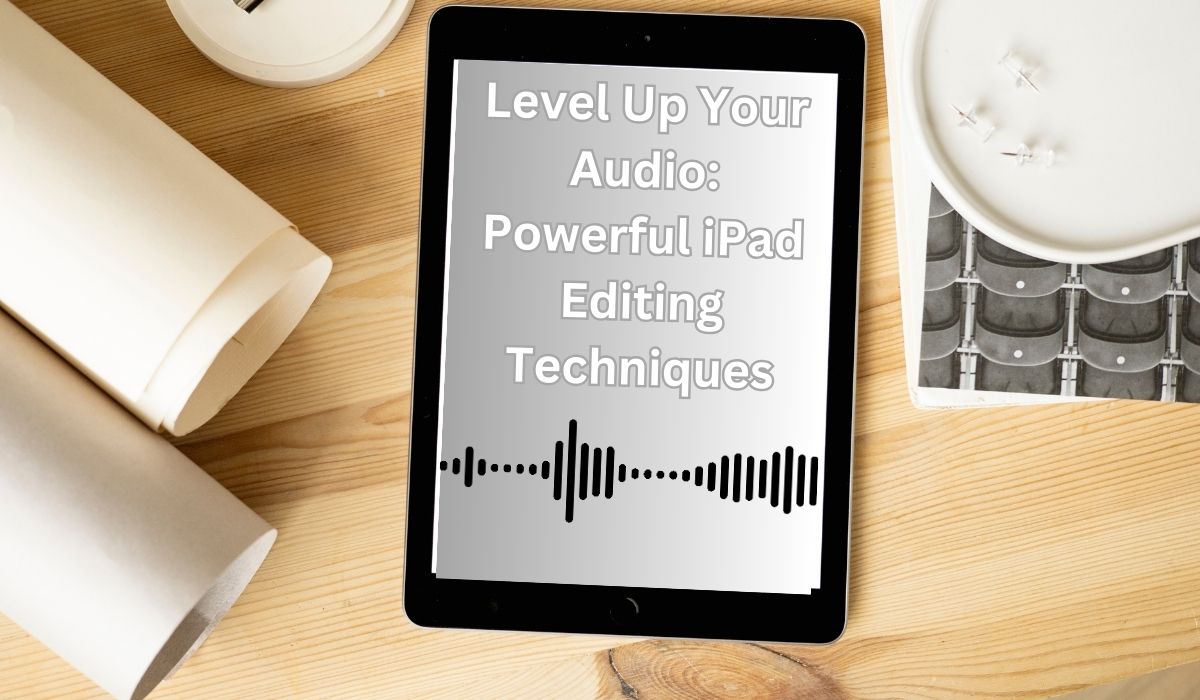Have you ever recorded a fantastic podcast episode on your iPad, only to find it ruined by background noise or awkward pauses? Or maybe you captured a beautiful musical performance, but the sound quality isn’t quite what you hoped for. The good news is, you don’t need a fancy studio to achieve professional-sounding audio. With your iPad and some simple editing tools, you can transform your raw recordings into polished gems.
This guide will show you how to edit audio on your iPad, from selecting the right app to using advanced techniques. Whether you’re an experienced creator or just starting out, you’ll learn how to maximize your audio content’s potential and make it truly shine.
Essential Audio Editing Tools on iPad
Gone are the days when audio editing required bulky workstations and complex software. The iPad has become a powerful tool for creative projects, including audio editing. With various built-in and third-party apps, you can handle everything from basic trimming to multitrack editing with professional-grade effects.
Built-in Apps:
For quick and simple edits, your iPad comes with handy built-in tools:
- Voice Memos: This app is perfect for basic recording and editing. You can easily trim unwanted sections from the beginning or end of your recordings, which is ideal for removing silence or background noise.
- iMovie: If you’re working on a video project that includes audio, iMovie allows you to edit audio directly within the timeline. This is particularly useful for syncing audio with video clips and adjusting volume levels.
Free Third-Party Apps:
The App Store offers a wide range of free and paid audio editing apps. Here are two popular free options:
- GarageBand: Developed by Apple, GarageBand is excellent for audio editing on the iPad. While primarily designed for music creation, it offers robust editing features. You can import multiple audio tracks, apply fades and transitions, and experiment with various instruments and effects.
- Hokusai: This app is ideal for beginners due to its clean and intuitive interface. Hokusai makes basic editing tasks like trimming, splitting, and adding fades straightforward and easy. It’s a great starting point for those new to audio editing.
Choosing the Right App for Your Needs to edit audio
With a plethora of audio editing apps available, selecting the perfect one depends on the scope and complexity of your project. Here are some key factors to consider:
Complexity of Your Project:
- Simple Trimming and Splitting: If your needs are basic, like removing unwanted silence or splitting a single recording into separate clips, the built-in Voice Memos app or a user-friendly option like Hokusai might suffice.
- Multitrack Editing and Effects: For projects involving multiple audio sources (e.g., podcast interviews, music production), a more robust app like GarageBand becomes crucial. These apps offer features like multitrack recording, detailed editing tools, and a vast library of effects to enhance your audio.
Desired Features:
Beyond basic editing, consider the specific functionalities you might need:
- Noise Reduction: If your recordings suffer from background noise, look for apps with noise reduction tools to clear up the audio.
- Leveling and Compression: Maintaining consistent volume levels and utilizing compression can improve the overall listening experience. Ensure your chosen app offers these features.
- Advanced Effects: Do you envision adding creative effects like reverb, chorus, or equalization (EQ)? Investigate the app’s effects library to ensure it aligns with your creative vision.
User Experience:
Consider your own comfort level with editing software. Some apps, like GarageBand, offer a comprehensive suite of features, which can be overwhelming for beginners. Others, like Hokusai, prioritize user-friendliness with a simplified interface. Choose an app that feels intuitive and allows you to focus on your creativity rather than wrestling with complex controls.
Built-in vs. Third-Party Options:
- Built-in Apps (Strengths): Free, readily available, perfect for simple tasks.
- Built-in Apps (Weaknesses): Limited features, not ideal for complex projects.
- Third-Party Apps (Strengths): Feature-rich, cater to specific needs, offer creative options.
- Third-Party Apps (Weaknesses): Can require storage space, some might have in-app purchases.
By considering the complexity of your project, desired features, and user experience, you can choose the right app that meets your audio editing needs and helps you create polished, professional-sounding content.
Basic Audio Editing Techniques
Now that you’ve chosen your editing tool, let’s explore some fundamental techniques to transform your raw audio recordings into polished gems.
Importing and Organizing Audio Files:
The first step is getting your audio onto your iPad. Here are some common methods:
- Transferring from Computer: Use services like AirDrop or iCloud Drive to transfer audio files from your computer to your iPad seamlessly.
- Importing from Cloud Storage: If your audio is stored in platforms like Google Drive or Dropbox, you can download them directly to the Files app on your iPad.
Once imported, organization is key. Utilize the Files app or your editing app’s built-in file management features to create folders and categorize your audio files. This keeps your workspace tidy and makes finding specific recordings easy.
Trimming and Splitting Audio:
Trimming unwanted sections is essential in audio editing. Here’s how to achieve precise cuts:
- Locate the Edit Tools: Most editing apps offer visual representations of your audio waveform. Look for trimming handles at the beginning and end of the waveform.
- Drag and Drop: Drag the trimming handles to the desired points where you want the audio to begin and end. Preview the trimmed section to ensure it sounds seamless.
- Splitting Clips: To divide a single recording into separate clips, use the “split” function in most apps. Tap at the desired point on the waveform, and the audio will split into two separate clips, allowing for independent editing.
Adding Fades and Transitions:
Fades and transitions create a more professional sound by smoothly blending between clips. Here’s how to implement them:
- Locate Fade Options: Look for fade buttons or sliders within your editing app. These control fade-in (gradually increasing volume) and fade-out (gradually decreasing volume) effects.
- Adjusting Fade Length: Experiment with different fade lengths. Shorter fades create tighter transitions, while longer fades offer a smoother blend.
- Crossfades: Some apps allow for crossfades, where the ending of one clip fades out while the beginning of the next clip fades in simultaneously, creating a seamless transition between two different audio sources.
These basic techniques provide a solid foundation for crafting impactful audio content. With practice, you’ll be able to enhance your recordings and create professional-sounding audio right from your iPad.
Advanced Editing Techniques
Having mastered the basics, let’s explore some advanced editing techniques that can elevate your audio projects on your iPad:
Noise Reduction:
Background noise, like hum, hiss, or wind, can detract from the clarity of your recordings. Many audio editing apps offer noise reduction tools to tackle this issue:
- Identifying Noise: Play your recording and listen for consistent background noise.
- Noise Reduction Tools: Most apps offer automatic or manual noise reduction options. Automatic tools analyze the background noise and remove it with a single click. Manual tools allow you to refine the noise profile and adjust the reduction intensity for optimal results.
- Finding the Balance: While noise reduction is beneficial, it’s crucial to strike a balance. Overusing it can introduce unwanted artifacts or affect overall audio quality. Preview your edits carefully to ensure the noise is minimized without compromising the clarity of your desired audio.
Leveling and Compression:
Maintaining consistent volume levels and utilizing compression are essential for a professional listening experience:
- Leveling: Fluctuations in volume can make some parts of your recording sound too quiet or too loud. Leveling tools can automatically adjust the overall volume, ensuring a consistent listening level throughout your audio.
- Compression: Compression reduces the dynamic range of your audio, narrowing the gap between the quietest and loudest parts. This helps create a more even listening experience, especially beneficial for podcasts or dialogue-driven content.
- Finding the Sweet Spot: Excessive compression can make your audio sound unnatural and lifeless. Experiment with different compression settings to achieve a balanced sound that retains the dynamic character of your recording.
By mastering these advanced techniques, you’ll be well on your way to producing professional-sounding audio on your iPad.
Adding Effects and Enhancements
Beyond corrective editing, there’s a world of creative possibilities with audio effects. Many editing apps for iPad come with impressive libraries of effects that can transform your recordings and add a unique sonic signature.
Exploring Built-in Effects:
- Effects Libraries: Dive into the effects libraries offered by your chosen app. These might include classic effects like equalization (EQ) for shaping tonal balance, reverb for adding ambience, or chorus for creating a thicker, fuller sound.
Enhancing Specific Elements:
- Using Effects Strategically: Utilize effects to emphasize specific elements within your audio. For example, EQ can boost the clarity of vocals or reduce harshness in a guitar recording. Reverb can add depth and space to a solo instrument.
Experimentation is Key:
- Trying Different Combinations: Don’t be afraid to experiment with different effects combinations! Start with subtle adjustments and gradually increase the intensity until you achieve the desired sonic character. Remember, the goal is to enhance your audio, not overpower it.
Adding effects can be a fun and rewarding way to personalize your audio projects and express your creative vision. Experiment with different effects and find the perfect sound for your recordings.
Exporting Your Edited Audio
Once you’ve meticulously edited and enhanced your audio masterpiece, it’s time to share it with the world! Here’s how to export your final creation:
Choosing the Format:
- Export Options: Most editing apps on iPad allow you to export your audio in various formats, such as MP3, M4A, and WAV.
- Selecting the Right Format: Consider the intended use of your audio when selecting the format. MP3 is a compressed format ideal for online sharing, while WAV offers a lossless format for professional use.
Setting Export Quality:
- Adjustable Quality Settings: Many apps offer adjustable export quality settings. Higher quality settings result in larger file sizes but preserve more audio detail.
- Balancing Quality and Size: Choose the quality level that best balances file size with your desired audio fidelity.
Sharing Your Masterpiece:
- Accessing the File: Once exported, your audio file becomes accessible within the Files app on your iPad.
- Sharing Options: From there, you can share it directly to social media platforms, email it to collaborators, or upload it to cloud storage services for further distribution.
By following these steps, you’ll successfully export your polished audio creation and unleash it on the world!
Conclusion
The power of audio editing on iPad is transformative. With the techniques in this guide, you can turn raw recordings into professional-sounding masterpieces. Experiment, unleash your creativity, and let your audio shine! Embrace the learning process, keep practicing, and enjoy the journey of audio editing on your iPad.
Frequently Asked Questions on Editing Audio on iPad
1. What is the best app for editing audio on iPad?
There’s no single “best” app, as it depends on your project complexity and needs:
- For beginners: Hokusai offers a user-friendly interface.
- For simple projects: Voice Memos (built-in) is suitable for trimming silence.
- For multitrack editing: GarageBand (built-in) provides comprehensive features.
2. Can I edit audio for free on iPad?
Yes! Built-in apps like Voice Memos and iMovie are free. Popular free third-party options include Hokusai. However, some advanced features in paid apps might require in-app purchases.
3. How do I remove background noise from my audio recording?
Many editing apps offer noise reduction tools, which can be automatic or manual. Automatic tools are user-friendly but may lack fine-tuned control, while manual tools allow precise adjustments but require experimentation.
4. What are some creative ways to use effects when editing audio?
- EQ: Enhance vocals, reduce harshness in instruments.
- Reverb: Add depth and ambience to solo instruments.
- Chorus: Create a fuller sound for vocals or instruments.
- Experiment with effects subtly to achieve your desired sonic character.
5. What format should I export my edited audio in?
- MP3: Compressed format, ideal for online sharing.
- M4A: Similar to MP3, often used for Apple devices.
- WAV: Lossless format, preserves all audio detail, best for professional use.
Choose based on your intended use and desired balance between file size and audio quality.