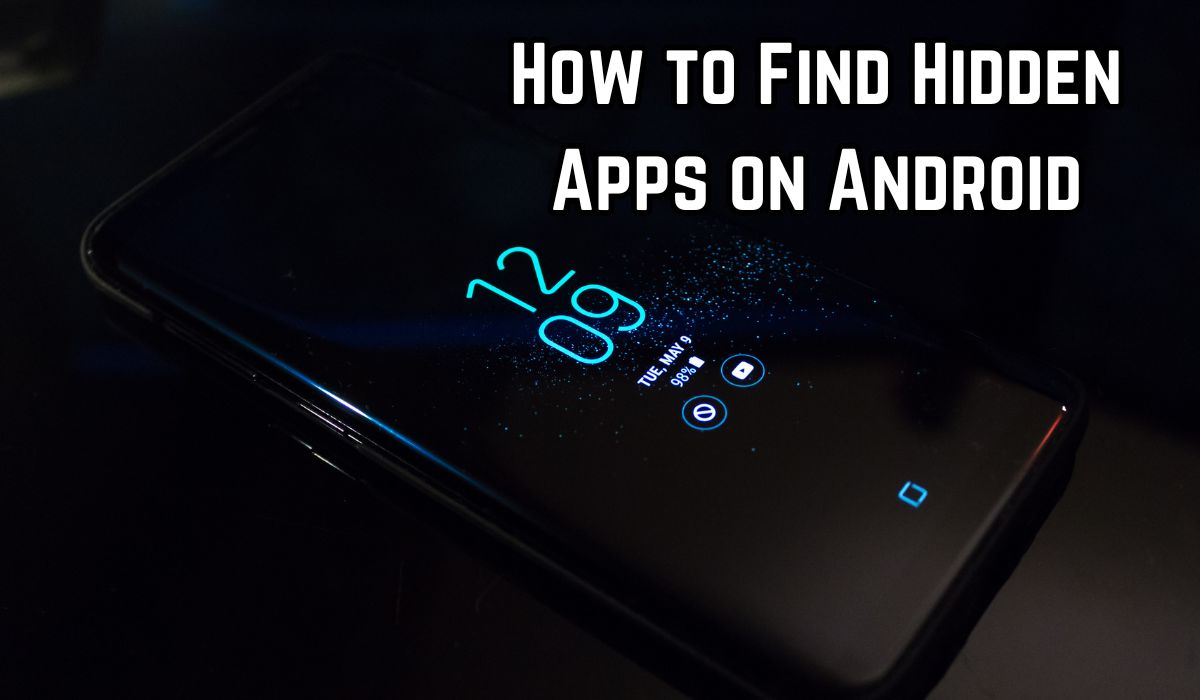In the vast universe of Android devices, there are many such tools and settings that often go unnoticed. One such feature is Finding hidden apps on Android. This shadow is not just a technology-equipped person, but is a necessity in today’s digital age. Whether you’re a worried parent, a conscious partner, or a scientific experimenter, knowing how to Find hidden apps on Android can be invaluable.
Hidden apps on Android can be used for different purposes. Some are designed for privacy, allowing users to keep certain information from prying eyes. Others, however, may be used for some less agreed-upon purposes, such as to hide inappropriate content or harmful software.
This article aims to provide a comprehensive guide to opening hidden apps. Focusing on simplicity and effectiveness, we’ll walk you through the steps to find these hidden apps, remembering that you have the knowledge and tools to secure and confidently use your Android device.
Remember, understanding your device is the first step toward a safer and more secure digital experience. Let’s start!
How to recognize the signs of hidden apps
Sometimes hidden apps can be a matter of concern. These secret apps run in the background without your knowledge, use data, freeze your device, or even generate security passwords. Therefore, it is important to know how to recognize the traces of hidden apps on your Android device.
The first sign of hidden apps has a strange behavior on your device. This includes unintentional battery drain, reduced data usage, and low performance. If you have seen all these signs, then you need to investigate further.
Another sign could be the presence of unknown icons or notifications. Some hidden apps may use generic or confusing icons to avoid detection. If you see an icon that you don’t recognize, it may be a hidden app.
Apart from this, some hidden apps can also be visible in your device’s settings or app list. By going to the ‘Apps’ section of your device’s settings, you can see a list of all installed apps, which will also include hidden apps. Look for apps that you don’t recognize or that don’t seem to be working.
Finally, the use of a third-party security or antivirus app is also a consideration. These apps can scan your device for hidden apps and other security vulnerabilities. If a hidden app is found, this security app can help you remove it.
Identifying hidden apps requires being alert and proactive. By paying attention to normal device behavior, checking your settings and app list, and using security apps, you can protect your device and your data from potential security threats.
Step-by-Step Guide to Finding Hidden Apps
Finding hidden apps can sometimes be a challenge. However, with a little knowledge and a few simple steps, you can easily open these secret apps.
Step 1: Access your Android settings
Start by opening your phone’s settings. It usually appears as a gear icon on your home screen or app drawer.
Step 2: Go to ‘Apps’ section
After reaching Settings, search for ‘Apps’ or ‘Application Manager’ section. This will show you a list of all the apps installed on your device.
Step 3: Check the list of apps
Look through the list of apps and look for any apps you don’t recognize or that appear unknown. It is possible that these are hidden apps.
Step 4: Check ‘Running Services’
Some hidden apps are not visible in the list of installed apps but are running in the background. To find these, find the ‘Running Services’ option in your settings.
Step 5: Use a third-party app
If you’re still having trouble finding hidden apps, consider using a third-party app. There are many apps available on Google Play Store which are expert in identifying and opening hidden apps.
Step 6: Use Android File Manager
Another way to find hidden apps is to use Android File Manager. Download and install the latest version of ES File Explorer file manager from Google Play Store. Launch ES File Explorer, slide the menu drawer right and select Tools. Then scroll down and select ‘Show hidden files’ option.
Remember, whenever you use these steps, keep your responsibility in mind. Always respect the privacy of others and use these measures on your device only with the permission of the device owner.
Now, we will try to find hidden apps by using third-party apps.
Use third-party apps to find hidden apps
If you’re still having trouble finding hidden apps on your Android device, consider using a third-party app. There are many apps available on Google Play Store which are expert in identifying and opening hidden apps.
These apps scan your device for hidden apps and other security vulnerabilities. This can provide you with a detailed list of all the apps installed on your device, including hidden apps.
Some major third-party apps for finding hidden apps include Nova Launcher and Apex Launcher. Download an app launcher, run it on your device and access the ‘hidden apps’ section. Here you will see the previously hidden apps.
However, it is important to remember that whenever you use these apps, they should be used properly.
What to Do When You Find Hidden Apps
Once you’ve successfully found hidden apps on your Android device, the next step is to figure out what to do with them.
First of all, it is important to evaluate the app. Try to understand what this app does and why it was hidden. If you recognize the app and know that it is innocent, then you can exit it this way.
However, if you don’t recognize the app or if it seems suspicious, you should investigate further. You can get more information about the app using Google Play Store. If you can’t search the app’s name or find its icon in the Google Play Store, you can get more information about it by accessing the app’s information page.
If you decide that an app is unnecessary or potentially harmful, you can delete it. To do this, simply go to the ‘Apps’ section in your device’s settings, find the app and select ‘Uninstall’.
Remember, always keep your device secure and only keep apps that you trust and use.
Frequently Asked Questions (FAQs)
1. How to see hidden apps on my Android?
To view hidden apps on your Android device, you can follow these steps:
- Swipe up from the top of the screen and open Settings.
- Go to “Apps” or “Application Manager”.
- Tap on “See All Apps” if your phone has this option to see the full app list.
- Now you can see the complete list of all the apps installed on your device, which will also include hidden apps.
2. How to open or view hidden apps?
To open or view hidden apps on your Android device, you can use the search bar on the Android home screen. If you see the name of the app in Settings but can’t find it anywhere else, follow these steps:
- Open the “Show hidden apps” option in search results, if available.
- If the toggle button to show hidden apps is locked, enable it to use.
- Pinch the screen and find and launch the hidden app icon, even if it is not visible on the home screen.
3. How to unhide hidden apps?
To hide hidden apps on your Android device, follow these steps:
- Open your device’s Settings.
- Find and tap the Apps option.
- Select “All apps” option from the drop-down menu in the top left corner.
- Now you can see all the apps installed on your Android device, including hidden apps.
4. Where do hidden apps go?
When apps are hidden on your Android device, they do not appear on your home screen or app drawer but they are present on your device. You can access them in the App Library or by using your device’s search function.
5. What are the most common hidden apps?
Some of the major hidden apps include:
- CoverMe: Used to talk secretly with someone.
- mSpy: A way to monitor messages and calls that are being used on a cell phone.
- Secret Calculator: An app that looks like a normal calculator app, but its real use is to store photos and videos.
6. How to see all the apps on my phone?
To see all the apps on your Android device, go to your device’s Settings and select the “Apps” or “App management” option. Then tap “All” or “See All
Conclusion: Finding Hidden Apps on Android
Finally, there is a way to find hidden apps on your Android device that can greatly hinder your digital security and device management. Understanding what hidden apps are, how to spot them, a step-by-step guide to finding them, using third-party apps, and what to do with them when you find them. , all of this can provide you with a safer and more secure digital experience.
Remember, knowledge is power. The more you understand your device, the more you can protect yourself and your data.