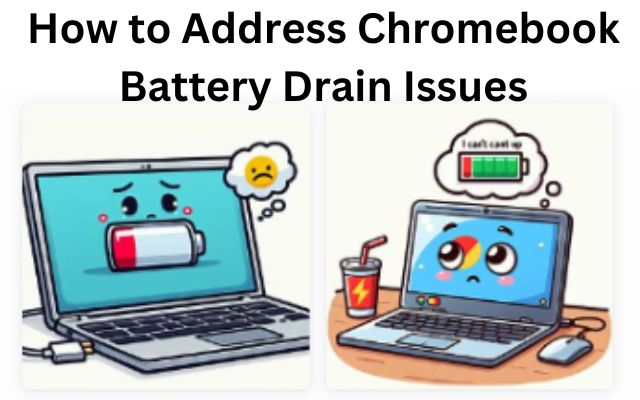Addressing Chromebook battery drain issues is a topic of great importance for every Chromebook user. The Chromebook, known for its efficiency and convenience, can sometimes face challenges related to battery life. This can hinder the seamless experience that users have come to expect from these devices.
In this article, we delve into the heart of this issue, exploring the causes and symptoms of battery drain in Chromebooks. More importantly, we will provide practical solutions and preventive measures to help you maximize your Chromebook’s battery life.
Whether you’re a student relying on your Chromebook for online classes, or a professional using it for work, understanding how to address battery drain issues can significantly enhance your Chromebook experience. So, let’s embark on this journey to ensure your Chromebook’s battery is always up to the task.
Understanding Battery Drain in Chromebooks
Battery drain in Chromebooks can be influenced by a variety of factors. One of the primary causes is the presence of background apps and processes. These are applications and tasks that continue to run even when you’re not actively using them. While these background apps can be useful for certain functions, they can also consume a significant amount of battery power.
Another significant factor affecting battery life is the brightness and resolution of your display. Higher brightness levels and resolutions require more power to render the visuals on the screen, leading to faster battery drain. Similarly, Wi-Fi and Bluetooth connectivity can also contribute to battery drain. Constantly searching for and maintaining connections to Wi-Fi networks and Bluetooth devices can consume a considerable amount of power.
External devices such as USB devices and Bluetooth devices may also contribute to your Chromebook’s battery drain. When these devices are not required, it is advisable to turn them off or unplug them.
In addition to these factors, running resource-intensive software such as graphic design applications, gaming software, or video playback can accelerate battery consumption. Some background applications may continue running and consume system resources and battery power.
Lastly, the health and age of your battery also play a role in its performance. The lithium batteries used in Chromebook computers are consumable products. Due to the chemical properties of lithium ions, the battery capacity will gradually decline over time, depending on usage patterns, environmental conditions, and habits.
In the next section, we will discuss the common symptoms of battery drain in Chromebooks. This will help you identify if your Chromebook is experiencing battery drain issues and take appropriate measures to address them.
Common Symptoms of Battery Drain in Chromebooks
Recognizing the symptoms of battery drain in your Chromebook is the first step towards addressing the issue. Here are some common signs that your Chromebook’s battery might be draining faster than it should:
- Short Battery Life: If your Chromebook’s battery life is noticeably shorter than when you first purchased it, this could be a sign of battery drain.
- Overheating: Excessive heat can be a symptom of a battery working harder than it should. If your Chromebook feels hot to the touch, it could be a sign of battery drain.
- Slow Performance: If your Chromebook is running slower than usual, it could be due to apps or processes that are consuming too much power.
- Frequent Charging: If you find yourself needing to charge your Chromebook more often than usual, this could be a symptom of battery drain.
- Unexpected Shutdowns: If your Chromebook shuts down unexpectedly, especially when the battery indicator shows it still has charge, it could be a sign of battery issues.
Now, we will discuss preventive measures to minimize battery drain in Chromebooks. This will help you optimize your Chromebook’s performance and extend its battery life.
Preventive Measures to Minimize Battery Drain
There are several preventive measures you can take to minimize battery drain on your Chromebook. Here are some effective strategies:
- Lower Display Brightness and Keyboard Backlight: High screen brightness is a leading cause of battery drainage. To extend your Chromebook’s battery life, keep the display brightness at the lowest level where the screen content remains visible. Turning off the keyboard backlight, particularly outdoors or in lit rooms, will also minimize battery consumption.
- Close Unused Browser Tabs: Websites that you visit on Chrome and other browsers use your Chromebook’s CPU resource, memory footprint, and battery life—even when the tabs aren’t open. Close web pages or tabs you no longer need to conserve battery.
- Close Unneeded Apps: Having too many apps opened simultaneously will drain your Chromebook’s battery faster than usual. Close apps you no longer use or need; doing so will reduce battery consumption significantly.
- Disable Bluetooth: When you leave Bluetooth enabled all the time, your Chromebook will actively scan for nearby Bluetooth devices. This can consume a significant amount of power. Disable Bluetooth when not in use to save battery.
- Turn Off Wi-Fi When Not In Use: Similar to Bluetooth, Wi-Fi also consumes power when left on. Turn it off when not in use to conserve battery.
- Unplug USB Accessories: USB devices can also contribute to battery drain. Unplug them when not in use.
- Check Lid Management Settings: Ensure that your Chromebook is set to go to sleep or turn off the screen when the lid is closed. This can help save battery when the device is not in use.
By implementing these preventive measures, you can significantly minimize battery drain and extend the life of your Chromebook’s battery.
Step-by-Step Guide to Address Battery Drain
Addressing battery drain in your Chromebook involves a series of steps that can help optimize its performance and extend its battery life. Here’s a step-by-step guide:
Check Background Apps and Processes: One of the main reasons for fast battery drain on Chromebooks is the presence of background apps and processes. Open the Chrome browser, click on the three-dot menu in the top-right corner, select “Settings”, scroll down and click on “Advanced” to expand the options.
Under the “System” section, click on “Open your computer’s task manager.” In the task manager, you can see the list of running processes and their resource usage. Identify any unnecessary or power-hungry processes and click on “End process” to close them.
Adjust Display Brightness and Resolution: The display brightness and resolution settings on your Chromebook can significantly impact battery life.
Reduce the brightness level to the lowest comfortable setting. Adjust the screen timeout to a shorter duration, so that the display turns off when not in use. Lower the screen resolution if you don’t require high-definition visuals for your tasks.
Manage Wi-Fi and Bluetooth Connectivity: Wi-Fi and Bluetooth are essential features of Chromebooks, but they can also be significant contributors to battery drain. Turn off Wi-Fi and Bluetooth when not in use to conserve battery.
Unplug USB Accessories: USB devices can also contribute to battery drain. Unplug them when not in use.
Check Lid Management Settings: Ensure that your Chromebook is set to go to sleep or turn off the screen when the lid is closed. This can help save battery when the device is not in use.
By following these steps, you can address the battery drain issue in your Chromebook effectively. Remember, regular maintenance and mindful usage can go a long way in ensuring your Chromebook’s battery lasts longer and performs better.
- How to Fix Audio Problems on Your Chromebook
- How to Fix Slow Performance Issues on Your Chromebook
- How to Fix Chromebook Screen Display Issues
Additional Resources and Tools
There are several resources and tools available that can help you address battery drain issues on your Chromebook. Websites like wikiHow provide comprehensive guides on how to save battery on your Chromebook. ASUS also offers troubleshooting guides for short battery life on Chromebooks. YouTube videos can provide visual guides on how to fix battery issues. There are also numerous articles and blogs that provide tips and tricks to extend your Chromebook’s battery life. By leveraging these resources, you can gain a deeper understanding of your Chromebook’s battery performance and learn effective strategies to address battery drain issues…
FAQ
1. How do I stop my Chromebook battery from draining fast?
Chromebook batteries can drain quickly due to several factors such as screen brightness, running resource-intensive applications, and background applications. To extend battery life, consider reducing screen brightness, disabling keyboard backlight, managing background apps, and adjusting power settings.
2. How can I improve my Chromebook battery?
Improving Chromebook battery life involves managing screen brightness, limiting unnecessary tabs, turning off Bluetooth when not in use, and updating your Chrome browser regularly. Also, using the Chromebook’s battery saver mode can drastically increase battery longevity.
3. How do I revive my Chromebook battery?
If your Chromebook battery won’t charge, try unplugging your charger from the wall and your Chromebook, then plug it back in and charge the device for at least 30 minutes. If the battery still won’t charge, you may need to reset your Chromebook hardware.
4. How do I fix my Chromebook battery charging may be unreliable?
If your Chromebook’s battery charging is unreliable, ensure that the charger or adapter cables are completely plugged in, both to your Chromebook and the wall. If the issue persists, try a hard reboot of the Chromebook while plugged in. If all else fails, consider contacting your Chromebook manufacturer.
5. Why do Chromebooks batteries last so long?
Chromebook batteries last long due to their design for low power consumption. Chrome OS is a very efficient operating system, which is one of the reasons why Chromebooks are popular.
6. Why is Chrome draining my laptop battery?
Chrome can drain your laptop battery due to its high CPU usage. Factors such as running multiple tabs, using hardware acceleration, and not updating the Chrome browser regularly can contribute to this issue.
7. What is the normal battery life of a Chromebook?
The average battery life of most Chromebook models ranges from 8 to 12 hours. However, this can vary depending on the model and usage.
8. How long do Chromebook batteries last?
Generally speaking, a Chromebook battery should last around 3-5 years on average. However, this answer can vary depending on the model of Chromebook you have and how often you use it.
9. Can I replace Chromebook battery?
While batteries are replaceable components on Chromebooks, it’s more affordable (in both time and money) to keep the factory battery going for as long as you can.
Conclusion: Address Chromebook Battery Drain Issues
Addressing Chromebook battery drain issues is crucial for optimizing your device’s performance and longevity. By understanding the causes, recognizing the symptoms, implementing preventive measures, and following our step-by-step guide, you can effectively manage your Chromebook’s battery life. Remember, a well-maintained Chromebook is a high-performing Chromebook. Happy computing!