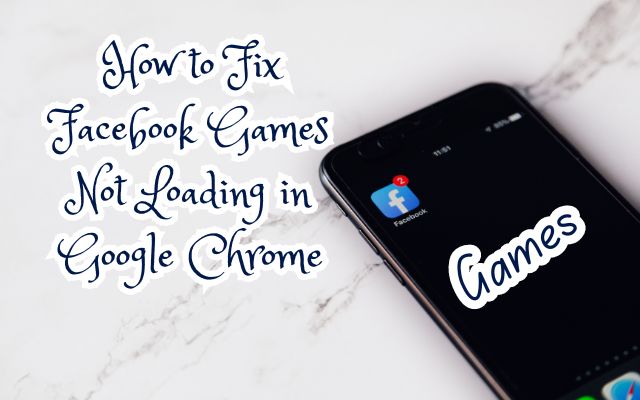In the digital age, online gaming has become a popular pastime, and Facebook games are among the favorites for many. However, there can be moments of frustration when these games refuse to load, especially on Google Chrome. This article aims to help you fix Facebook games not loading in Google Chrome.
The issue is not uncommon. You’re all set for a relaxing gaming session, you’ve got your snacks, your comfortable chair, but then, the game just won’t load. It’s a situation that can leave you scratching your head, especially when everything else seems to be working fine.
This guide will provide you with a comprehensive set of solutions to tackle this problem. Whether you’re a casual gamer looking to pass some time with a simple puzzle game, or a more dedicated player involved in complex strategy games, being unable to load your game can disrupt your plans.
But don’t worry, we’re here to help. By the end of this guide, you’ll have a clear understanding of why this issue occurs and how to resolve it. We’ll walk you through a series of steps designed to get your Facebook games up and running on Google Chrome once again.
So, let’s dive in and explore how to fix Facebook games not loading in Google Chrome. Happy gaming!
Understanding Facebook Games Not Loading Issue in Google Chrome
When you’re ready to unwind with your favorite Facebook games, the last thing you want is to encounter loading issues. But don’t worry, you’re not alone. Many users have reported similar problems when trying to load Facebook games in Google Chrome. Let’s delve into understanding this issue better.
Facebook games rely on certain browser components to function correctly. If these components are not working as they should, you may experience problems with your games not loading. This can be due to a variety of reasons, such as outdated browser versions, disabled JavaScript, problematic extensions, or corrupted cache data.
An outdated version of Google Chrome can cause compatibility issues with Facebook games. Browsers are constantly updated to address bugs and improve performance, so using an older version might result in games not loading properly.
JavaScript is a programming language that helps browsers like Google Chrome understand the actions available on a website. If JavaScript is disabled, Facebook games may not work properly or may not load at all.
Browser extensions can enhance your browsing experience, but some might interfere with the loading of Facebook games. If an extension is causing the problem, disabling it should resolve the issue.
Lastly, your browser stores copies of certain files, known as cache data, to load websites faster. However, this data can sometimes get corrupted, causing various problems, including games not loading.
Basic Troubleshooting
Before we dive into more complex solutions, let’s start with some basic troubleshooting steps to fix Facebook games not loading in Google Chrome.
Restart Google Chrome
The first step is to restart Google Chrome. Sometimes, a temporary bug or glitch in Chrome can cause issues with loading Facebook games. To restart Chrome, simply close all open Chrome windows and tabs. Then, reopen Chrome and try to load the game again.
Check Your Internet Connection
A slow or unstable internet connection can also cause Facebook games to not load properly. Check your internet connection by opening a new tab and trying to load a different website. If other sites are also slow to load, you may need to reset your router or contact your internet service provider.
Update Google Chrome
Outdated versions of Google Chrome can cause compatibility issues with Facebook games. To update Chrome to the latest version, click on the three-dot menu icon and go to “Settings”. Under the “About Chrome” section, Chrome will automatically check for updates. If an update is available, click on “Relaunch” to install it. Once Chrome is updated, reload Facebook and try launching the game again.
Verify the Issue
Try to determine if the issue is with all games or specific ones. If only one game is not loading, the issue might be with that particular game. In this case, you can try searching for solutions specific to that game.
These basic troubleshooting steps can resolve many common issues with Facebook games not loading in Google Chrome. However, if you’re still experiencing problems, don’t worry. In the next section, we’ll explore some advanced solutions to get your games running smoothly. Stay tuned!
Advanced Solutions
If basic troubleshooting didn’t resolve the issue, don’t worry. There are still several advanced solutions you can try to fix Facebook games not loading in Google Chrome.
Clear Chrome’s Cache Data
Your browser stores copies of certain files, known as cache data, to load websites faster. However, this data can sometimes get corrupted, causing various problems, including games not loading. To clear Chrome’s cache data, click on the three-dot menu icon and go to “Settings”. Under the “Privacy and security” section, click on “Clear browsing data”. Make sure “Cached images and files” is checked, then click “Clear data”.
Enable JavaScript in Chrome
JavaScript is a programming language that helps browsers like Google Chrome understand the actions available on a website. If JavaScript is disabled, Facebook games may not work properly or may not load at all. To enable JavaScript, click the Customize and Control Google Chrome button at the far right of the browser’s URL toolbar. Select “Settings” to open that tab in Chrome. Next, click “Site settings”. Then click “JavaScript”. Toggle the “Allowed” option on if it’s off. Then restart Google Chrome.
Uninstall Problematic Extensions
Some extensions may interfere with the loading of Facebook games. To check for this possibility, turn off all extensions in Chrome and then try to play the games. If they load and run properly with all extensions disabled, then one of the extensions you disabled was causing the problem. To narrow down that extension, start enabling extensions one at a time until the problem reappears. Once you have identified the problematic extension, you can download any available updates for it or consider uninstalling it.
Reset Chrome Settings to Default
If none of the above solutions work, you can try resetting Chrome settings to default. This will reset your startup page, new tab page, search engine, and pinned tabs. It will also disable all extensions and clear temporary data like cookies. However, your bookmarks, history, and saved passwords will not be cleared. To reset Chrome settings to default, click on the three-dot menu icon and go to “Settings”. Scroll down and click on “Advanced”. Under the “Reset and clean up” section, click on “Restore settings to their original defaults” and confirm by clicking “Reset settings”.
Update or Reinstall Flash Player
Some Facebook games still rely on Flash Player, which is no longer supported by default in many browsers, including Chrome. If the game you’re trying to play requires Flash, you’ll need to enable it in Chrome’s settings. If Flash is already enabled but the game still won’t load, you may need to update or reinstall Flash.
These advanced solutions should help you resolve the issue of Facebook games not loading in Google Chrome. If you’re still experiencing problems after trying these solutions, it may be time to contact support. In the next section, we’ll discuss when and how to contact Facebook or Google Chrome support. Stay tuned!
Contacting Support
If you’ve tried all the above solutions and are still experiencing issues with Facebook games not loading in Google Chrome, it might be time to contact support.
Facebook Support
Facebook has a comprehensive Help Center where you can find answers to many common problems. If you can’t find a solution there, you can try contacting Facebook directly. While it’s difficult to get a response via phone or email, you can try tweeting at Facebook or completing a support request form.
Google Chrome Support
Google also provides support for Chrome users. You can find help articles and community forums on the Chrome Help Center. If you can’t find a solution there, you can try contacting Google directly.
Remember, when contacting support, provide as much information as possible about the issue. Include details about your device, browser version, the specific game you’re trying to play, and the troubleshooting steps you’ve already tried. This will help the support team understand your issue and provide a more effective solution.
In the next section, we’ll discuss some preventive measures to avoid future issues with Facebook games not loading in Google Chrome. Stay tuned!
Preventive Measures
To avoid future issues with Facebook games not loading in Google Chrome, consider the following preventive measures:
Regularly Update Google Chrome
Ensure that your Google Chrome browser is always up-to-date. Browser updates often include bug fixes and performance improvements that can prevent issues like games not loading.
Keep a Clean Browser
Limit the number of extensions you install. While extensions can enhance your browsing experience, some might interfere with the loading of Facebook games. Regularly review and remove unnecessary extensions.
Clear Cache and Cookies Regularly
Over time, the accumulation of cached data and cookies can potentially lead to conflicts and hinder the smooth functioning of web-based applications, including Facebook games. Regularly clearing these temporary files can effectively eliminate any corrupted or outdated data that might be impeding the loading process.
Enable JavaScript
Ensure that JavaScript is enabled in your browser settings. JavaScript helps browsers like Google Chrome understand the actions available on a website and is essential for the proper functioning of Facebook games.
By following these preventive measures, you can ensure a smoother gaming experience on Facebook via Google Chrome. Happy gaming!
Conclusion: Triumph Over Facebook Games Not Loading in Google Chrome
Encountering issues with Facebook games not loading in Google Chrome can be frustrating, but it’s a common problem with a variety of solutions. Whether it’s basic troubleshooting, advanced solutions, or contacting support, there are numerous ways to tackle this issue.
Regular updates, a clean browser, and preventive measures can help ensure a smoother gaming experience. Remember, the key is patience and systematic problem-solving. With the information provided in this guide, you’re well-equipped to resolve this issue and enjoy your favorite Facebook games. Happy gaming!