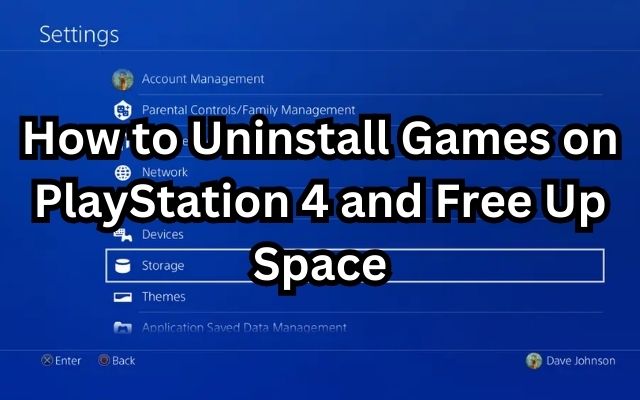Are you searching for How to Uninstall Games on PlayStation 4 and Free Up Space? The PlayStation 4 is a fantastic gaming console, but its storage space isn’t endless, especially if you own one of the earlier models with just a 500GB hard drive. As games become larger in size, it’s crucial to know how to uninstall games on your PS4 to make room for new gaming adventures. The good news is that it’s a simple process and won’t take much of your time.
Uninstall Games on PlayStation 4
The Basic Uninstall Method
- Begin by booting up your PlayStation 4 and log in to your profile.
- Scroll through your home screen to find the game you want to remove.
- Press the Options button on your PlayStation 4 controller after choosing the game.
- Choose “Delete.” A warning will pop up, letting you know the application will be deleted but can be re-downloaded from your library.
- Select “OK.”
In a moment, the game will be removed from your drive. Depending on the game’s size, you might need to restart your PlayStation 4 to complete the removal. This method is perfect for games you play frequently enough to have them on your home screen. But what if you want to clear a game you rarely play? You can do it from your library.
Uninstalling Games from Your PS4 Library
- Navigate to the main menu, scroll to the right, and select “Start,” which is labeled “Library” beside the icon.
- Scroll down until you reach the “Games” tab under “This PS4.” It will show all the currently installed games on your PlayStation.
- Select the game you want to delete from the list and press the Options button on your PS4 controller, then choose “Delete.”
- Confirm by selecting “OK.”
This method is handy when you need to free up some space. But what if you’ve been away from your PlayStation for a while and want to free up as much space as possible? System storage can help you identify which applications are consuming the most space.
Deleting Games from System Storage
- From the main menu, scroll up and over, and select “Settings.”
- Scroll down and choose “Storage.”
- Then, choose “System Storage.” You can choose that to get a breakdown of game sizes if an external disk is connected.
- Select “Applications.”
- You’ll see a list of all games and applications currently installed on your PlayStation 4. You can press Options, then select “Sort by,” and choose “Size” to list them from the largest to the smallest.
- Select the game you want to delete and press Options, then choose “Delete.”
- One or more games can be chosen at once. After choosing the games you want to delete, select “Delete.”
- A warning screen will appear. Confirm by selecting “OK.”
This is the best method for deleting multiple titles from your PlayStation 4 at once. If you tend to download a bunch of free games to try them out, this is a handy way to keep your drive free of clutter.
Uninstalling games and deleting them are essentially the same thing on the PlayStation 4. You can clear a game from your drive, only to reinstall it later if you decide to play it again. There’s no real risk to deleting a game as long as you have the license to play it and it’s still available on the PlayStation store for download.
Before you delete a game, it’s a good idea to upload any save data to the cloud. Although many titles have automatic uploads enabled by default, not all do. The process is simple:
- Select the game you’re going to delete and press the Options button on your PlayStation 4 controller.
- Choose “Upload/Download Saved Data.”
- Select the save data you want to upload, or select “Upload All.”
- You may be prompted to replace any stored data that has previously been uploaded. Verify that your save is more recent, and then select “Yes.”
Next time you decide to download and play the game, you can access your saved data from the cloud and download it back to your PlayStation 4. If you upgrade to a new console, this saved information can even carry over from PlayStation 4 to PlayStation 5.
Also read: Grand Theft Auto 6 Release Date Confirmed in Financial Report
FAQ
Q1: Is it safe to uninstall games from my PlayStation 4?
A1: Yes, it’s safe to uninstall games from your PlayStation 4. You can always re-download games you’ve purchased from the PlayStation Store, as long as you have the license to play them.
Q2: How can I free up space on my PlayStation 4 if I have limited storage?
A2: You can free up space by uninstalling games you no longer play or need. Additionally, you can transfer games to an external storage device or upgrade your internal hard drive for more space.
Q3: Can I delete multiple games at once from my PS4?
A3: Yes, you can delete multiple games simultaneously by using the system storage method. Select the games you want to remove, and then choose “Delete.”
Q4: Will deleting a game erase my progress or saved data?
A4: No, deleting a game from your PS4 won’t erase your saved data. However, it’s a good idea to upload your saved data to the cloud before deleting a game to ensure you don’t lose any progress.
Q5: Can I re-download a deleted game later if I want to play it again?
A5: Yes, you can re-download a deleted game later if it’s still available on the PlayStation Store and you have the necessary license to play it.
Q6: What’s the difference between deleting games from the main menu, the library, and system storage?
A6: Deleting games from the main menu is ideal for frequently played games, while the library method is useful for occasional deletions. System storage is best for managing large-scale deletions and clearing up the most space.