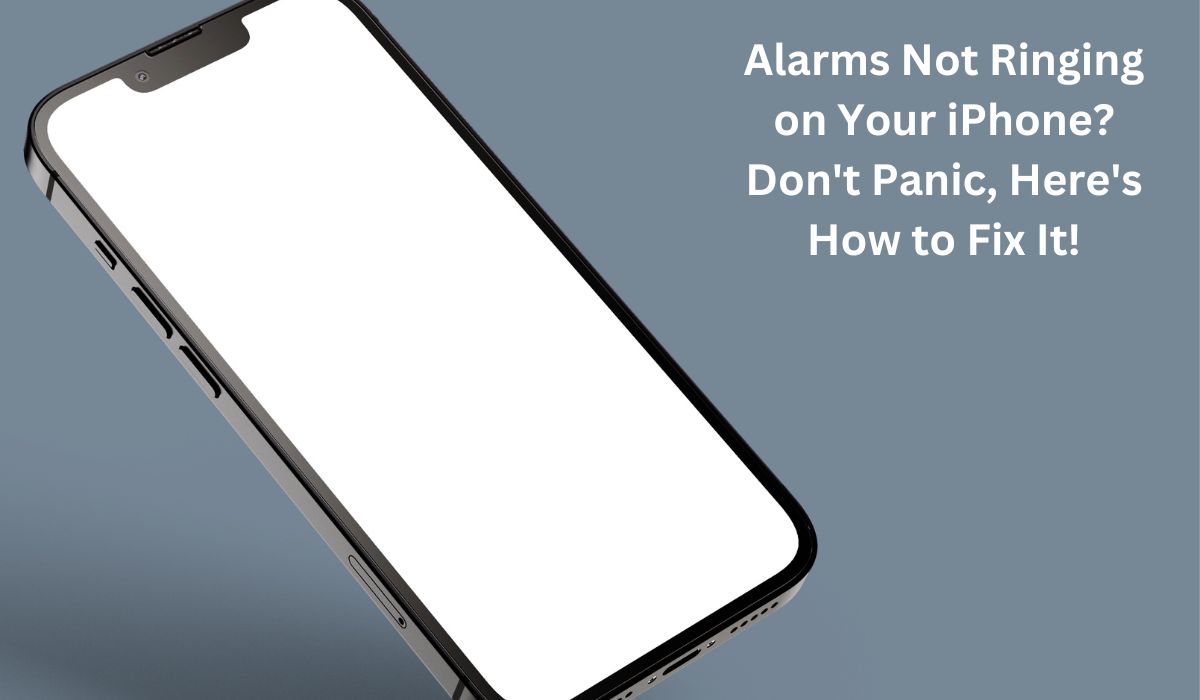Have you ever woken up suddenly, feeling all sweaty, only to realize you missed waking up to your alarm? You rush to grab your phone, thinking it must have gone off, but then you see the problem: your iPhone alarm was set, but it didn’t make a sound. It’s a frustrating situation that happens to many of us. Here are ways to fix Alarms Not Ringing on Your iPhone.
It’s really disappointing when you trust your phone to wake you up on time for something important, only to find out it let you down. But don’t worry, if you’re an iPhone user, I’ve got you covered! This guide will walk you through fixing those silent alarms so you can be sure you’ll never miss an important event again.
Why Your iPhone Alarm Isn’t Working
There are a few reasons why your iPhone alarm might be as quiet as a mouse instead of the loud wake-up call you need. Let’s take a closer look at the most common reasons:
- Accidental Volume Reduction: Sometimes, without even realizing it, you might have turned down the volume of your phone using the side buttons. This can also lower the volume of your alarms. Additionally, certain accessibility features might mess with your volume settings unexpectedly.
- Conflicting Settings: Features like “Sleep Mode” are meant to keep your phone quiet during specific times, but they might accidentally silence your alarms too. Double-check that Sleep Mode isn’t set up during your alarm time.
- Software Bugs or Glitches: Even the fanciest technology can have its off days. Apple has acknowledged that some iPhone models might have software bugs causing alarm problems. They’re trying to fix it, but while we wait, let’s try some solutions.
Optional: The Attention Aware Feature
Some folks think a feature called “Attention Aware Features” might be part of the problem. This feature uses fancy camera stuff to see if you’re looking at your phone. It’s meant to keep your screen bright and not silence notifications if you’re using your phone.
Solutions & Fixes: Get Your Alarms Ringing Again!
Now that we’ve figured out why your iPhone alarm isn’t making noise, let’s explore some fixes to get you waking up on time:
Quick and Easy Checks:
- Check Alarm Volume: Go to the Clock app, tap on an alarm, and make sure the volume slider is turned up high enough to wake you. Also, check your phone’s ringer volume using the side buttons.
- Disable “Change with Buttons”: Prevent accidental volume reduction by turning off this setting. Go to Settings > Sounds & Haptics > Ringers and Alerts, then toggle off “Change with Buttons”.
- Review Sleep Mode: Ensure Sleep Mode isn’t silencing your alarms. Head to Settings > Focus > Sleep, and make sure it doesn’t overlap with your alarm time.
Optional Step for Attention Aware Feature:
Disable Attention Aware Features: Open Settings, tap on Face ID & Passcode, then switch off “Attention Aware Features”.
Additional Troubleshooting:
- Restart Your iPhone: Hold down the side button (or volume down button on some models) until the power off slider appears. Slide it to power off, then hold the side button again to restart.
- Update Your iOS: Go to Settings > General > Software Update to make sure your iPhone has the latest software. Updates can fix bugs that affect alarms.
- Delete and Reset Alarms: Sometimes alarms can get glitchy. Try deleting your alarms and setting them up again in the Clock app.
By following these steps, you should be able to fix your silent iPhone alarm and start waking up on time again.
Apple’s Response & Future Solutions
Apple is aware of the silent alarm problem on some iPhone models. They’re looking into it and planning a fix. This fix will probably come as a software update, targeting the bugs messing with alarms. We don’t know exactly when this update will drop, but regularly updating your iPhone’s iOS ensures you get any fixes Apple releases.
While we wait for the update, the tips in this guide can help you sort out your alarm issues. They’ll keep you from snoozing through important stuff until Apple rolls out a more permanent solution.
Apple’s Response & Future Solutions
Apple is aware of the silent alarm problem on some iPhone models. They’re looking into it and planning a fix. This fix will probably come as a software update, targeting the bugs messing with alarms. We don’t know exactly when this update will drop, but regularly updating your iPhone’s iOS ensures you get any fixes Apple releases.
While we wait for the update, the tips in this guide can help you sort out your alarm issues. They’ll keep you from snoozing through important stuff until Apple rolls out a more permanent solution.
Prevention is Key: Setting Yourself Up for Alarm Success
While the fixes we’ve talked about should get your iPhone alarms back on track, let’s dive into some extra tips to make sure you keep waking up on time:
- Backup Alarm App: It’s smart to have a backup plan. Try using a different alarm app alongside the one that comes with your iPhone. Apps like “Sleep Cycle” and “Alarmy” have cool features and can save the day if your default alarm acts up.
- Develop a Sleep Routine: Consistency is key. Having a regular sleep schedule helps your body know when it’s time to wake up. Try going to bed and waking up at the same time every day, even on weekends.
- Healthy Sleep Habits: A good night’s sleep is super important. Wind down before bed, avoid screens, and make sure your bedroom is comfy. Check out tips from the National Sleep Foundation for more ideas on getting better sleep (https://www.sleepfoundation.org/).
With these strategies, you’ll be well-equipped to tackle any alarm hiccups and wake up feeling refreshed every day.
Conclusion: Alarms Not Ringing on Your iPhone
Dealing with silent iPhone alarms is a pain, but don’t worry! With the tips from this guide, you can figure out what’s wrong and fix it. These steps should tide you over until Apple comes up with a permanent solution. And don’t forget to check out the sleep tips for a smoother wake-up routine. Sweet dreams!
Don’t Sleep Through It: Fixing Your Silent iPhone Alarm (FAQ)
Q: Why is my iPhone alarm not ringing?
A: There are several reasons: accidental volume reduction, conflicting settings like Sleep Mode, software bugs, or a potential issue with the Attention Aware Feature (although not confirmed by Apple).
Q: How do I fix a silent iPhone alarm?
A: First, check the alarm volume in the Clock app and ringer volume settings. Disable “Change with Buttons” to prevent accidental volume reduction. Review Sleep Mode settings to ensure it’s not scheduled during your wake-up time. You can also try restarting your iPhone, updating to the latest iOS version, or deleting and resetting your alarms.
Q: Is there a permanent fix for silent iPhone alarms?
A: Apple is currently investigating the issue and working on a software update that might be the permanent solution. In the meantime, the troubleshooting methods in this guide should help.
Q: What can I do to prevent silent alarms in the future?
A: Consider using a reliable third-party alarm app as a backup. Develop a consistent sleep routine and practice healthy sleep hygiene to reduce reliance on alarms.