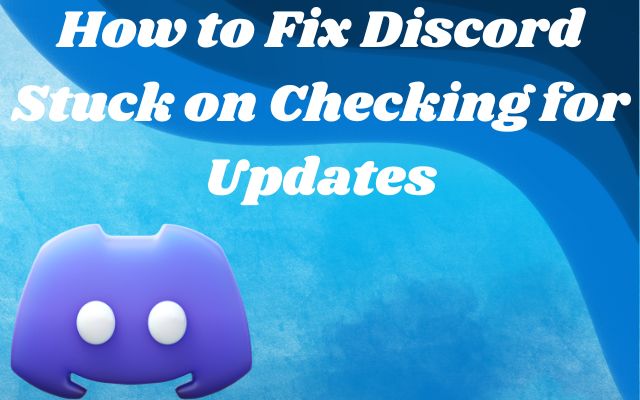Is your Discord app acting up with the dreaded “Checking for Updates” error? We understand the frustration, and we’re here to help you swiftly resolve this issue and get back to your conversations with friends. Discord is an amazing platform for staying connected, and we won’t let a simple error stand in your way.
Why Discord?
Discord has become a beloved platform for connecting with friends and communities, but it can be quite frustrating when it gets stuck on the “Checking for Update” error, preventing you from using the app. But fear not, we’ve got you covered with this comprehensive guide to help you bid farewell to this issue.
A Quick Check: Is Discord Down?
Before we dive into the solutions, let’s do a quick check to see if the problem might be on Discord’s end. Sometimes, the issue is related to Discord’s server. To find out if Discord is experiencing problems, visit Downdetector, and see if others are encountering similar issues.
Why Updates Matter
Updates bring new features and improve the stability of Discord. While you can disable update checks, doing so prevents you from accessing the latest features, and Discord will eventually stop supporting your current version. So, it’s crucial to ensure updates happen smoothly and swiftly.
How to Fix Discord Stuck on Checking for Updates
Step 1: Check If Discord Is Down
- If you see the “Checking for Update” error, it’s wise to first check if Discord itself is experiencing issues. Server maintenance or problems can sometimes cause this error.
- Use the Downdetector website to check Discord’s status and see if others are encountering similar issues.
Step 2: Ensure a Stable Internet Connection
Discord relies on a stable internet connection. If your connection is slow or unstable, it can lead to the “Checking for Update” error.
Check your internet speed using a website like Fast to confirm any issues.
If your internet is problematic, consider the following:
- Restart your router and modem regularly to maintain internet speeds.
- Switch to an alternative internet connection if available.
- Contact your Internet Service Provider (ISP) to check for any known issues.
- Consider upgrading to a faster internet plan or switching to a different ISP.
Step 3: Disable Proxy Server or VPN
VPNs and proxy services can interfere with Discord’s functionality and cause the update error.
Turn off your VPN or proxy, and then restart Discord to see if the issue is resolved.
Step 4: Run Discord as Administrator
Running Discord as an administrator can give it priority access to the resources it needs.
Close Discord and follow these steps:
a. Press “Windows + Shift + Esc” to open the Task Manager.
b. Select Discord and click “End Task” to close it.
c. Search for Discord, right-click on the app, and choose “Run as administrator.”
Step 5: Renew the DHCP Lease
Renewing the DHCP lease can help check for and download updates. Follow these steps:
a. Launch the Windows search bar and enter “Command Prompt (cmd).”
b. Press “Ctrl + Shift + Enter” to run it as an administrator.
c. When asked to continue, click “Yes.”
d. Type and enter the command “ipconfig/release.”
e. Next, enter the command “ipconfig/renew.”
f. Close Command Prompt and restart your PC.
Step 6: Delete Discord App Data
Cached files can sometimes lead to issues. The “Checking for Update” problem can be fixed by deleting certain files. Follow these steps:
a. To access the Run dialog, use “Windows + R”.
b. Type “%appdata%” and click “OK.”
c. Find the Discord folder and delete all the files inside it.
Step 7: Disable Windows Firewall or Any Antivirus
Antivirus software, including Windows Defender, can sometimes block Discord’s update files.
Temporarily disable your firewall and check for updates again.
Step 8: Uninstall and Reinstall Discord
- Buggy versions can be the root cause of the “Checking for Update” error. Reinstalling Discord can often resolve the issue.
- Uninstall Discord, download it from the official website, and reinstall it.
Step 9: Restart Your Device
A simple restart can work wonders in fixing Discord’s update problems. Save any progress and restart your device.
Step 10: Check on Other Devices or Use the Web Version
- Discord typically rolls out updates gradually. If you’re experiencing an issue, it may not be available on all devices yet.
- Check Discord on other devices to see if the issue persists.
- You can also use Discord’s web version, which automatically updates when you log in.
Conclusion
With these step-by-step solutions, you can resolve the “Checking for Update” error and continue using Discord without frustration. Your conversations will flow smoothly, and you’ll enjoy all that Discord has to offer.
FAQ
1. What causes the “Checking for Updates” error in Discord?
The “Checking for Updates” error in Discord can occur for various reasons, including server issues, a poor internet connection, interference from VPN or proxy services, outdated or buggy versions of Discord, or even antivirus software blocking updates.
2. How can I check if Discord is down due to server issues?
To check if Discord is experiencing server issues, visit the Downdetector website. It provides real-time information on service outages and issues reported by other users.
3. Why is a stable internet connection important for Discord?
Discord relies on a stable internet connection for seamless communication. A slow or unreliable internet connection can trigger the “Checking for Updates” error and disrupt your Discord experience.
4. Can I use Discord without disabling my VPN or proxy service?
Discord may have trouble updating when using VPN or proxy services. While it’s possible to use Discord with these services enabled, it’s recommended to disable them temporarily when encountering the “Checking for Updates” error.
5. How does running Discord as an administrator help?
Running Discord as an administrator grants it priority access to the necessary system resources. This can prevent update issues and may resolve the “Checking for Updates” error.
6. What does renewing the DHCP lease do, and why is it important?
Renewing the DHCP (Dynamic Host Configuration Protocol) lease gets you a new network address and helps check and download updates. It can be useful when Discord gets stuck on updates.
7. How can deleting Discord app data resolve the error?
Discord app data, like cached files, can sometimes cause issues, including the “Checking for Updates” error. Deleting these files clears the way for smoother Discord operation.
8. Is it safe to disable Windows Firewall or antivirus software temporarily?
Disabling Windows Firewall and antivirus software temporarily is generally safe and can help determine if they are causing the “Checking for Updates” error. Remember to re-enable them after troubleshooting.
9. Why might uninstalling and reinstalling Discord be necessary?
Buggy or outdated Discord versions can lead to the “Checking for Updates” error. Uninstalling and reinstalling Discord ensures you have the latest, stable version and often resolves the issue.
- How to Unlock a Permanently Locked Snapchat Account
- How to Fix Blue Screen of Death (BSOD) in windows 11
10. What should I do if the error persists on all my devices?
If the error persists across all your devices, it’s a good idea to check Discord’s status and updates on their official website or social media channels. You may also consider using Discord’s web version, which updates automatically.