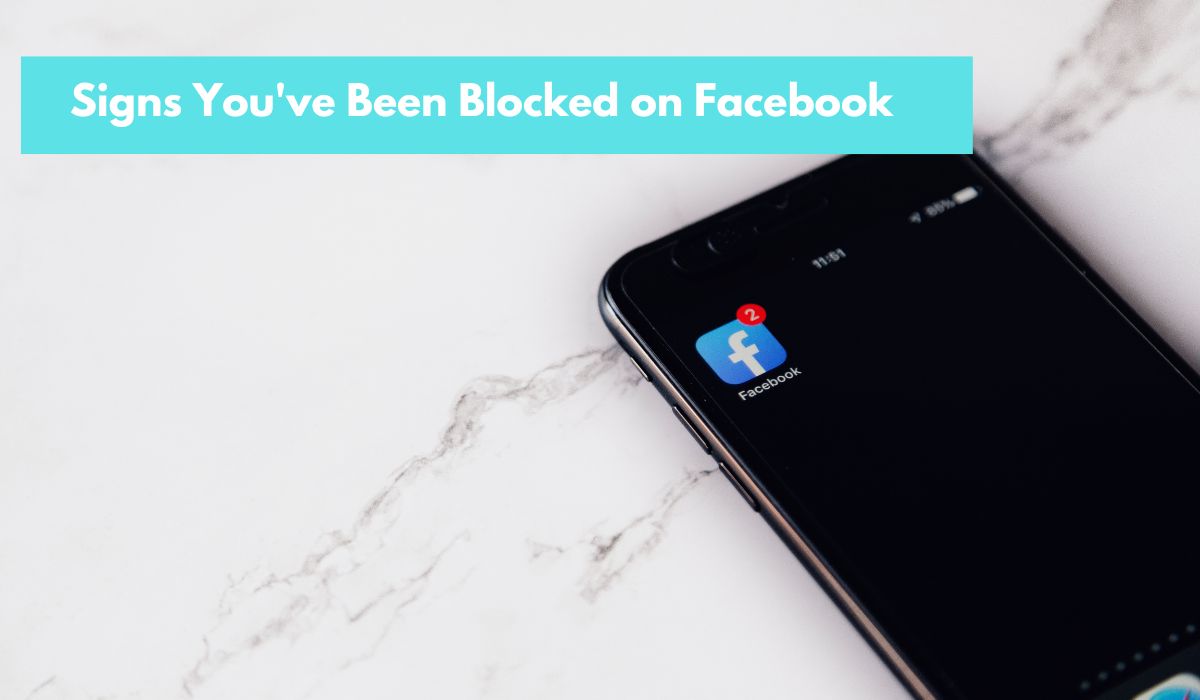Have you been trying to reach someone on Facebook but can’t seem to find them? You might be wondering if they’ve blocked you. Unfortunately, Facebook doesn’t send notifications when you’re blocked. But fear not! There are ways to investigate. This guide will show you several methods to determine if someone has indeed blocked you on Facebook.
Wondering if someone blocked you on Facebook? Here are some clues:
- You can’t find them in search or see past messages.
- You can’t invite them to events or tag them in posts.
Tip: Ask a mutual friend to check their profile for confirmation.
How to See if Someone Blocked You on Facebook:
Asking a Mutual Friend for Insight
If you’re wondering whether someone has blocked you on Facebook, it’s important to distinguish between a few possibilities: whether they’ve deactivated or deleted their account, or if they’ve specifically blocked you. These situations can be confusing because they might look similar at first glance.
One straightforward method to figure out if you’ve been blocked is by asking a mutual friend. If you and the person you suspect of blocking you share a mutual friend, you can discreetly inquire if that mutual friend can still see the person’s profile on Facebook.
If the profile is still visible to your mutual friend, it’s likely that the person hasn’t blocked you. They may have just deactivated or deleted their account. However, if the profile is no longer accessible, it suggests that they may have indeed blocked you.
This initial step can provide some clarity, but there are additional methods to confirm if you’ve been blocked, which we’ll discuss shortly.
Using a Mutual Friend’s Profile to Detect if You’ve Been Blocked on Facebook
If you suspect someone has blocked you on Facebook, you can utilize the profile of a mutual friend to gather insights. Here’s how:
- Navigate to a Mutual Friend’s Profile: Go to the profile of someone you and the person you suspect of blocking you both know.
- View Their Friends List: On their profile, you’ll find a brief list of their friends. Click on “See All” to view the complete list.
- Search for the Person: You can manually scroll through the list or use the search field labeled “Search Friends” to find the person in question.
- Interpret the Results: If you can locate the person’s name and profile picture, it indicates that they haven’t blocked you. Take a breath of relief! However, if you can’t find them, there’s another possibility to consider—they might have deactivated their entire Facebook account.
By following these steps, you can gain some clarity on whether you’ve been blocked on Facebook or if there’s another explanation for their absence from your friend list.
How to Check if Someone Has Blocked You on Facebook by Tagging Them
Tagging someone on Facebook is a common way to involve them in your posts or memes. However, if you suspect someone has blocked you, tagging them won’t work as expected. Here’s how you can use tagging to assess if you’ve been blocked:
- Attempt to Tag Them: Normally, you’d write their name and click on the link to their profile when tagging them in a post. If you’ve been blocked, you won’t be able to tag them in any posts.
- Distinguish Between Blocking and Unfriending: It’s important to discern whether you’ve been blocked or simply unfriended. If you’ve been unfriended, tagging may still be possible depending on the other person’s privacy settings. Additionally, tagging in group posts is affected by whether the person is a member of the group.
By trying to tag the person in a post, you can gather clues about whether you’ve been blocked or if there’s another explanation for the inability to tag them.
How to Use Facebook Search to Detect Who Has Blocked You
If you suspect someone has blocked you on Facebook, you can use the search feature to investigate. Here’s how:
- Access Facebook Search: Log in to your Facebook account, and you’ll find the search box at the top-left corner of the page. If you’re using the Facebook app, the search function is typically located at the top of your feed.
- Initiate the Search: Enter the name of the person you suspect has blocked you into the search bar.
- Filter Results: After you hit enter, a list of profiles and pages will appear. Click on “People” to filter the results.
- Assess the Results: If you’ve been blocked by the person you’re searching for, their profile won’t appear in the search results under the “People” filter. However, if you switch to the “All” filter, there’s a chance their profile might still show up, but you likely won’t be able to click on it.
- Interpret Profile Visibility: Depending on the other person’s privacy settings, you may be able to partially view their profile if they’ve simply unfriended you. However, if they’ve deleted their Facebook account entirely, they won’t appear in the search results at all.
- Check for Tagged Photos: Even if the person has blocked you, you might still come across photos of them in your search results. However, any tags associated with those photos will lead to dead links if they’ve blocked your account.
By using Facebook search, you can gather clues about whether you’ve been blocked or if there’s another explanation for the absence of the person’s profile in your search results.
Using Previous Facebook Messages to Determine if You’ve Been Blocked
If you’ve previously communicated with someone on Facebook, you can use your message history to investigate whether you’ve been blocked. Here’s how:
- Recall Previous Interactions: Think back to any interactions you’ve had with the person in question on Facebook. This could include messages they’ve sent you directly, comments they’ve left on your posts, or interactions on a mutual friend’s profile.
- Search for Past Messages: Access your Facebook messages and look for any conversations you’ve had with the person. If you’ve stopped others from posting on your timeline, consider checking interactions on a mutual friend’s profile as well.
- Analyze the Messages: In most cases, if you’ve been blocked, any messages or interactions with the person will disappear entirely from your message history. Even their likes or comments may vanish. In rarer instances, the messages might still be visible, but the person’s profile image won’t display.
By reviewing your past interactions with the person, you can gather insights into whether you’ve been blocked on Facebook. Keep in mind that this method is only effective if you’ve previously communicated with them on the platform.
Using Facebook Messenger to Check for Blocked Contacts
If you’ve communicated with someone via Facebook Messenger and suspect they may have blocked you, here’s how you can investigate:
- Access Facebook via Website: To ensure accurate results, use the Facebook website rather than the app, as the app sometimes shows blocked accounts.
- Navigate to Messenger: Click on the Messenger section and select “See All in Messenger” from the drop-down menu.
- Locate the Conversation: Find the conversation you had with the person in question.
- Check Profile Accessibility: If you’ve been blocked, you won’t be able to click on their name to view their profile. Additionally, you won’t be able to send them a message. Instead of a text box, you’ll see a message stating, “This person is not contactable on Messenger.”
- Note Profile Visibility: In most cases, if the person has deleted their account, their name won’t appear at all, and the Messenger thread will display “Facebook User.” However, deletion is different from deactivation.
- Consider Messenger Usage: It’s possible for someone to use Messenger without being active on Facebook. If you can still contact them on Messenger, it indicates that you’re still friends, even if they’ve deactivated their Facebook account.
By following these steps, you can gather insights into whether someone has blocked you on Facebook Messenger.
Using Facebook Events to Determine if You’ve Been Blocked
Facebook events are a common way to organize gatherings, but they can also provide clues about whether you’ve been blocked by someone. Here’s how you can use events to investigate:
- Create a Private Event: Navigate to Events and select “Create Event” followed by “Create Private Event.” Fill in the event details and proceed to invite specific people by tagging them.
- Check for Their Name: If the person you suspect of blocking you isn’t available to invite, it suggests they may have blocked you, unfriended you, or deactivated their account.
- Join Other Events: Alternatively, you can join events created by others and attempt to invite friends by clicking on “Invite Friends” in the “Go with friends” section of the event page, or by clicking on the ellipsis at the bottom right of the event and selecting “Invite Friends.” If the person isn’t listed, it indicates a similar situation as before.
- Consider Page Invitations: Similarly, you can’t invite someone who has blocked you to like or join pages.
By attempting to invite the person to events or pages, you can gain insights into whether you’ve been blocked on Facebook.
Determining if You’ve Been Blocked on Facebook by Trying to Block Them
If you suspect someone has blocked you on Facebook, attempting to block them yourself can provide valuable insights. Here’s how to do it:
Using a Browser:
- Access Facebook Settings: Sign in to Facebook and click on the down arrow at the top-right corner of your feed. Go to Settings & privacy > Settings.
- Navigate to Blocking: In the settings menu, find and click on “Blocking.”
- Enter the Name: Under “Block users,” enter the name of the person you suspect has blocked you.
- Attempt to Block: Click on “Block” and observe the results. If the person’s profile appears in the list, it suggests they haven’t blocked you. If they’re not listed, it indicates they may have deactivated or deleted their account, or they’ve blocked you first.
Using the Facebook App:
- Access the Profile: Go to your contact’s profile on the Facebook app.
- Access Profile Settings: Click on the ellipsis (…) to access Profile settings.
- Attempt to Block: Try clicking on “Block.” If you can’t access their profile at all, it suggests they’ve deleted their Facebook account.
Considerations for Facebook Messenger:
You can also try blocking the person on Facebook Messenger. However, this doesn’t confirm whether they’ve blocked you on Facebook itself—it simply stops them from contacting you via Messenger alone.
Direct Communication and Mutual Contacts:
The most certain way to confirm if you’ve been blocked is to ask the person directly. Alternatively, you can ask a mutual contact to investigate, but approach this with caution. A mutual friend can inform you if the person’s profile has been deactivated or deleted.
Conclusion
Being blocked on Facebook can be frustrating, but it’s often not worth dwelling on. It could be a simple misunderstanding, and stressing over it may not be productive.
FAQ: Discovering Blocked Accounts on Facebook
Q: How can I tell if someone blocked me on Facebook?
A: Facebook doesn’t send notifications, but signs include:
- Inability to find their profile or view past messages.
- Unable to invite or tag them. Tip: Ask a mutual friend to confirm.
Q: What if their profile appears deactivated?
A: They might have deactivated, not blocked you. Confirm with a mutual friend if the profile is still active.
Q: Any other investigation methods?
A: Yes! Explore additional methods in the article to uncover who blocked you.