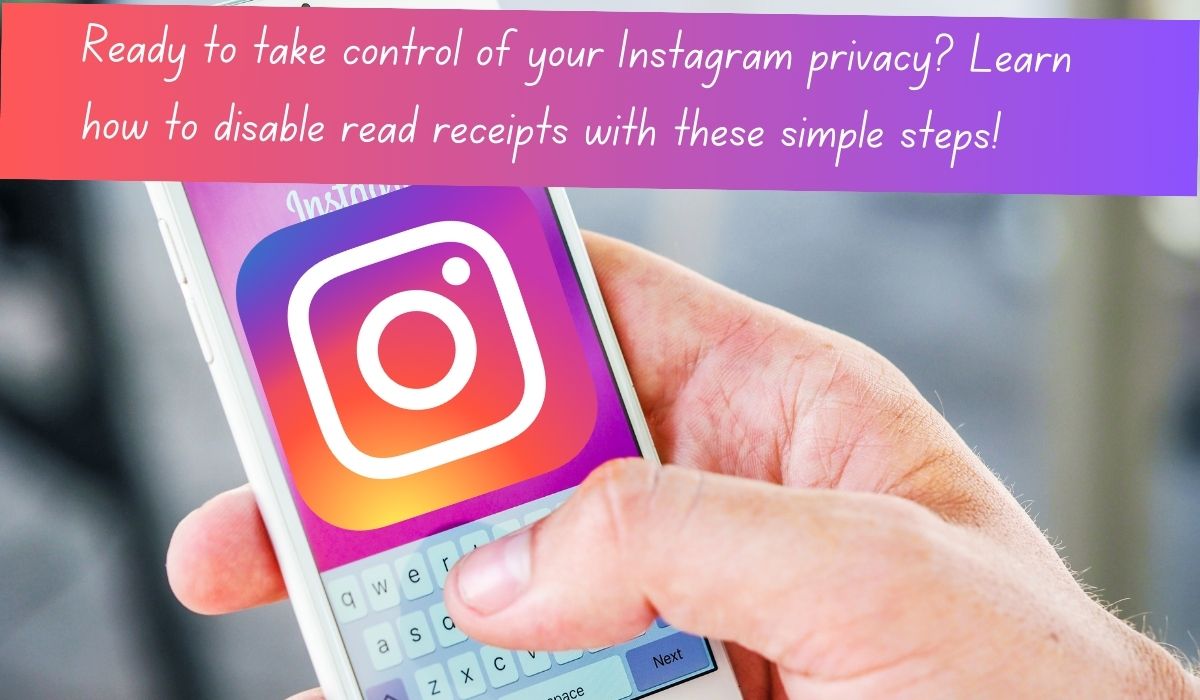Managing your read receipts on Instagram can give you more control over your privacy. Whether you want to discreetly read messages without notifying the sender or disable read receipts altogether, Instagram offers simple ways to adjust these settings.
For individual chats, it’s as easy as opening the chat, tapping on the name at the top, navigating to ‘Privacy & Safety,’ and toggling the ‘Read Receipts’ option. This way, you can decide whether or not to let others know when you’ve seen their messages.
If you prefer to disable read receipts for all chats, you can do so through your profile settings. Simply go to your profile, access the menu, then select ‘Messages and Story Replies.’ From there, you can toggle off the ‘Show Read Receipts’ option.
Alternatively, you can initiate an encrypted chat to automatically prevent read receipts from being sent. This adds an extra layer of privacy and security to your conversations.
In this article, we’ll walk you through the steps to manage your read receipts within the Instagram app, giving you the power to control how and when your activity is disclosed to others. Whether it’s turning off read receipts for individual chats, all messages, or opting for encrypted communication, Instagram provides the flexibility to tailor your privacy settings to your preferences.
Disable Read Receipts on Instagram for One Chat
Want to read messages without others knowing? Instagram lets you control read receipts for each chat individually. Here’s how to do it:
- Access the Conversation: Open the Instagram app and go to the Feed tab. Tap the message icon located at the top right corner.
- Select the Chat: Choose the conversation where you want to manage read receipts.
- Open Chat Details: Tap on the name of the person or group at the top of the chat screen.
- Privacy & Safety: In the options menu, select “Privacy & Safety.”
- Turn Off Read Receipts: Look for the “Read receipts” option and toggle it off.
Tip: Consider using end-to-end encryption. When you start a chat with this feature enabled, read receipts are automatically turned off, giving you added privacy.
Turn Off Read Receipts on Instagram for All Chats
If you prefer not to let others know when you’ve read their messages across all your Instagram conversations, here’s how to do it:
- Access Your Profile: Tap on your profile picture located at the bottom of the app.
- Navigate to Settings: Tap the three-line menu icon at the top of the screen.
- Select Messages and Story Replies: From the menu options, choose “Messages and story replies.”
- Find Read Receipts: Look for the “Show read receipts” option.
- Toggle Off: Tap the toggle switch to turn off read receipts for all your chats.
Note: Even if you’ve turned off read receipts globally, you can still keep them on for specific chats using the per-chat setting. This allows for more flexibility in managing your privacy.
How to Turn Off Read Receipts o Instagram for Other Messaging Apps:
For Android Users:
- Open the “Messages” app.
- Tap on your profile image.
- Go to “Message settings.”
- Select “RCS chats.”
- Switch “Send read receipts” off (it will turn gray when off).
For iPhone or iPad Users:
- Go to “Settings.”
- Select “Messages.”
- Toggle off “Send Read Receipts” (it will turn gray when off).
How to Hide on Facebook:
If you’re looking to maintain your privacy on Facebook Messenger, you can hide your chat availability:
- Open the Messenger app.
- Go to “Settings.”
- Select “Privacy & safety.”
- Turn off “Show when you’re active.”
For more tips on how to manage your privacy on Facebook, you can check out our article on “How to Hide on Facebook.”
FAQ: Turning Off Instagram Read Receipts
Q: Can I turn off read receipts on Instagram?
A: Unfortunately, Instagram doesn’t offer a direct way to disable read receipts for all chats like some other messaging apps. However, you have two options:
- Turn off read receipts for individual chats: This allows you to choose which conversations you want to appear “seen” in.
- Disable read receipts for all chats: This is an all-or-nothing option that hides your read receipts from everyone in your DMs.
Q: How do I turn off read receipts for individual chats?
- Open the Instagram app and navigate to the desired chat.
- Tap the recipient’s name (or group name) at the top of the chat window.
- Look for “Privacy & Safety” and tap on it.
- Within “Privacy & Safety,” find the “Read Receipts” option and toggle it off.
Q: How do I disable read receipts for all chats?
- Open the Instagram app and go to your profile picture in the bottom right corner.
- Tap the three horizontal lines in the top right corner to access the menu.
- Select “Settings.”
- Scroll down to “Privacy” and tap on it.
- Look for “Messages and story replies” and tap on it.
- Find the “Show read receipts” option and toggle it off.
Q: Is there another way to avoid read receipts?
A: Yes! Instagram offers a feature called “Vanish Mode” in Direct Messages, which creates an encrypted chat where messages disappear after they’re viewed. This automatically prevents read receipts.