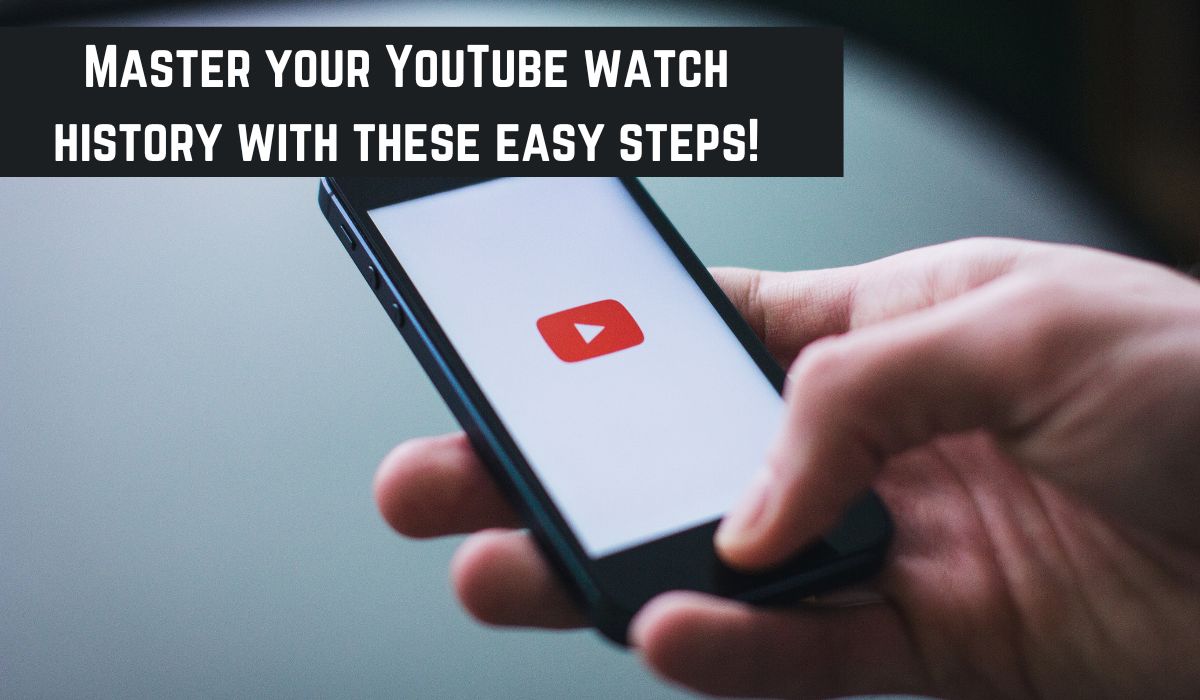YouTube remembers the videos you watch and look for. It does this so it can suggest more videos you might enjoy, kind of like a friend who knows your favourite movies and recommends similar ones. Here’s how you can view and manage your YouTube watch history.
You can control this list in a few ways:
- Remove videos you don’t want YouTube to remember.
- Clear the entire list, like cleaning your room of old toys.
- Tell YouTube to stop remembering videos at all, like asking your friend to forget your favorite movie for a surprise.
You can do all of this from either a computer or your phone. While YouTube remembers everything you watch, you have the power to decide how much it remembers and utilize it to suggest new videos.
View and Manage Your YouTube Watch History on PC
To check what you’ve been watching on YouTube, first, go to YouTube using a web browser. Then, click on the three lines at the top left of the page. After that, select “History”. Here, you’ll find a list of all the videos you’ve watched, listed in order from the most recent. If you’re looking for something specific, you can use the search bar on the right to find it by typing in keywords or the video’s name.
If you want to stop YouTube from keeping track of what you watch, you have a few options:
- Pause your watch history: On the right side of the page, you’ll see an option to “Pause Watch History”. Click on it to stop YouTube from tracking the videos you watch.
- Remove specific videos: If there’s a particular video you don’t want in your history, find it in the list on the left, hover your mouse over it, and click the “X” that appears.
- Clear your entire watch history: If you want to start fresh and delete everything from your watch history, click on “Clear All Watch History” on the right side of the page.
You can do all of these actions either on a computer or on your phone. Even though YouTube keeps track of everything you watch, you have control over how much it remembers.
View or delete YouTube search history on PC
Google also keeps track of the videos you’ve watched and searched for, all in one big list. You can check out this list to see what you’ve been up to, and you can also delete stuff from it if you want.
Here’s what you can do to delete YouTube search history on PC:
- Look at your YouTube history: Go to the YouTube History page on a computer or phone. There, you’ll see a list of all the videos you’ve searched for and watched. It’s like a timeline of your YouTube journey.
- Delete specific videos: If there’s a video you want to get rid of from your history, just hover your mouse over it and click the little “X” that pops up.
- Clear your entire YouTube search history: If you want to start fresh and get rid of everything in your history, you can do that too. Just go to the “Filter by date” section on the right side of the page, click “Delete”, and choose the time frame you want to delete videos from. You can even delete everything, like wiping the slate clean.
- Automatically delete old searches: You can also set it up so Google automatically deletes your old searches after a certain amount of time. Want your searches to disappear after three months, 18 months, or even 36 months? Just click “Auto-delete” and pick the timeframe you like from the menu.
- Turn off search history: If you’re done with Google remembering what you’ve searched for on YouTube, you can turn it off. Just click “Saving activity” and then hit “Turn off”.
With these options, you have control over what Google knows about your YouTube adventures.
Manage YouTube watch history on a mobile device
Ever wonder how YouTube knows what videos to show you next? It’s because it keeps track of the videos you watch! This is like having a friend who remembers what movies you liked to suggest new ones.
The good news is you can control this list however you want. Here’s how to do it on your phone, no matter if you have an iPhone or Android:
- See what videos YouTube remembers: Open the YouTube app and tap “Library” at the bottom. Then, tap “History” to see all the videos you’ve watched.
- Forget a video: If there’s a video you don’t want YouTube to remember, find it in your history. Tap the three dots next to the video and choose “Remove from watch history.” Poof! It’s gone.
- Clear everything or tell YouTube to stop remembering: Want to start fresh? Tap your profile picture in the app, then go to “Settings” and “History & privacy.” You can either tap “Clear watch history” to erase everything, or turn on “Pause watch history” to tell YouTube to stop remembering new videos you watch.
So that’s it! You can keep YouTube history check and control what videos it uses to recommend new ones for you.
How to Manage Your YouTube Watch History on Mobilepen_spark
Managing your YouTube search history is easy with these steps:
- View your search history: Simply tap on the search icon (the magnifying glass) in the top-right corner of the screen. To get rid of a particular search, swipe left on the search term and tap “Delete” (on iOS) or tap and hold on the term, then tap “Remove” from the pop-up window (on Android).
- Pause your search history: Tap on your account icon, then go to Settings. From there, tap on “History & privacy”. Swipe the “Pause search history” button to the right to stop YouTube from keeping track of your searches.
- Delete your search history: Again, tap on your account icon at the top of the screen, then go to Settings. Tap on “History & privacy”. Finally, you can clear your entire search history by tapping on “Clear search history”, or you can pause your watch history by swiping the “Pause watch history” button to the right.
Conclusion
Taking control of your YouTube watch history on mobile is easy! You can see what videos YouTube remembers, remove specific ones, or even clear everything. You can also tell YouTube to stop saving your watch history altogether. This way, you can keep your recommendations fresh and relevant, or maintain more privacy over what videos YouTube tracks.
How to Manage Your YouTube Watch History on Mobile
What is YouTube watch history?
YouTube watch history keeps track of all the videos you’ve watched on the app. This helps YouTube recommend similar videos you might like in the future.
How can I view my watch history?
- Open the YouTube app on your phone (iPhone or Android).
- Tap on the Library tab at the bottom of the screen.
- Select History to see a list of all the videos you’ve watched.
How can I remove a specific video from my watch history?
- In your watch history list, find the video you want to remove.
- Tap the three dots next to the video title.
- Select Remove from watch history.
How can I clear my entire watch history?
- Tap on your profile picture in the top right corner of the app.
- Go to Settings.
- Select History & privacy.
- Tap on Clear watch history to confirm deletion.
How can I prevent YouTube from saving my watch history?
- Follow steps 1-3 above (tap profile picture, Settings, History & privacy).
- Toggle the switch next to Pause watch history to the ON position. This will stop YouTube from saving any new videos you watch.
Can I manage my watch history from a computer?
Yes, you can also view, delete, or pause your watch history from a web browser. The steps are similar to the mobile app.