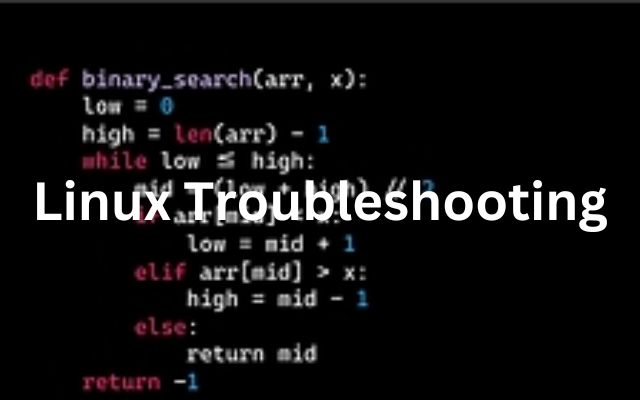In the expansive realm of operating systems, Linux stands as a favored choice for users of all levels, owing to its open-source nature, resilience, and adaptability. From personal computers to servers and even supercomputers, Linux finds its application. However, like any system, Linux encounters its share of issues. Here, the art of Linux Troubleshooting: 6 Hidden Techniques Revealed proves invaluable.
Troubleshooting is indispensable for any Linux user, involving the identification, diagnosis, and resolution of problems to ensure smooth system operation. But what if there were lesser-known techniques to streamline this process?
In this discourse, we unveil six such techniques, poised to revolutionize your approach to Linux troubleshooting. These techniques, though concealed from the mainstream, possess the potential to significantly amplify your problem-solving prowess, making you a proficient Linux user.
Whether you’re an adept professional refining your skills or a novice eager to learn, these techniques promise profound insights into the labyrinthine world of Linux troubleshooting. Let’s embark on this expedition to uncover these hidden gems and elevate your Linux troubleshooting skills to unprecedented levels.
Stay tuned as we delve deeper into each technique in subsequent sections. Remember, mastery in Linux troubleshooting entails not only acquainting oneself with these techniques but also comprehending when and how to deploy them effectively. Happy troubleshooting!
Linux System Architecture
Before immersing ourselves in the concealed techniques of Linux troubleshooting, grasping the Linux system architecture is paramount. This comprehension lays the groundwork for effective troubleshooting and problem-solving.
At its core, Linux is a kernel—the pivotal component of an operating system that directly interacts with hardware. The kernel manages resources like memory, CPU, and I/O devices and furnishes services for the system’s software applications.
Above the kernel lies the shell—a user interface that interprets commands from users or command files and executes them by leveraging the kernel’s services. Various shells, such as Bash, Korn, and C shell, grace Linux, each with its distinctive features.
Following the shell are the system libraries—special functions or programs enabling application programs or system utilities to access kernel features. These libraries embody most of the operating system’s functionalities and don’t require kernel module code access rights.
Subsequently, we encounter system utilities—programs executing individual, specialized management tasks, some of which may simply be shell scripts utilizing common Linux commands.
Finally, perched at the zenith, we find user applications—software applications running on the Linux system, encompassing a spectrum from word processors to web browsers to games.
Comprehending this architecture is pivotal for effective troubleshooting. For instance, if a user application malfunctions, the issue could stem from the application itself, the system utilities it depends on, the system libraries, the shell, or even the kernel. Armed with architectural insight, one can discern the issue’s origin and apply the appropriate troubleshooting technique.
Here, we will delve into six hidden techniques for Linux troubleshooting. These techniques equip you with practical tools and methodologies to tackle issues at varying levels of the Linux system architecture, enriching your problem-solving acumen.
Stay tuned as we unravel these clandestine gems in Linux troubleshooting. Remember, the crux of effective troubleshooting lies not only in acquainting oneself with these techniques but also in comprehending when and how to apply them effectively.
Linux troubleshooting, where you uncover 6 hidden techniques for effective problem-solving
Technique 1: Using System Logs for Troubleshooting
One of the most potent yet often overlooked tools in Linux troubleshooting is the system log. System logs furnish a plethora of information about the system’s activities, rendering them invaluable when diagnosing problems.
In Linux, system logs typically reside in the /var/log directory, housing various log files, each documenting distinct system activities. For instance, the syslog file encapsulates a log of the system’s general activities, while the auth.log file chronicles authentication-related activities.
Perusing these logs can illuminate troubleshooting endeavors. Consider this scenario: a user reports intermittent application crashes. A perusal of the syslog might unveil that these crashes coincide with instances of low system memory. Armed with this insight, troubleshooting can be focused on memory-related issues, thereby conserving time and effort.
However, sifting through log files can be daunting owing to the volume of data. Here, the grep command proves invaluable. grep facilitates the search for specific text within a file. For instance, grep “memory” /var/log/syslog will unveil all lines in the syslog file containing the term “memory.”
Technique 2: Utilizing the Debugging Tools
Linux offers an arsenal of debugging tools instrumental in troubleshooting. These tools proffer insights into the system’s operation, aiding in the identification and resolution of issues.
One such tool is GDB (GNU Debugger), facilitating the inspection of program internals during execution. It is particularly useful for debugging programs scripted in languages like C, C++, and Fortran. With GDB, one can halt a running program, scrutinize its state, and traverse its execution.
Another indispensable tool is strace, employed to monitor a program’s system calls and signals. It aids in identifying failed system calls—a frequent cause of abnormal program behavior.
Valgrind is a programming tool adept at detecting memory leaks and other memory-related aberrations. In instances of program crashes or anomalous behavior, Valgrind can pinpoint memory mismanagement.
ltrace is akin to strace, albeit it traces library function calls within a program. It is invaluable when erroneous behavior is linked to a library function.
tcpdump serves as a network debugging tool, permitting the capture and analysis of network traffic traversing the system. For network-related quandaries, tcpdump furnishes invaluable insights.
Technique 3: Network Troubleshooting with netstat and ss
Network tribulations are ubiquitous across operating systems, Linux notwithstanding. Fortuitously, Linux endows users with potent tools like netstat and ss for network troubleshooting.
netstat, an abbreviation for network statistics, furnishes a command-line interface displaying network connections, routing tables, interface statistics, and more. It serves as a vanguard tool for monitoring network performance and troubleshooting network glitches.
On the other hand, ss (socket statistics) mirrors netstat’s functionality but with superior speed and informativeness. It offers more comprehensive TCP and state information, supplanting netstat in contemporary Linux systems.
Armed with netstat and ss, one can diagnose network issues ranging from congestion to connection drops and high latency.
Technique 4: Disk Space Management with df and du
Efficient disk space management is pivotal in the Linux milieu. It not only sustains system smoothness but also aids in troubleshooting disk space quandaries. Two quintessential commands in this domain are df and du.
df, denoting disk filesystem, furnishes a command-line tool divulging the utilized and available disk space on filesystems. By default, df presents disk space in 1K blocks, though it can be rendered in human-readable form (e.g., KB, MB, or GB) via the -h option. For instance, df -h offers an overview of available disk space, aiding in diagnosing issues like program failures due to insufficient disk space.
Contrariwise, du (disk usage) approximates and reveals the disk space consumed by files and directories. It empowers users to pinpoint directories and files hogging excessive disk space, facilitating efficient space management. For example, du -sh /home/user unveils the total disk space consumed by the /home/user directory in a human-readable format.
Technique 5: Process Management with top and htop
Process management assumes primacy in Linux system administration and troubleshooting, necessitating vigilant monitoring and management of running processes. Two commands paramount in this realm are top and htop.
top, a command-line utility, offers real-time insights into running processes, sorted by criteria like CPU usage, memory consumption, and process ID. It proves instrumental in identifying resource-intensive processes causing performance degradation. htop, an interactive process viewer akin to top, boasts a more user-friendly interface and employs color to distinguish between utilized and free resources.
Both top and htop arm users with indispensable process and resource information, expediting the identification and mitigation of performance bottlenecks.
Technique 6: Using strace for Troubleshooting
The denouement of our Linux troubleshooting compendium spotlights strace—a potent command-line tool facilitating debugging and troubleshooting. strace traces and displays all system calls made by a process, providing invaluable insights into program behavior.
System calls epitomize a program’s interaction with the operating system, divulging crucial information about its operation. In instances of aberrant program behavior, strace unveils failed system calls and elucidates their root causes.
To deploy strace, one simply prefixes the command to be traced with strace. For instance, strace ls /home/user unveils all system calls made by the ls command.
By default, strace directs system call outputs to the standard error, though redirection to a file for comprehensive analysis is possible via the -o option. For instance, strace -o output.txt ls /home/user facilitates systematic diagnosis of program behavior.
FAQs
What is Linux troubleshooting?
Linux troubleshooting refers to the process of identifying, diagnosing, and resolving problems or issues that occur in a Linux system. This can involve various tasks such as monitoring system logs, managing processes, handling disk space, and debugging programs. Effective troubleshooting requires a solid understanding of the Linux system architecture and the use of various tools and commands available in Linux. The goal is to ensure the smooth operation of the system and minimize downtime.
Why is understanding the Linux system architecture important for troubleshooting?
Understanding the Linux system architecture is crucial for effective troubleshooting because it helps you pinpoint where an issue might be originating from. The Linux system architecture includes the kernel, shell, system libraries, system utilities, and user applications. If a user application is not functioning correctly, the problem could lie in any of these components. By understanding the architecture, you can better identify the source of the issue and apply the appropriate troubleshooting technique.
What are system logs and how can they aid in troubleshooting?
System logs are files that record various system activities. In Linux, they are typically located in the /var/log directory. System logs can provide a wealth of information about what’s happening in your system, making them an invaluable resource when diagnosing problems. For instance, if an application is crashing intermittently, a look at the system logs might reveal that the crashes are occurring when the system is running low on memory. With this information, you can focus your troubleshooting efforts on memory-related issues.
What are some common debugging tools in Linux?
Linux offers a wide array of debugging tools that can be incredibly useful in troubleshooting. Some common ones include GDB (GNU Debugger), strace, Valgrind, ltrace, and tcpdump. GDB allows you to inspect what is happening inside a program while it’s executing. strace is used to monitor the system calls and signals of a program. Valgrind helps detect memory leaks and other memory-related issues. ltrace traces library function calls in the program. tcpdump allows you to capture and analyze network traffic going in and out of your system.
What is the difference between df and du commands in Linux?
Both df and du commands in Linux are used for disk space management. df, short for disk filesystem, reports the amount of disk space used and available on filesystems. On the other hand, du, short for disk usage, estimates and displays the disk space used by files and directories. While df gives you an overview of the disk space usage on your system, du allows you to drill down and find out the disk usage of individual files and directories.
What is the role of top and htop commands in process management?
top and htop are two commands that are particularly useful for process management in Linux. top is a command-line utility that displays dynamic real-time information about the running processes in a system. htop is an interactive process viewer for Linux, similar to top, but with a more user-friendly interface. Both commands provide a live, scrolling view of the processes, sorted by various criteria such as CPU usage, memory usage, and process ID. They can be extremely useful when you’re trying to identify resource-hungry processes that might be causing performance issues.
What is strace and how can it help in troubleshooting?
strace is a powerful command-line tool used for debugging and troubleshooting programs in Linux. It provides a mechanism to trace and display all the system calls that are made by a process. System calls are how a program interacts with the operating system, and they can tell you a lot about what the program is doing. If a program is not behaving as expected, strace can help you identify if a system call is failing and why. For example, if a program is unable to open a file, running the program with strace might reveal that the program is looking for the file in the wrong directory or that the file permissions are incorrect.
Conclusion
Our odyssey through Linux troubleshooting has traversed diverse terrains, revealing six clandestine techniques capable of augmenting problem-solving prowess. These techniques, though obscured, wield substantial transformative potential, revolutionizing the Linux troubleshooting landscape.
Commencing with an understanding of Linux system architecture, we journeyed through system logs, debugging tools, network troubleshooting, disk space management, process supervision, and culminated with strace for meticulous troubleshooting.
Each technique serves a distinct purpose, tailored to address multifarious issues encountered in Linux systems. Mastery in Linux troubleshooting is predicated not solely on technique familiarity but on adept application and discernment of when and how to leverage these tools effectively.
Troubleshooting embodies an art—an amalgam of patience, curiosity, and experimentation. These six techniques, though foundational, represent merely the tip of the iceberg. A cornucopia of tools and techniques awaits discovery, promising endless avenues for exploration and refinement.
Whether a seasoned veteran honing skills or a neophyte embarking on a journey, may this discourse furnish profound insights into the labyrinthine realm of Linux troubleshooting. Keep probing, keep learning, and, above all, happy troubleshooting!