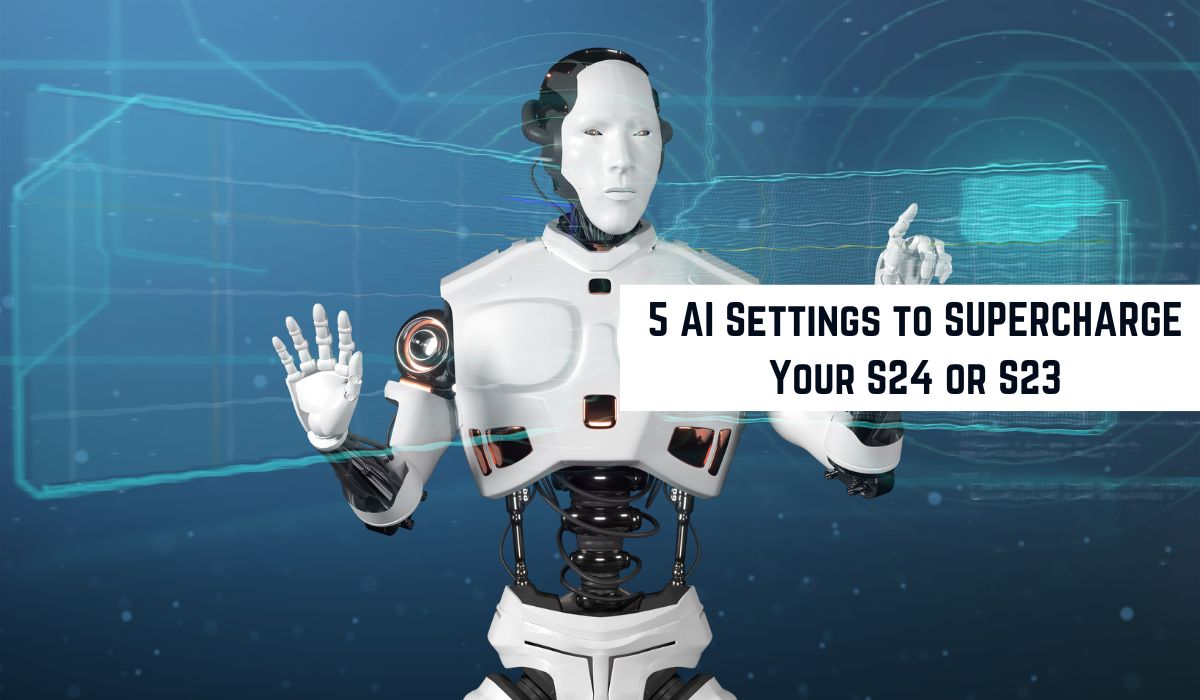You know that exciting feeling when you get a shiny new phone? Well, guess what? Your Galaxy S24 or S23 has a secret weapon: built-in AI features waiting to blow your mind!
These AI settings aren’t just cool extras; they’re designed to make your life smoother, more efficient, and yes, even more enjoyable. Imagine translating languages instantly or snapping stunning photos effortlessly – that’s just the beginning of what your phone can do.
So, get ready to unleash the full power of your S24 or S23. It’s time to dive into all the amazing things your phone can do!
Live Translate: Break Down Language Barriers
Picture effortlessly chatting with someone who speaks a different language, all thanks to your phone. Live Translate, a standout AI feature on your Galaxy S24 or S23, makes it happen. This clever tool translates conversations in real-time during calls, tearing down language barriers and opening doors to endless possibilities.
Think about it: no more struggling through business calls abroad. Keeping in touch with family who speak another language? Easy peasy. Exploring new places and chatting with locals? Piece of cake. Live Translate even lets you pick custom voices for translations, so it feels more natural.
But, let’s keep it real – AI is still growing. Live Translate works with lots of languages and is super accurate, but sometimes there might be tiny hiccups in translation. And yeah, you need a good internet connection for it to work smoothly. But don’t let these small things stop you from experiencing Live Translate’s awesomeness. Let’s dive deeper into how this feature can level up your phone calls.
Bixby Routines: Automate Your Day with AI
Ever wish your phone could just do things for you without asking? With Bixby Routines on your Galaxy S24 or S23, it can! Imagine waking up to a gentle alarm, news updates, and soothing music – all set up by one simple routine.
But Bixby Routines aren’t just for mornings. They can help with all sorts of stuff. Feeling tired on your way home? Set up a “Driving Mode” routine that turns on Do Not Disturb, opens your navigation app, and adjusts your screen brightness.
Making your own routines is easy. Want a “Work Mode” for when you’re at the office? Bixby can silence notifications, open your work apps, and connect to Wi-Fi as soon as you arrive. With lots of triggers and actions to choose from, you can personalize routines to fit your life perfectly.
So, let Bixby handle the boring stuff while you focus on what’s important. It’s like having your own personal assistant right in your pocket!
Scene Optimizer: Capture Stunning Photos with AI Assistance
Struggling to snap that perfect pic? Your Galaxy S24 or S23 has your back with Scene Optimizer – an AI buddy that makes sure your photos shine.
Think of it as your personal photo assistant. It recognizes all sorts of scenes – food, landscapes, portraits, pets – and adjusts settings like exposure and color to make your photos pop.
The results? Stunning sunset shots with vivid colors and food pics that practically make you taste them. Even tricky lighting is no match for Scene Optimizer’s magic.
But remember, it’s all about balance. While Scene Optimizer works like a charm most of the time, some photographers might crave more control. Luckily, you can turn it on or off whenever you want, giving you the freedom to snap your way.
Ready to see Scene Optimizer in action? Let’s dive into some examples that’ll make you want to grab your phone and start shooting!
Smart Capture: Never Miss a Shot with AI
Tired of missing the perfect shot because you’re too slow on the draw? Say hello to Smart Capture on your Galaxy S24 or S23! This nifty AI feature does the heavy lifting for you, automatically snapping pics and videos based on what’s happening.
Picture this: you’re taking a group selfie, but your hand’s a bit shaky. No worries! Smart Capture spots those smiles and clicks the shutter right on cue, so you get the perfect shot every time. Plus, it’s great for action shots too – like catching that awesome skateboarding trick in full swing.
But wait, there’s more! Smart Capture has extra modes to explore. Object detection lets you focus on specific things, like wildlife, and it’ll snap a pic as soon as it spots them. And with “Motion Photo” mode, you get a short video clip alongside your still pic, adding an extra dose of life to your memories.
With Smart Capture on your side, you’ll never miss another picture-perfect moment again.
AI Gallery: Intelligent Organization and Search
No more endless scrolling through your phone’s gallery! With AI Gallery on your Galaxy S24 or S23, finding photos is a breeze.
Imagine a gallery that sorts your pics automatically. AI Gallery recognizes everything from landscapes to family moments, making searching a snap. Want to find your hiking pics? Just type “mountains” or “hiking” and boom – there they are!
But AI Gallery’s got more tricks up its sleeve. Advanced search lets you filter by object, location, date, and even facial expressions (rumored to be even better in the next update). So whether you’re looking for your dog pics or birthday memories, it’s easy to find what you need.
With AI Gallery on your side, keeping your memories organized is a piece of cake. Say goodbye to gallery chaos – and hello to easy photo finding!
Conclusion
We’ve uncovered just a handful of the awesome AI features packed into your Galaxy S24 or S23. From Live Translate to Smart Capture, these tools can really change how you use your phone.
And the best part? The future’s looking even brighter. Samsung keeps pushing the boundaries of AI, so we can expect even cooler stuff in the next S25 series.
So why not jump in and explore? Try out the features we’ve talked about, play around with Bixby Routines, and see how AI can make your life better. Your phone’s got tons of hidden tricks – it’s time to unlock them and take your mobile game to the next level!
FAQ: “5 AI Settings to SUPERCHARGE Your S24 or S23”
What are AI features?
AI features on your Galaxy S24 or S23 are powered by artificial intelligence. They automate tasks, personalize your experience, and make using your phone easier.
Do I need to enable AI features?
Most AI features aren’t turned on by default. This article shows you how to enable five key features in your settings.
What languages does Live Translate support?
Live Translate supports a growing list of languages. Check your phone’s settings for the latest supported languages.
Can I create custom triggers for Bixby Routines?
Yes, Bixby Routines lets you create triggers based on time, location, Wi-Fi, and specific actions like opening an app.
Does Scene Optimizer affect image quality?
In most cases, Scene Optimizer improves image quality by adjusting settings for each scene. You can turn it off if you prefer more control over your photos.
What are some limitations of Smart Capture?
Smart Capture might not always work perfectly. Factors like lighting and camera angle can affect its accuracy.
Does AI Gallery work offline?
Initially, AI Gallery needs an internet connection to categorize your photos. After that, you can search your photos offline.