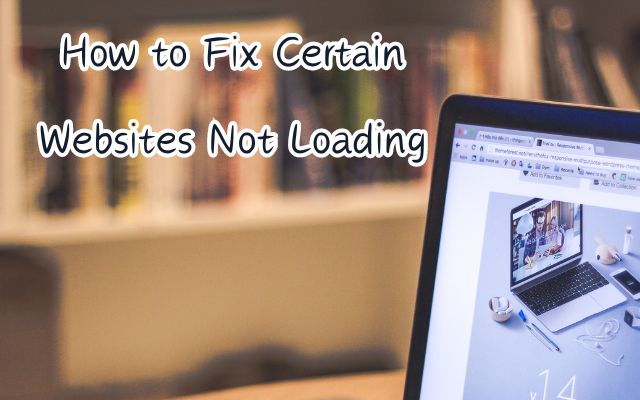In the digital age, our lives are intertwined with the internet. We rely on it for work, entertainment, and staying connected with others. But what happens when certain websites refuse to load on your Mac? It can be a source of frustration, hindering your productivity or leisure time. This article aims to help you fix certain websites not loading on your Mac, ensuring a smoother and more enjoyable online experience.
The issue of certain websites not loading can be perplexing, especially when other sites load without a hitch. It’s not uncommon for Mac users to encounter this problem, and it can occur due to a variety of reasons – from internet connectivity issues to browser-related problems. But don’t worry, this guide is here to help you navigate through these challenges.
Now, we will delve into the common causes of this issue and provide simple, step-by-step solutions to get your Mac back on track. Whether you’re a tech novice or a seasoned pro, these tips will be easy to follow and implement. So, let’s embark on this journey to reclaim your seamless web browsing experience on your Mac. Stay tuned!
Remember, every problem has a solution, and with the right guidance, you can fix certain websites not loading on your Mac in no time. Let’s get started!
Understanding Certain Websites Not Loading Problem
When you’re trying to access your favorite websites on your Mac, but they just won’t load, it can be incredibly frustrating. This issue is more common than you might think and can occur due to a variety of reasons.
One of the most common causes is a problem with your internet connection. If your Mac isn’t properly connected to the internet, or if the connection is unstable, it can interfere with the website loading performance. It’s especially true when you try to load heavy web pages with lots of images and videos.
Another common cause is browser-related problems. Your Safari browser might be out of date, or there could be issues with your browser’s settings. For example, a website might not be compatible with one or more browser settings, which you can turn on or off as needed.
Sometimes, the issue can be with the website itself. The website’s server might be down, or there could be issues with the website’s code. In such cases, there’s not much you can do other than wait for the website’s administrators to fix the issue.
Lastly, the problem could be due to your Mac’s settings. Your Mac has various settings that can affect how it interacts with the internet, and if these settings are not configured correctly, it can prevent certain websites from loading.
Understanding the potential causes of this issue is the first step towards resolving it.
Basic Troubleshooting Steps
When you encounter issues with certain websites not loading on your Mac, it’s essential to start with some basic troubleshooting steps. These steps can often resolve the issue without the need for more advanced solutions.
- Check Your Internet Connection: The first step is to ensure that your Mac is properly connected to the internet. An unstable or weak internet connection can interfere with website loading performance, especially when trying to load heavy web pages with lots of images and videos. You can check your connection by clicking on the Wi-Fi icon on your macOS menu bar.
- Verify the Website’s Server Status: Sometimes, the issue is not with your Mac or your internet connection, but with the website itself. The website’s server might be down, or there could be issues with the website’s code. In such cases, you can use online tools to check the status of the website’s server.
- Update Your Browser: If you’re using an outdated version of your browser, it could cause problems with loading certain websites. Make sure that your browser, whether it’s Safari, Chrome, or Firefox, is up-to-date.
- Disable Extensions: Browser extensions can enhance your browsing experience, but they can also cause issues with website loading. If you have any extensions installed on your browser, try disabling them one by one to see if they’re causing the problem. You can manage your extensions by going to Safari > Preferences > Extensions.
- Clear Browser Cache and Cookies: Over time, your browser accumulates cache and cookies from the websites you visit. These files can sometimes cause issues with loading certain websites. Clearing your browser’s cache and cookies can often resolve these issues.
- Check Your Mac’s Settings: Your Mac has various settings that can affect how it interacts with the internet. If these settings are not configured correctly, it can prevent certain websites from loading. Check your network settings and make sure IPv6 is off, renew the DHCP lease, and set the hardware configuration to automatic.
These basic troubleshooting steps can resolve many common issues with websites not loading on your Mac. However, if you’re still experiencing problems after trying these steps, it may be time to explore some more advanced solutions.
Advanced Solutions
If the basic troubleshooting steps didn’t resolve the issue of certain websites not loading on your Mac, it’s time to delve into some more advanced solutions.
- Change DNS Settings: Your Mac uses DNS servers to load websites, and if there’s an issue with the DNS server, it can prevent certain websites from loading. You can change your DNS settings to use a different DNS server, such as Google’s public DNS.
- Update the Operating System: Sometimes, the issue can be due to an outdated operating system. Make sure that your Mac is running the latest version of macOS. You can check for updates by going to Apple menu > System Preferences > Software Update.
- Disable VPN: If you’re using a VPN, it could be causing issues with loading certain websites. Some websites might not be accessible from the selected VPN location. You can disable your VPN and try loading the website again.
- Reset Safari: If none of the above solutions work, you might need to reset Safari. This will clear all your browsing data and restore Safari to its default settings. Before you do this, make sure to back up any important data, like bookmarks.
- Use a Different Browser: If you’re still having issues, you might want to try using a different browser. Some websites might not be compatible with Safari, but they might work fine on other browsers like Chrome or Firefox.
- Contact Apple Support: If all else fails, you can contact Apple Support. They have a team of experts who can help troubleshoot and resolve your issue.
Remember, it’s important to be patient and methodical when troubleshooting this issue. Try each solution one at a time, and check to see if the issue is resolved before moving on to the next. With a bit of perseverance, you should be able to fix the issue of certain websites not loading on your Mac.
Preventive Measures
To avoid the issue of certain websites not loading on your Mac in the future, consider the following preventive measures:
- Regular System Updates: Always keep your Mac and your browsers updated. Updates often include bug fixes and improvements that can prevent issues like websites not loading.
- Good Browsing Habits: Be mindful of the websites you visit and the files you download. Malware and other harmful software can cause issues with your browser.
- Use Reliable Internet Sources: A stable and reliable internet connection is crucial for a smooth browsing experience. If you’re experiencing issues with your current internet source, consider switching to a more reliable one.
- Manage Browser Extensions: While extensions can enhance your browsing experience, they can also cause issues. Regularly update and manage your extensions to ensure they’re not causing problems.
- Clear Browser Cache and Cookies Regularly: Over time, your browser accumulates cache and cookies from the websites you visit. These files can sometimes cause issues with loading certain websites. Regularly clearing your browser’s cache and cookies can prevent these issues.
- Disable VPN When Not In Use: If you’re using a VPN, remember to disable it when it’s not in use. Some websites might not be accessible from the selected VPN location.
By following these preventive measures, you can ensure a smoother and more enjoyable browsing experience on your Mac. Remember, prevention is always better than cure!
Conclusion
In this guide, we’ve explored various solutions to fix the issue of certain websites not loading on your Mac. We started with understanding the problem, moved on to basic troubleshooting steps, and then delved into more advanced solutions. We also discussed preventive measures to avoid facing this issue in the future.
Remember, every problem has a solution, and with the right guidance, you can resolve most issues on your own. The key is to be patient and methodical. Try each solution one at a time, and check to see if the issue is resolved before moving on to the next solution. With a bit of perseverance, you should be able to enjoy a smoother and more enjoyable browsing experience on your Mac. Remember, the internet is a vast resource, and you should be able to access it without any hindrances.
Thank you for reading, and happy browsing!