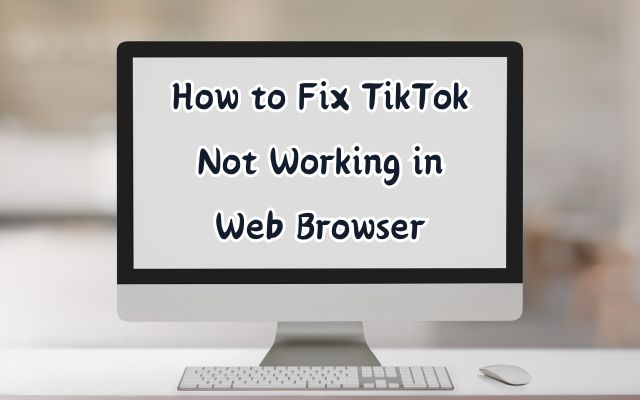In the digital age, social media platforms like TikTok have become an integral part of our daily lives. They provide a platform for creativity, connection, and entertainment. However, like any technology, they are not immune to issues. One common problem that users often encounter is TikTok not working in their web browser.
This issue can be frustrating, especially when you’re eager to catch up on the latest trends or share your own creative content. It can occur due to various reasons – from internet connectivity issues to browser compatibility problems. Understanding these causes is the first step towards finding a solution.
In this article, we will delve into the details of how to fix TikTok not working in your web browser. We will guide you through the common issues, their causes, and most importantly, the solutions. Whether you’re a casual scroller or a content creator, this guide will help you navigate and resolve these issues, ensuring a smooth TikTok experience on your web browser.
Stay with us as we explore the world of TikTok troubleshooting, providing you with practical and effective solutions to get your TikTok up and running in no time. Let’s dive in!
Understanding TikTok Not Working in Web Browser Problem
TikTok, a popular social media platform, has become a significant part of our digital lives. However, like any other online platform, it’s not without its share of issues. One such problem that users often encounter is TikTok not working in their web browser.
This issue can manifest in several ways – from videos not loading or playing, to difficulties logging in, or even the website failing to load entirely. These problems can be particularly frustrating for users who rely on the web browser version of TikTok for their entertainment or content creation.
The root cause of these issues can vary widely. It could be due to an unstable internet connection, outdated browser software, accumulated cache and cookies, or even conflicts with other software or browser extensions. In some cases, the problem could be on TikTok’s end, such as server downtime or maintenance.
Understanding these potential causes is crucial in troubleshooting and resolving the issue. It allows users to identify the most appropriate solutions and apply them effectively. In the following sections, we will delve deeper into these causes and provide detailed, step-by-step solutions to help you fix TikTok not working in your web browser.
Remember, every problem has a solution. With a little patience and the right guidance, you can overcome these hurdles and enjoy a seamless TikTok experience on your web browser. Stay tuned as we navigate through the world of TikTok troubleshooting together.
Common Errors and Their Meanings
When using TikTok on a web browser, users may encounter a variety of issues. Understanding these errors and their meanings is crucial for effective troubleshooting.
Unable to Load TikTok on Browser: This issue can occur due to various reasons such as accumulated cache and cookies, outdated browser software, or internet connectivity issues. Clearing the browser cache and cookies, updating the browser, and checking the internet connection can help resolve this issue.
Issues with Login: Users may face difficulties logging in to TikTok on their web browser. This could be due to an incorrect password, lack of 2-Step Verification, or browser compatibility issues. Resetting the password, activating 2-Step Verification, and trying a different browser can help overcome these issues.
Video Playback Errors: Users may experience video-related errors such as lagging or no sound. These issues can be caused by an outdated Flash Player, disabled video autoplay settings, or conflicts with browser extensions. Updating the Flash Player, enabling video autoplay, and inspecting browser extensions can help fix these problems.
Troubles with Posting or Editing Content: Users may encounter issues when posting or editing content on TikTok’s desktop version. These issues could be due to violations of TikTok’s content guidelines or issues with the video file format and size. Reviewing the content guidelines and ensuring the videos are in the accepted formats and within the maximum file size can help address these issues.
By understanding these common errors and their meanings, users can better troubleshoot and resolve issues they encounter when using TikTok on a web browser.
General Troubleshooting Steps
When you encounter issues with TikTok on your web browser, there are several general troubleshooting steps you can take:
Clear Browser Cache and Cookies: Accumulated cache and cookies can hinder the loading process of TikTok. Clearing them regularly can alleviate such issues. For popular browsers:
- Chrome: Go to Settings > Privacy and Security > Clear Browsing Data.
- Firefox: Options > Privacy & Security > Clear Data.
- Edge: Settings > Privacy, Search, and Services > Clear Browsing Data.
Update Browser: Using an outdated browser can cause compatibility issues with TikTok. Always ensure you’re using the latest version by visiting the browser’s official website or checking for updates within the browser settings.
Check Internet Connection: Connectivity issues can also prevent TikTok from loading. Confirm your connection’s stability or try switching networks.
Reset Password: If you suspect an incorrect password is causing login issues, opt to reset it. On the login page, click “Forgot Password?” and follow the provided steps.
Activate 2-Step Verification: For enhanced security, 2-Step Verification is recommended. It can prevent unauthorized access and inform you of any suspicious login attempts.
Browser Compatibility: Not all browsers may support TikTok’s desktop version. If login issues persist, try using another browser.
Update Flash Player: Although many browsers are transitioning away from Flash, ensuring it’s updated can sometimes resolve video playback errors.
Enable Video Autoplay: Some browsers have settings that block video autoplay. Ensure this setting is enabled for a seamless TikTok video experience.
Inspect Browser Extensions: Some extensions or plugins may interfere with video playback. Consider disabling them temporarily to identify any conflicts.
Restart Browser: A simple restart can resolve many minor glitches.
If you face miscellaneous errors not covered above, or if TikTok is not working as expected, you might want to check TikTok’s status. It’s possible that TikTok might be experiencing server issues. In such cases, wait for a while and try accessing the platform later.
Advanced Solutions
When general troubleshooting doesn’t resolve the issue of TikTok not working in your web browser, you may need to consider more advanced solutions.
- Update System Software: Outdated system software can cause compatibility issues with TikTok. Ensure your operating system is up-to-date. This can usually be done through the system settings.
- Check for Software Conflicts: Some software installed on your computer might conflict with TikTok. If you’ve recently installed new software, try disabling or uninstalling it temporarily to see if it resolves the issue.
- Reinstall the Browser: If the issue persists, try reinstalling your browser. Uninstall the browser first, then download the latest version from the official website and install it.
- Contact TikTok Support: If all else fails, reach out to TikTok Support. Provide them with a detailed description of your issue, including any error messages you’ve received. They may be able to provide further assistance.
- Use TikTok’s In-App Browser: TikTok has an in-app browser that can monitor your activity when it is opened through the app. However, it’s important to note that this feature has raised some security concerns. A researcher found that the Java Script code embedded by TikTok allows the company to monitor all keystrokes, including passwords and credit card information. TikTok has stated that this feature is currently under review and will be updated in future versions.
- Switch to Mobile App: If you’re still having trouble with TikTok on your web browser, consider switching to the mobile app. The mobile app often has fewer issues and provides a more seamless user experience.
Remember, these advanced solutions should only be used if the general troubleshooting steps have not resolved your issue. Always ensure to back up any important data before making significant changes to your system or software.
Preventive Measures
To avoid encountering issues with TikTok on your web browser in the future, consider the following preventive measures:
- Regular Updates: Keep your browser and system software up-to-date to ensure compatibility with TikTok.
- Clear Cache and Cookies: Regularly clear your browser’s cache and cookies to prevent loading issues.
- Use Reliable Internet Connection: A stable and reliable internet connection can prevent many TikTok issues.
- Safe Browsing Practices: Be cautious of suspicious links and avoid downloading unverified apps or extensions.
- Use Mobile Antivirus: Protect your device from potential security vulnerabilities with a reliable mobile antivirus.
- Private Account: Consider making your TikTok account private to control who can view your content.
- Message Settings: Only allow friends to send messages to avoid potential phishing attempts.
- Account Suggestions: Limit your account’s visibility to people you’re already connected with.
By following these preventive measures, you can enjoy a smoother and safer TikTok experience on your web browser.
Conclusion
Encountering issues with TikTok on your web browser can be frustrating, but it’s important to remember that most of these issues can be resolved with a little patience and the right troubleshooting steps. From clearing your browser’s cache and cookies, updating your browser, to contacting TikTok support, there are numerous ways to fix TikTok not working in your web browser.
Remember, the key to a smooth TikTok experience is regular maintenance and staying updated with the latest software. So, keep these tips in mind, and enjoy your TikTok experience to the fullest! Happy TikToking!