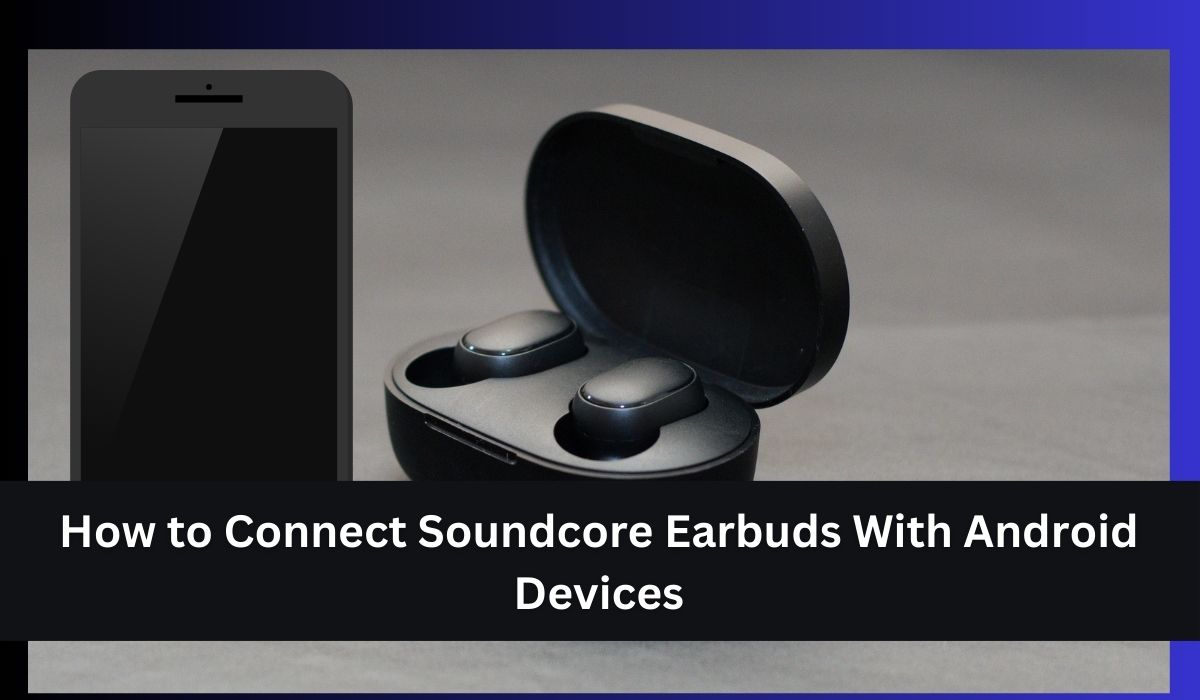In the ever-evolving landscape of wireless audio technology, Soundcore earbuds stand out as a popular choice for music enthusiasts seeking quality sound and convenience.However, like any wireless device, connecting Soundcore earbuds to your Android device can sometimes pose challenges.
In this comprehensive guide, we’ll delve into the common problems users encounter when pairing Soundcore headphones, explore solutions to overcome connectivity issues, and provide step-by-step instructions on how to connect Soundcore earbud models with your Android device.
Whether you’re grappling with pairing failures, connection drops, or syncing problems, this article aims to equip you with the knowledge needed to enjoy uninterrupted music experiences with your Soundcore earbuds.
Common Problems While Connecting Soundcore Earbuds:
When pairing Soundcore headphones, numerous users encounter various issues and challenges. However, by adhering to the method and procedure outlined in this article, you can effectively circumvent these common problems. Below are the typical issues encountered:
1. Difficulty in pairing with devices.
2. Inconsistent or unstable Bluetooth connection.
3. Poor sound quality during playback.
4. Limited range or range-related issues.
5. Failure to charge or maintain battery life.
6. Compatibility problems with certain devices or platforms.
Read Here: How to Fix Speakers Not Working on Android Phone
Connectivity Issues with Soundcore Headphones:
Connecting Soundcore headphones to your device can sometimes be tricky, leading to pairing failures and reconnection problems. This often happens due to rushing through the process or missing steps. To avoid this problems, follow the correct procedure carefully.
Connection Drops:
Another common issue is frequent disconnections or weak signals. This may occur due to being too far from the device or encountering signal interference. Ensure you’re in range and in an area with minimal interference to avoid connection problems.
Syncing Problems:
Syncing problems may stem from distance, signal interference, Bluetooth instability, low battery, or software glitches. These issues can disrupt synchronization, leading to disconnections or poor audio quality.
Interference and Range Limitations:
Interference from other devices and distance from the connected device can affect signal strength and stability. Environmental factors like Wi-Fi routers or Bluetooth devices can worsen these issues, especially in areas with high wireless activity.
Now, let’s dive into how to connect Soundcore headphones with Android devices efficiently.
How To Connect Soundcore q30 with android:
Let’s dive into the seamless process of pairing an android device with your Soundcore Q30 headphones! Connecting these sleek headphones is a breeze, so let’s get started.
- First things first, let’s get those Q30s into pairing mode. Simply hold down the power button on your headphones for a cool 5 seconds.
- Now, let’s head over to your Android device’s Bluetooth settings. Just pop open your Settings app and tap into Bluetooth and connectivity options.
- Once you’ve toggled Bluetooth on, find yourself a list of available devices. Among them, you’ll spot your Soundcore Q30 headphones. They might show up as “JBL” while in pairing mode.
- Tap on the Soundcore Q30 headphones from the list.
- But hey, we’re not done yet! Let’s keep the party going with another set of awesome Soundcore headphones – the Soundcore Q35s.
How To Connect Soundcore Q35 with android:
The Soundcore Q35 headphones stand out as one of the flagship models within the Soundcore brand, garnering significant popularity among music enthusiasts. Connecting these premium headphones with an Android device is not only straightforward but also an essential step for those who crave uninterrupted music experiences.
To initiate the connection process, it’s crucial to ensure that the headphones are in pairing mode. Simply powering them on automatically triggers the pairing mode, streamlining the setup process.
Now, carry on by navigating through the Settings menu and locating the section dedicated to connected devices or Bluetooth settings. Once there, toggle the switch to enable Bluetooth, readying your device for pairing.
With Bluetooth now enabled, your Android device will start scanning for available nearby devices. Among the list that appears, keep an eye out for your Soundcore Q35 headphones. Once spotted, simply tap on them to initiate the pairing process.
In a seamless exchange of signals, your Android device will establish a connection with the Soundcore Q35 headphones.
Soundcore q30 vs q35: Which One Is Best:
Both the Soundcore Q30 and Q35 offer impressive sound quality, comfort, and active noise cancellation, making them both solid choices for wireless headphones. While the Q35 may have slight improvements in features such as sound processing and ANC performance, the differences might not be significant for everyone.
While comparing Soundcore q30 vs q35, factors like battery life, connectivity, and price also play a role in determining the best option for individual preferences and needs.
Ultimately, it comes down to whether the upgrades in the Q35 justify the potential price difference for you or if you’re content with the features offered by the Q30.
How To Connect Soundcore Life P3 with android:
To begin pairing your devices, ensure that your Soundcore life p3 earbuds are powered on and ready to be discovered by your Android device. Press and hold the button on the case for 3 seconds to activate pairing mode.
Once your earbuds are in pairing mode, unlock your Android device and navigate to the Settings menu. Look for the ‘Connections’ or ‘Bluetooth’ section, depending on your device’s interface, and tap on ‘Bluetooth’ to access the Bluetooth settings.
Inside the Bluetooth settings menu, toggle the switch to enable Bluetooth connectivity on your Android device.
After activating Bluetooth, your Android device will start scanning for available devices in the vicinity. This scanning process might take a few moments.
Scroll through the list of available devices until you find your Soundcore life p3 earbuds. Tap on the name of your earbuds to start the pairing process.
Upon selecting your Soundcore life p3 earbuds, your Android device will proceed to establish a Bluetooth connection with them.
How To Connect Soundcore Life P3i with android:
Delving into the realm of Soundcore headphones, another standout model is the impressive Soundcore Space One. However, despite its prowess, many users remain unaware of its seamless compatibility with Android devices.
Ensure the headphones are powered on and eagerly awaiting connection in pairing mode. This entails a simple yet vital step: pressing and holding the button on the charging case for a gratifying 5 seconds.
With your Android device at the ready, unlock its interface and venture into the Settings menu. There, amidst the array of options, lies the gateway to connectivity – typically labeled ‘Connections’ or ‘Bluetooth.’
Behold, as a list of available devices. Among them, amidst the sea of technological possibilities, lies theSoundcore Space One headphones. With a mere tap on their name, you signal your intent to initiate the harmonious union of device and headphones.
In response to your call, your Android device leaps into action, endeavoring to forge a bond of Bluetooth connectivity with the chosen headphones.
Soundcore Life P3 VS Anker Soundcore Life P3i Specs:
The Soundcore Life P3 and P3i are similar in many respects, differing primarily in their controls and subtle design variations. The P3 features touch-based controls while the P3i opts for button-based controls.
Additionally, the P3 offers slightly longer battery life, both in the earbuds and with the charging case, compared to the P3i. Detailed Soundcore Life P3 VS Anker Soundcore Life P3i Specs comparison shows that both models feature active noise cancellation (ANC), transparency mode, IPX5 weatherproofing, Bluetooth 5.2 connectivity, and compatibility with the Soundcore EQ app for customization.
When it comes to external noise blocking, case quality, onboard controls, fit, and comfort, preferences may vary, with neither model clearly outperforming the other.
However, in terms of sound quality, the P3 edges out the P3i with a slightly better tone and accuracy, although this could be subject to personal preference and EQ adjustments.
Ultimately, the choice between the two will depend on individual priorities, such as control preference and desired sound characteristics.
Read Here: How to Use Phone Hub to Connect Your Chromebook and Android Phone
Conclusion:
While connecting your Soundcore earbuds to your Android device may present some challenges, following the correct procedure and troubleshooting common issues can lead to a seamless and enjoyable listening experience. We have learned how to connect soundcore earbuds with android devices.
By ensuring your earbuds are in pairing mode, navigating your device’s Bluetooth settings, and patiently troubleshooting any connectivity problems, you can overcome obstacles and enjoy the impressive sound quality and features offered by Soundcore headphones.
Ultimately, by taking the time to properly connect and set up your Soundcore earbuds with your Android device, you’re opening the door to a world of immersive sound and convenient wireless listening. So, don’t hesitate to dive in and experience the magic of Soundcore technology for yourself.