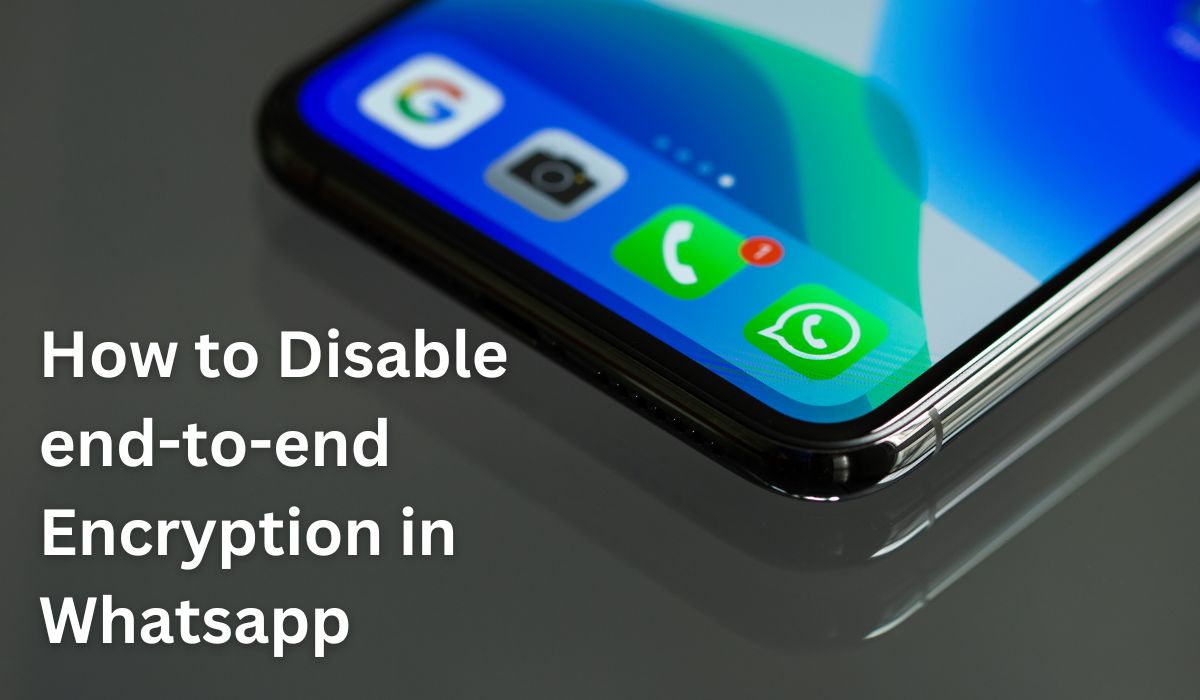Have you ever stressed about losing your WhatsApp chats? Forgetting your backup password or switching phones can be tough with end-to-end encryption. This guide will help you disable end-to-end Encryption in Whatsapp, but let’s first understand what it means.
Disable end-to-end Encryption in Whatsapp: Why and When
Disabling end-to-end encryption (E2EE) in WhatsApp backups is a big decision with important implications. Here’s why and when you might consider it:
Backup Access Woes: E2EE encrypts your chat backups for security, but forgetting the password or losing the key means losing access to your messages. Disabling E2EE lets you access backups without the password, but it’s a trade-off.
Legal Requirements: Rarely, legal authorities may need access to your messages for investigations. With E2EE, they can’t decrypt them. Disabling E2EE could make messages accessible, but only if legally compelled.
Switching Devices: Moving to a new phone can be tricky if you forget your E2EE backup password. Disabling E2EE before switching ensures easy access to chats on the new device, but lowers overall security.
Remember, disabling E2EE reduces privacy and security. Anyone with access to your unencrypted backup could read your chats. Before deciding, let’s explore alternatives:
Remembering Passwords: Writing down your E2EE password or using a password manager can save trouble later.
Trusted Cloud Storage: Consider storing chats in trusted cloud services with encryption options.
Before You Disable: Security Considerations
Exposed Messages: Without E2EE, your messages are open to anyone who can access your backups. That could be a cloud provider without encryption or someone who gets your phone.
Snooping Threats: Without encryption, messages could be intercepted by hackers, especially on unsecured Wi-Fi. It’s like someone eavesdropping on your conversations.
Weakened Defense: E2EE is a strong shield against unauthorized access. Turning it off removes this protection, making your chats easier to breach.
But there’s hope! You can lessen these risks:
- Choose secure cloud storage with its own encryption.
- Be careful on public Wi-Fi; consider using a VPN.
- Keep your phone safe from prying eyes.
Disabling E2EE on WhatsApp: A Step-by-Step Guide
Now that we’ve thought about the good and bad of turning off end-to-end encryption (E2EE) for your WhatsApp backups, let’s get into the nitty-gritty of how to actually do it. Here’s a step-by-step guide for both Android and iPhone users, with slight differences noted:
For Both Android and iPhone:
- Open WhatsApp on your phone.
- Find the “Settings” menu. On Android, it’s usually three vertical dots at the top right. On iPhone, it’s at the bottom right.
- Go to “Chats” in the Settings menu.
- Look for “Chat Backup” in the Chats settings. This is where you control your WhatsApp chats’ backup.
- Find the part about “End-to-End Encrypted Backup.” It might have a different name depending on your phone and WhatsApp version, but it’ll be there.
- Tap “Turn Off” for End-to-End Encrypted Backup. Here’s where it’s a bit different:
For Android: You’ll need to type your current E2EE password or 64-bit encryption key. Once you’ve done that right, tap “Turn Off” again to confirm.
For iPhone: You might be asked to “Create a New Password” before turning off E2EE. This lets you set a password for your unencrypted backup if you want. Remember, this password only protects the backup, not individual messages. After you’ve picked, tap “Turn Off” to say yes.
Important Reminder: Whatever your phone, keep your password or encryption key safe, even if you’re turning off E2EE. It might come in handy if you need to use your unencrypted backup later.
Now, E2EE is off for your WhatsApp backups. Easy-peasy!
Additional Considerations After Disabling E2EE
After turning off E2EE for backups, it’s time to beef up your security game to stay safe. Here’s what you can do:
Strong Passwords & Two-Factor Authentication: Not just for WhatsApp, but for your phone too. Use tough, unique passwords and turn on two-factor authentication whenever you can. This makes it way harder for anyone to snoop on your messages, even if they get hold of your phone or an unencrypted backup.
Third-Party Encryption (But Be Careful): Some cloud storage providers offer encryption for your backups. But tread carefully. Make sure they’re known for top-notch security and understand how their encryption works. Remember, trusting another provider with your data comes with risks.
Secure Phone Habits: Basic phone security is a big deal. Steer clear of sketchy public Wi-Fi, especially when chatting on WhatsApp. Watch out for fishy apps and the permissions you give them. These habits can make it much tougher for someone to eavesdrop on your messages, even without E2EE.
Turning off E2EE is a serious move. By beefing up your security with these steps, you can lower the risks. But remember, it’s always best to prioritize message privacy. Think about alternatives like keeping passwords safe or using trusted cloud storage with strong encryption whenever you can.
Conclusion
This guide has walked you through the process of disabling end-to-end encryption (E2EE) for WhatsApp backups, covering security concerns and other options. We’ve stressed the importance of thinking carefully before making this move. While turning off EEE might seem handy sometimes, it means giving up some message privacy.
Remember, WhatsApp’s E2EE is a powerful way to keep your chats private. Try to use strong passwords, safe phone habits, and other methods to protect your messages whenever you can. If you do decide to disable EEE, follow the extra security steps we’ve talked about to stay as safe as possible. It’s up to you to choose, but make sure you know what you’re doing and why.
Frequently Asked Questions (FAQ) Disabling End-to-End Encryption in WhatsApp:
Q: What happens if I disable end-to-end encryption (EEE) in WhatsApp?
A: Disabling EEE affects only your chat backups. Messages exchanged within WhatsApp chats remain encrypted in transit and at rest on WhatsApp’s servers. However, your backups become vulnerable to access without encryption.
Q: Can I recover a forgotten EEE password or key?
A: Unfortunately, WhatsApp doesn’t offer a way to recover forgotten EEE passwords or keys. Losing them means losing access to encrypted backups. It’s vital to securely store your password or key.
Q: Are there alternatives to disabling EEE for backups?
A: Yes! Consider these alternatives:
- Remember your password: Keep a secure record, perhaps using a password manager.
- Trusted cloud storage: Use a trusted cloud service with encryption options.
- Export chats: Save important conversations as text files from WhatsApp.
Q: What if I need to provide legal access to my WhatsApp messages?
A: In rare cases, legal authorities may request access. With EEE enabled, they can’t decrypt messages without the password. Disabling EEE may make messages accessible, but it’s advisable only if legally compelled. Seek legal advice if unsure.
Q: Can I re-enable EEE after disabling it?
A: Yes! You can re-enable EEE for backups anytime in WhatsApp settings. However, you’ll need to create a new password or encryption key for future backups.