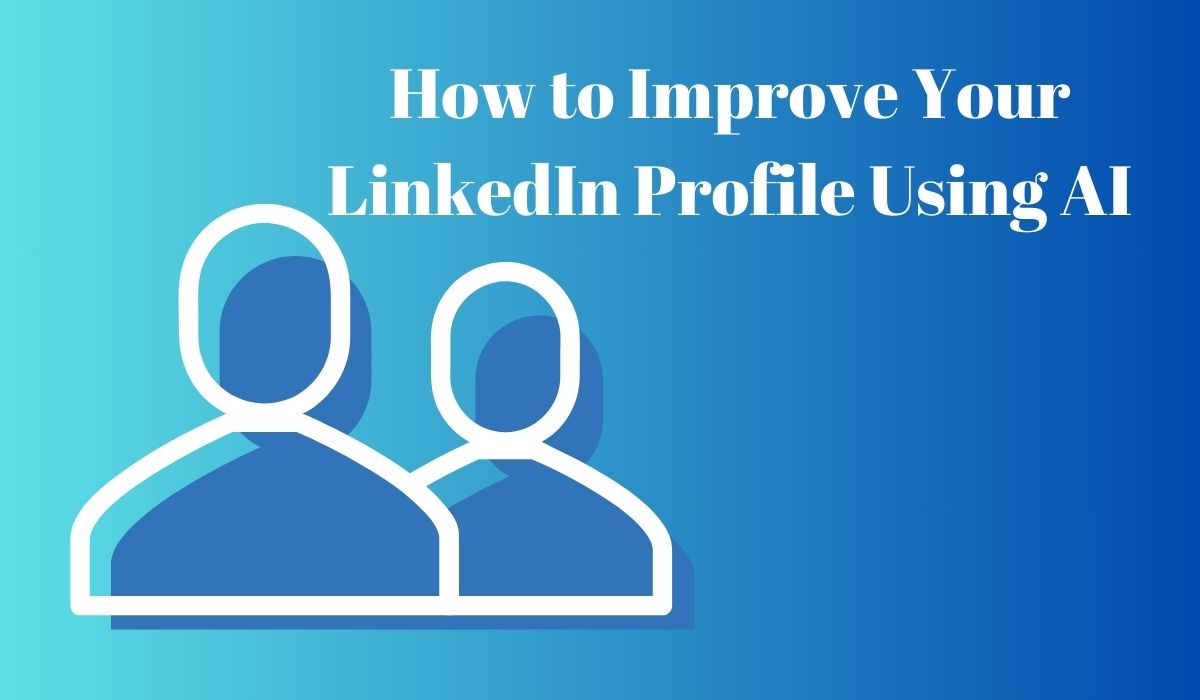Want to Improve Your LinkedIn Profile Using AI? Try these steps:
- Use AI tools like ChatGPT for better summaries.
- Upgrade to LinkedIn Premium for more features.
- Check for mistakes with Grammarly.
- Write catchy summaries and headlines to get noticed.
Crafting a great LinkedIn summary or heading is crucial for catching employers’ eyes. AI tools can make this easier. Let’s explore how to use them within the LinkedIn app and other programs to boost your profile.
Make Your Profile Stand Out with ChatGPT-Generated Summaries and Paragraphs
Your LinkedIn profile is a crucial tool for employers to evaluate potential candidates. Making it compelling is key to increasing your chances of getting noticed. Thankfully, with the help of AI, crafting better summaries and paragraphs to highlight your skills and suitability for the job has never been easier.
ChatGPT can be your go-to assistant in this journey towards landing your dream job on LinkedIn. Here are various ways in which ChatGPT can boost your profile and enhance your prospects of securing employment on this platform.
Creating better summaries for your LinkedIn profile with ChatGPT is a straightforward process:
- Start by visiting the ChatGPT website and logging into your account or signing up if you’re new.
- Provide ChatGPT with a brief overview of your industry experience, specialized areas, and any other relevant information you want to include.
- Press the Enter key and wait for ChatGPT to generate a response based on your input.
- Once you receive the generated response, copy and paste it into a document in Microsoft Word or Google Docs.
- Take some time to carefully edit the text, refining it until you’re satisfied with the final result.
How to create better job experience explanations for your LinkedIn profile using ChatGPT:
- Start by inputting your work experience details and key responsibilities into ChatGPT. Remember to request a concise summary to keep it digestible for profile viewers.
- Once ChatGPT generates a summary, copy and paste it into your document or profile.
- Take some time to further edit and refine the summary until you’re satisfied with the outcome.
- Feel free to experiment with different prompts in ChatGPT to discover the most effective way to showcase your job experiences.
How to create a better profile summary using LinkedIn AI:
- If you have LinkedIn Premium, you can enhance your profile using AI features.
- Start by going to your LinkedIn profile and accessing the “About” section.
- Tap the pencil icon to edit your summary.
- Click on “Write with AI” to let LinkedIn rewrite your summary.
- Review the result; if you’re not satisfied, you can revert to your previous text.
- Edit the rewritten summary as needed and save your changes.
How to ask ChatGPT for essential skills to list on your LinkedIn profile
You’ve likely acquired numerous skills throughout your career journey. However, not all of them may be relevant to potential employers anymore. Some might not align with the roles you’re pursuing, while others may have become outdated due to changes in your industry.
To streamline the process of selecting the most pertinent skills for your profile, consider leveraging ChatGPT. Follow these steps to get started:
- Visit ChatGPT and specify the role you’re targeting along with a brief overview of your experience.
- ChatGPT will generate a response, which might be quite lengthy unless you set a word limit.
- Review the skills provided by ChatGPT. For the ones you possess, expand on them in your profile, highlighting relevant experiences and accomplishments. For skills you don’t have, use the response to identify areas where you may need to enhance your knowledge or gain experience.
How to write an Engaging Headline with LinkedIn Premium:
LinkedIn Premium offers a handy feature that allows you to customize the headline displayed to others when they visit your profile. This is particularly beneficial if you’re tired of using your current or most recent job role as your headline.
To create a new headline with LinkedIn AI, follow these straightforward steps:
- Navigate to your LinkedIn profile.
- Click on the pencil icon located next to the LinkedIn logo on your profile.
- Under the “Headline” section, click on the “Write with AI” button.
- Wait for LinkedIn to generate your new headline, and then customize it according to your preferences.
- Once you’re satisfied with your headline, click “Save.”
- If you’re unsure about the generated headline or want to explore other options, you can choose from multiple suggestions by selecting “Show option [number].” Alternatively, if you prefer your original text, you can revert back to it by selecting “Revert.”
How to use Grammarly to remove spelling errors from your LinkedIn profile:
Ensuring your LinkedIn profile is error-free is crucial, regardless of your industry. Employers appreciate good attention to detail, making it an essential starting point.
Grammarly is a valuable tool for catching typos you might overlook. While there’s a free version available, upgrading to Grammarly Premium grants full access to its features, providing more comprehensive error detection.
You can use Grammarly via its web app or desktop app, or by installing it as a browser plugin. For optimal performance, Chrome is recommended over Safari.
Here’s how to check for errors using Grammarly’s app:
- Download the Grammarly desktop app or visit the Grammarly web app and log in.
- Create a new document and paste the text from your LinkedIn profile into it.
- Review and correct the spelling errors identified by Grammarly.
- Once corrected, copy and paste the text back into your LinkedIn profile.
By following these steps, you can ensure your LinkedIn profile is polished and error-free, improving your chances of making a positive impression on potential employers.
How to check for errors using the Grammarly plugin:
- Install the Grammarly browser extension. Once installed, you’ll notice a small icon on your screen.
- Click on the Grammarly icon to activate it.
- Choose the “Correctness” option to identify any errors in your text.
- Review the identified errors and click on Grammarly’s suggestions to fix them.
Refine Your Public Profile with LinkedIn’s Profile Writing Assistant
- Click on your profile picture in the top right corner to access the dropdown menu.
- Under “Account,” choose “Premium features.”
- Select “Profile writing assistant” and then click on “Enhance profile.”
- When the pop-up window appears, click “Start.”
- Edit the headline generated by AI and click “Save.” Repeat the process for your profile summary.
This tool combines LinkedIn’s headline and summary writers, making it easier to optimize your profile in one go. Using AI tools like this can help your profile stand out to potential employers, increasing your chances of landing your dream job. Keep your profile updated, engaging, and continuously improve your skills for the best results.
Conclusion: Improve Your LinkedIn Profile Using AI
Using AI tools like ChatGPT and Grammarly can greatly boost your LinkedIn profile. Whether you’re crafting summaries, checking for errors, or refining headlines, these tools help you stand out to potential employers. Upgrading to LinkedIn Premium expands your profile optimization options. Keep updating and improving your profile to increase your chances of landing your dream job.