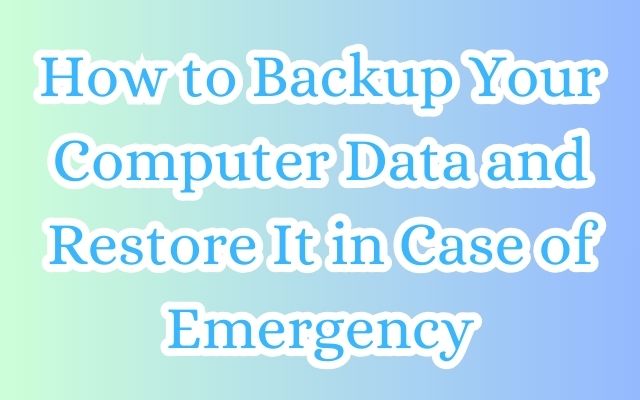In the digital age, learning how to Backup Your Computer Data is a crucial skill. Imagine losing all your precious photos, important documents, or work files due to a computer crash or malware attack. It’s a nightmare scenario that can be easily avoided with regular data backups.
Why Backup Your Computer Data?
Data backup is like an insurance policy for your digital life. It ensures that your data is safe and accessible, even when your primary storage fails. Whether it’s a hardware failure, a software glitch, or a cyberattack, having a backup means you can quickly restore your data and get back to normal.
The Importance of Regular Backups
Regular backups are the key to protecting your data. It’s not enough to backup your data once and forget about it. As you create and modify files, your backup needs to be updated to reflect those changes. Regular backups ensure that you always have the most recent version of your data.
Now, we will guide you through the process of backing up and restoring your computer data. We’ll cover different backup methods, step-by-step instructions, and tips for successful data restoration. So, let’s get started on this journey to secure your digital life.
Remember, “Backup Your Computer Data” is not just a phrase, it’s a necessary action for digital peace of mind. Stay tuned to learn more.
Understanding Computer Data Backup
In the world of technology, data is everything. It’s the lifeblood of our digital existence, and losing it can be catastrophic. That’s why understanding how to Backup Your Computer Data is so important.
What is Computer Data Backup?
Computer data backup is the process of copying and archiving computer data so it can be restored in the event of data loss. Data loss can occur due to many reasons, including hardware failures, software bugs, malware attacks, and even human error. By creating a backup, you ensure that you have a duplicate copy of your data that you can restore from if the original data is lost or corrupted.
Types of Data to Backup
When it comes to backing up your computer data, not all data is created equal. Some types of data are more important to backup than others. Here are some types of data you should consider backing up:
Personal Files: This includes documents, photos, videos, and other personal files. These are often irreplaceable and losing them can be devastating.
System Files: These are the files that your operating system and applications need to run. Backing up these files can help you restore your system in case of a failure.
Application : This includes data from your applications, like game saves, application settings, and other data.
Emails and Contacts: If you use a local email client, backing up your emails and contacts can be crucial.
Different Backup Methods
There are several methods you can use to backup your computer data. The right method for you depends on your specific needs and circumstances. Here are a few common backup methods:
Cloud Backup: This involves backing up your data to a remote server over the internet. This method is convenient and offers unlimited storage, but it requires a fast and stable internet connection.
External Hard Drive Backup: This involves backing up your data to an external hard drive. This method offers fast backup and restore times, but it requires you to manually connect the drive and initiate the backup.
Network Attached Storage (NAS) Backup:
This involves backing up your data to a NAS device connected to your home network. This method offers the convenience of cloud backup with the speed and privacy of local backup.
Step-by-Step Guide to Backing Up Your Computer Data
Backing up your computer data might seem like a daunting task, but it doesn’t have to be. With the right tools and a little bit of time, you can easily create a backup of your important files. Here’s a step-by-step guide on how to do it.
Choosing the Right Backup Method
The first step in backing up your computer data is choosing the right backup method. As we discussed in the previous section, there are several methods you can use, including cloud backup, external hard drive backup, and NAS backup. The right method for you depends on your specific needs and circumstances.
Backing Up Your Data to the Cloud
Cloud backup is a popular choice for many people because it’s convenient and offers unlimited storage. Here’s how to backup your data to the cloud:
Choose a Cloud Backup Service: There are many cloud backup services available, including Google Drive, Dropbox, and OneDrive. Choose the one that best fits your needs.
Install the Cloud Backup Software: Once you’ve chosen a service, you’ll need to install their software on your computer. This software will handle the backup process for you.
Select the Files to Backup: After installing the software, you’ll need to select the files you want to backup. You can choose to backup all your files or only specific ones.
Start the Backup: Once you’ve selected your files, you can start the backup. The software will upload your files to the cloud, where they’ll be stored securely.
Backing Up Your Data to an External Hard Drive
If you prefer a more hands-on approach, you can backup your data to an external hard drive. Here’s how:
Choose an External Hard Drive: There are many external hard drives available, so choose one that has enough storage for your needs.
Connect the Hard Drive to Your Computer: Once you have your hard drive, you’ll need to connect it to your computer. Most hard drives connect via USB.
Select the Files to Backup: After connecting the hard drive, you’ll need to select the files you want to backup. You can choose to backup all your files or only specific ones.
Start the Backup: Once you’ve selected your files, you can start the backup. Your computer will copy your files to the hard drive.
Backing Up Your Data to a NAS Device
A NAS device is a great option if you have multiple computers or if you want the convenience of cloud backup with the speed and privacy of local backup. Here’s how to backup your data to a NAS device:
Choose a NAS Device: There are many NAS devices available, so choose one that fits your needs.
Connect the NAS Device to Your Network: Once you have your NAS device, you’ll need to connect it to your network. This usually involves plugging it into your router.
Select the Files to Backup: After connecting the NAS device, you’ll need to select the files you want to backup. You can choose to backup all your files or only specific ones.
Start the Backup: Once you’ve selected your files, you can start the backup. Your computer will copy your files to the NAS device.
Understanding Data Restoration
Data restoration is the process of retrieving data from a backup in the event of a data loss. This could be due to a hardware failure, a virus attack, accidental deletion, or any other event that causes loss of access to your original data. Understanding how to restore your computer data is just as important as knowing how to back it up.
What is Data Restoration?
Data restoration is the process of recovering data from a backup copy. This involves transferring the data from the backup medium (like a cloud server, an external hard drive, or a NAS device) to your computer. The goal is to restore your data to the state it was in at the time of the backup.
When Might You Need to Restore Your Data?
There are several situations where you might need to restore your data:
Hardware Failure: If your computer’s hard drive fails, you could lose all the data stored on it. In this case, you can restore your data from a backup.
Virus Attack: If your computer is infected by a virus, it could corrupt your files or make them inaccessible. Restoring from a backup can help you recover your files.
Accidental Deletion: If you accidentally delete important files, you can recover them from a backup.
Software Glitch: Sometimes, software bugs can cause data loss. If this happens, you can restore your data from a backup.
Step-by-Step Guide to Restoring Your Computer Data in Case of Emergency
In the unfortunate event that you lose your data, knowing how to restore it from a backup is crucial. Here’s a step-by-step guide on how to do it.
Preparing for Data Restoration
Before you start the data restoration process, there are a few things you need to do:
Verify the Integrity of Your Backup:
Before you restore your data, you should verify that your backup is intact and not corrupted. Most backup software includes a feature to verify the integrity of your backups.
Choose a Restoration Method:
Depending on how you backed up your data, there might be different methods to restore it. Choose the method that matches your backup.
Restoring Your Data from a Cloud Backup
If you backed up your data to the cloud, here’s how to restore it:
Log in to Your Cloud Backup Service: Log in to the cloud backup service that you used to backup your data.
Navigate to the Backup Section: Once you’re logged in, navigate to the section of the service where your backups are stored.
Select the Backup to Restore: Choose the backup that you want to restore. This might be the most recent backup, or it might be a specific backup if you’re looking for a specific version of a file.
Start the Restoration Process: Once you’ve selected the backup to restore, start the restoration process. The cloud backup service will download your files and restore them to your computer.
Restoring Your Data from an External Hard Drive
If you backed up your data to an external hard drive, here’s how to restore it:
Connect the Hard Drive to Your Computer: Connect the external hard drive that contains your backup to your computer.
Navigate to the Backup Files: Once the hard drive is connected, navigate to the location on the drive where your backup files are stored.
Copy the Backup Files to Your Computer: Select the backup files that you want to restore, and copy them to your computer.
Restoring Your Data from a NAS Device
If you backed up your data to a NAS device, here’s how to restore it:
Connect to the NAS Device: Connect to the NAS device that contains your backup. This usually involves logging in to the device via your network.
Navigate to the Backup Files: Once you’re connected to the NAS device, navigate to the location on the device where your backup files are stored.
Copy the Backup Files to Your Computer: Select the backup files that you want to restore, and copy them to your computer.
Verifying the Integrity of Restored Data
After you’ve restored your data, it’s important to verify that the restored data is intact and not corrupted. You can do this by opening the restored files and checking that they’re functioning as expected.
Conclusion
In this digital age, knowing how to Backup Your Computer Data and restore it in case of an emergency is not just a good skill to have, it’s a necessity. The peace of mind that comes from knowing that your data is safe cannot be overstated.
We’ve walked you through the process of backing up your data, from understanding what data backup is, to choosing the right backup method, and finally, to the step-by-step guide on how to backup your data. We’ve also covered data restoration, including when you might need to restore your data and how to do it.
Remember, regular backups are the key to protecting your data. It’s not enough to backup your data once and forget about it. As you create and modify files, your backup needs to be updated to reflect those changes. Regular backups ensure that you always have the most recent version of your data.
Finally, we hope that this guide has been helpful in your journey to secure your digital life. Remember, “Backup Your Computer Data” is not just a phrase, it’s a necessary action for digital peace of mind. So, start backing up your data today, and stay tuned for more tech tips and guides!
FAQs
What is computer data backup?
Computer data backup is the process of making a copy of your data so you can recover it in case of loss or damage. This could be due to hardware failure, software bugs, malware attacks, or even accidental deletion.
Why should I backup my computer data?
Backing up your computer data is essential to prevent loss of important information. It’s like an insurance policy for your data. If something goes wrong, you can restore your data from the backup, minimizing the impact of data loss.
What types of data should I backup?
You should consider backing up any data that is important to you. This could include personal files like photos and documents, system files required for your computer to operate, application data like game saves and settings, and emails and contacts if you use a local email client.
What are the different methods of backing up data?
There are several methods to backup data including cloud backup, external hard drive backup, and Network Attached Storage (NAS) backup. The right method for you depends on your specific needs and circumstances.
How often should I backup my data?
The frequency of backups depends on how often your data changes. If you frequently add or modify files, you might want to backup your data daily. If your files don’t change often, weekly or monthly backups might be sufficient.
What is data restoration?
Data restoration is the process of retrieving data from a backup. This is done when the original data is lost or damaged. The goal is to restore your data to the state it was in at the time of the backup.
When might I need to restore my data?
You might need to restore your data if your computer’s hard drive fails, if your computer is infected by a virus, if you accidentally delete important files, or if a software bug causes data loss.
How do I restore my data from a backup?
The process of restoring data from a backup depends on how you backed up your data. Generally, it involves selecting the backup you want to restore from and starting the restoration process. The backup software or service will then copy the data from the backup to your computer.