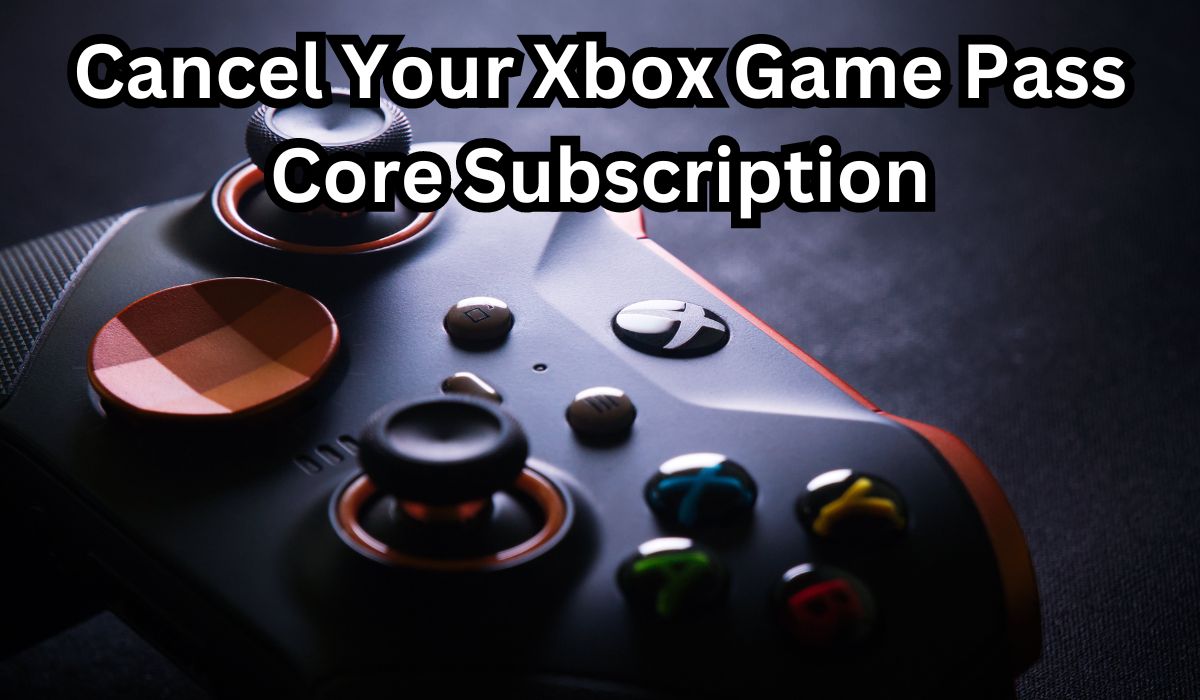Canceling your Xbox Game Pass Core subscription can seem like a daunting task, especially if you’re not familiar with the process. However, it’s actually quite straightforward once you know the steps. This article aims to guide you through the process in a simple and easy-to-understand manner.
Whether you’re looking to save money, switch to a different gaming service, or simply take a break from gaming, this guide will provide you with the necessary steps to cancel your subscription.
We’ll walk you through each step, ensuring you have all the information you need to make the process as smooth as possible. So, let’s dive in and learn how to cancel your Xbox Game Pass Core subscription effectively.
Xbox Game Pass Core Subscription
The Xbox Game Pass Core is a subscription service that offers a multitude of benefits to its members. It provides access to an online console multiplayer network and a select collection of games to play with friends around the world on Xbox Series X|S and Xbox One consoles. Xbox Live Gold subscribers immediately upgraded to Game Pass Core memberships on September 14, 2023, with no additional costs, and were granted instant access to a brand-new library of excellent titles.
The cost and billing cycle of the Xbox Game Pass Core subscription depend on the plan you choose. It’s important to understand these details as they play a crucial role when you decide to cancel your subscription.
Cancelling your Xbox Game Pass Core subscription can be done at any time by signing into your account. Under Xbox Game Pass Core, you select Manage, then Cancel subscription. On the day of expiration, you will have the choice to cancel your subscription. You could also be able to cancel your subscription right away and get a refund, depending on how things stand with it.
Reasons to Cancel Your Subscription
There could be various reasons why you might want to cancel your Xbox Game Pass Core subscription. Perhaps you’re not gaming as much on your Xbox console and have ventured into other platforms like mobile gaming. In such cases, the Xbox Game Pass Core may not seem like the best value for your money.
Another reason could be financial constraints. The cost of the subscription might be a burden, especially if you’re not utilizing it to its full potential. You might also be considering switching to a different gaming service that better suits your needs.
Sometimes, users might face issues with their subscription, such as being logged into the wrong account or having an outstanding unpaid charge. These issues can often be resolved by contacting Xbox support. However, if problems persist, cancellation might be the best option.
It’s important to note that before trying to cancel, you should check any pending payments with your bank and make sure your account and subscription information is correct. If you’re still unsure, it’s best to contact Xbox support for help.
Step-by-Step Guide to Cancel Your Subscription
Cancelling your Xbox Game Pass Core subscription is a straightforward process that can be done through your Xbox console or the Microsoft website. Here’s a step-by-step guide:
- Sign in to your Microsoft account: The first step is to sign in to your Microsoft account. You can do this either on your Xbox console or on the Microsoft website.
- Navigate to your Xbox account settings: Once you’re signed in, navigate to your Xbox account settings. This is where you’ll find the subscription settings.
- Find the subscription settings: In your account settings, look for the subscription settings. This is where you’ll find the option to cancel your Xbox Game Pass Core subscription.
- Select the option to cancel your subscription: Once you’ve found the subscription settings, select the option to cancel your Xbox Game Pass Core subscription.
- Follow the instructions provided: After selecting the option to cancel your subscription, follow the instructions provided. This will assist you in the process of canceling.
- Confirm your cancellation: You’ll be taken to a second page where it’ll ask you to confirm your cancellation. Scroll beneath the slideshow of available games and select Cancel Subscription again.
- Check your subscription status: After confirming your cancellation, check your subscription status to ensure that your subscription has been cancelled.

What Happens After Cancellation
After cancelling your Xbox Game Pass Core subscription, there are a few things that will happen:
- Purchased Games: Any games that you’ve purchased remain yours.
- Non-Owned Game Pass Titles: Access to non-owned Game Pass titles ends.
- Online Multiplayer: Online multiplayer is limited, except for free-to-play games like Fortnite and Apex Legends.
- Cloud Saves, Exclusive Deals, and Content: These become unavailable.
- Game Progress: Your game progress is safe! Even after cancellation, your game progress is preserved.
- Refunds: You can receive a refund within 30 days from your initial purchase by cancelling your subscription.
It’s important to note that Xbox One titles claimed through Games with Gold will continue to be available to the account that claimed them with an active Game Pass Core or Game Pass Ultimate membership. Regardless of membership status, Xbox 360 and Original Xbox titles will always be accessible to the account that first claimed them.
Alternatives to Cancellation
Before you decide to cancel your Xbox Game Pass Core subscription, it’s worth considering some alternatives:
- Switch to a Different Plan: Xbox offers a variety of subscription plans that might better suit your needs. You could consider switching to a different plan that offers more benefits or is more cost-effective.
- Pause Your Subscription: If you’re not currently using your Xbox Game Pass Core but plan to in the future, you can pause your subscription. This allows you to avoid paying for the service while you’re not using it.
- Yearly Subscription: If the monthly cost is a burden, consider switching to a yearly subscription. This can often be more cost-effective than paying monthly.
Remember, it’s important to consider all your options before deciding to cancel your Xbox Game Pass Core subscription.
Frequently Asked Questions about Xbox Game Pass Core
What is Xbox Game Pass Core?
Xbox Game Pass Core is a subscription service offered by Microsoft, which replaced Xbox Live Gold. It provides access to an online console multiplayer network and a select collection of over 25 high-quality games, and exclusive member deals.
How do I cancel my Xbox Game Pass Core?
You can cancel your Xbox Game Pass Core subscription at any time.
On your Xbox console, select Profile & system > Settings > Account > Subscriptions, select the subscription you wish to modify, and then follow the instructions to cancel by pressing the Xbox button to start the tutorial.
Can I convert Game Pass Core to Ultimate?
Yes, you can convert your Game Pass Core subscription to Game Pass Ultimate. At the current conversion ratio, your remaining Game Pass Core time will be automatically changed to Game Pass Ultimate.
How do I cancel my Xbox subscription on Xbox?
To cancel your Xbox subscription, press the Xbox button on your controller to open the guide, then go to Profile & system > Settings > Account > Subscriptions. Select the subscription you want to manage, and from here, you can view your plan, expiration date, billing history, subscription status, and change how you pay.
Is Game Pass Core the same as Game Pass?
No, Game Pass Core is not the same as Game Pass. Game Pass Core is a more affordable option with access to online multiplayer and a limited game library, while Game Pass offers a larger catalog of games.
Is Game Pass Core the same as Xbox Live?
Yes, Xbox Live Gold has been replaced by Game Pass Core. Xbox Live Gold members automatically became Game Pass Core members, with no change in pricing.
Which is better, Game Pass Core or Ultimate?
The choice between Game Pass Core and Ultimate depends on your gaming needs. Game Pass Core is more affordable and includes online multiplayer and a limited game library. Game Pass Ultimate, on the other hand, offers a larger game library, EA Play, and cloud gaming.
Do I need Game Pass Core to play online? Yes, an Xbox Game Pass Core or Game Pass Ultimate subscription is required to play online multiplayer games, except for Free to Play titles, which don’t require a subscription.
What is the conversion rate of Game Pass Core to Ultimate?
The conversion rate from Game Pass Core to Ultimate is 3:2. This means that for every 3 months of Game Pass Core, they will be converted into 2 months of Game Pass Ultimate.
Conclusion
Cancelling your Xbox Game Pass Core subscription is a straightforward process that can be done through your Xbox console or the Microsoft website. Whether you’re looking to save money, switch to a different gaming service, or simply take a break from gaming, this guide has provided you with the necessary steps to cancel your subscription.
Remember, it’s important to consider all your options before deciding to cancel. If you’re still unsure, it’s best to contact Xbox support for help. We hope this guide has been helpful and wish you the best in your gaming journey!