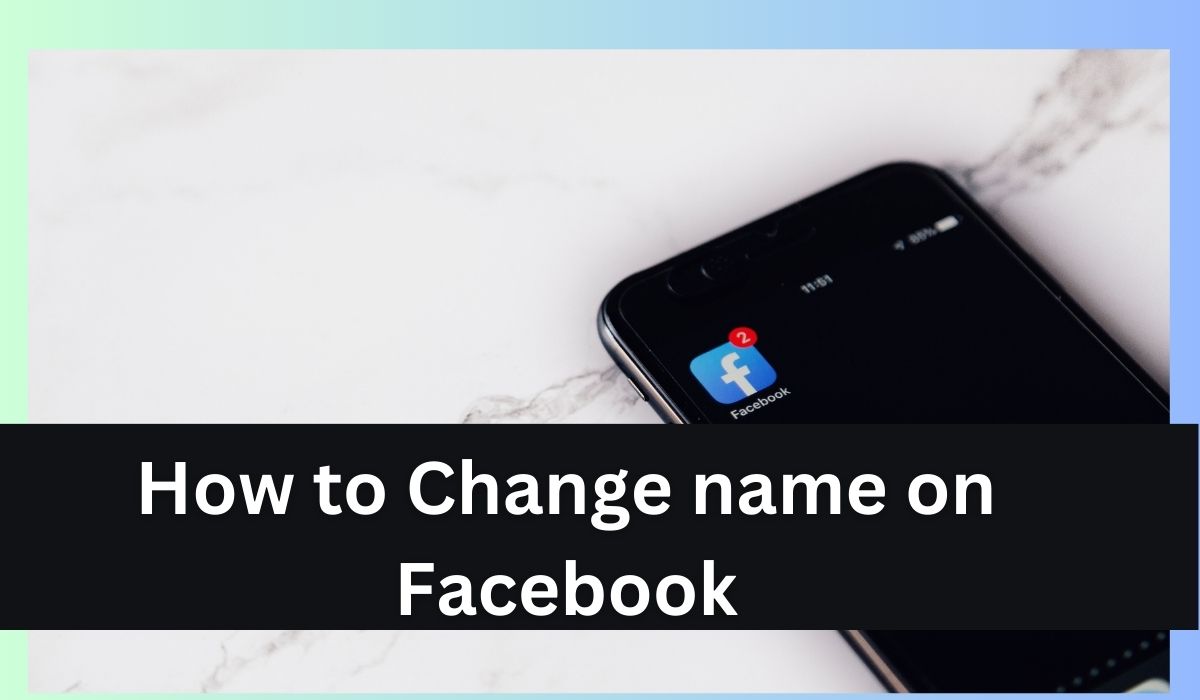Are you looking for How to Change name on Facebook? Feeling a bit awkward about your old Facebook profile? Whether your youthful nickname feels out of place in your professional life or you just want to reflect recent changes, updating your Facebook name is easy peasy. But before you go ahead, there are some important things you should know.
This guide will take you step by step through the whole process of changing your Facebook name. We’ll start by clarifying Facebook’s rules and regulations, then show you how to tweak your name on both desktop and mobile. Plus, we’ve got some handy tips to help you smoothly transition into your new name, ensuring a seamless experience for you and your buddies. So, let’s dive in and freshen up that profile!
Demystifying Facebook Name Changes: Policies and What’s Allowed
When it comes to tweaking your name on Facebook, there are some rules to follow. Facebook, like any online platform, aims to keep things safe and genuine for its users. That’s why they’ve laid down some guidelines to ensure smooth sailing when you decide to switch things up.
So, why all the fuss? Well, it’s mainly about keeping impersonators and sketchy profiles at bay. Imagine trying to connect with a potential business contact only to stumble upon a profile filled with weird symbols or offensive language – not exactly the first impression you’d hope for, right?
Now, let’s talk about what kind of names Facebook is cool with. Here’s the gist: they’re all about authenticity. They want you to use your real name or a nickname that makes sense in context (like using “Mike” instead of just “The Hawk”).
But, there are some no-nos. Names with offensive language, funky symbols, or titles (sorry, no “Doctor Awesome” here) usually won’t fly. And don’t even think about pretending to be a celebrity or a fictional character – Facebook’s not into that.
But what if you’ve had a big life change, like tying the knot or legally changing your name? No worries, Facebook gets it. You can update your name to reflect these changes, but you’ll need to show some paperwork, like a marriage certificate or a court order, to prove it.
Stepping Up Your Profile: A Step-by-Step Guide to Changing Your Facebook Name
Here’s how to change your name on Facebook:
- Check Facebook’s name rules.
- Click your profile picture in the top right.
- Choose Settings > Settings & Privacy.
- Click Accounts Centre.
- Under Profiles, click your account.
- Hit “Name.”
- Type in your new name and click “Review change.”
- Finally, click “Save changes.”
With these easy steps, you can give your Facebook profile the makeover it deserves, whether you’re at your desk or on the move.
Beyond the Name Change: Important Considerations
You’ve successfully tackled the name change process, but before you break out the virtual confetti, let’s consider what comes next.
1. Taking Inventory of Your Profile: After switching names, give your profile a once-over. Check your posts, photos, and other content to make sure everything aligns with your new identity. Consistency is key to avoiding confusion among friends and followers.
2. Spreading the Word (Optional): While Facebook notifies some of your connections about the change, not everyone gets the memo. Consider sending a quick message or update to let your friends know about your new name. It’s a personal touch that smooths the transition and prevents any “Who’s that?” moments.
3. Name Change Limits – A 60-Day Wait: Keep in mind that Facebook limits how often you can switch names. For security, you can only do it once every 60 days. So, choose wisely before hitting “Save Changes.”
Your Facebook name is a big deal—it’s your online identity. Take your time, pick a name that reflects you, and follow these tips for a seamless name change experience!
Troubleshooting Common Hiccups: When Things Don’t Go According to Plan
When you’re changing your name on Facebook, glitches can happen, but don’t stress! Here’s how to troubleshoot common hiccups:
Facebook Rejects Your Name Change: If Facebook says no to your name switch, take a breath. Check the rejection notification—it’ll likely explain why. Maybe your name breaks a Facebook rule. If you think your name follows the guidelines, appeal the decision. Provide proof like a marriage certificate if needed.
Missing “Name” Option: Can’t find the “Name” section? It’s rare, but it happens. First, log out and back in—that often does the trick.
Still no luck? Contact Facebook support. They’ll dive into the issue and walk you through fixing it. Remember, even if you hit a bump, your name change is still within reach. Keep calm and Facebook on!
Conclusion: Embrace Your New Online Identity
In today’s digital realm, a genuine online presence matters. Armed with this guide, tweaking your Facebook name is a snap. Embrace your fresh identity and dive into the digital world on your own terms.
FAQ: Change name on Facebook
Can I use a nickname as my Facebook name?
Absolutely! Nicknames are fine as long as they’re reasonable and offer insight into who you are. “Mike” is cool, but “The Hawk” might turn heads.
How long until my new name shows up on my profile?
Your new name should pop up right away after you hit “Save Changes.” But give it a bit—it might take a moment for all your pals to see the update.
What about my old Facebook URL after I change my name?
Your URL and name are like distant cousins—they’re separate. Sadly, you can’t alter your URL directly. But if your new name becomes available as a username, you might snag it through Facebook’s claim process.
Can I switch back if I regret my new name?
Yup, you can revert to your old name or try something new. Just remember, there’s a 60-day cooldown between changes.
Help! I’m stuck changing my name on Facebook.
Don’t panic! Here’s what to do:
- Check the rejection notification for clues.
- Make sure your name meets Facebook’s rules.
- Log out and back in, or restart your device.
- Still stuck? Reach out to Facebook support for a hand.