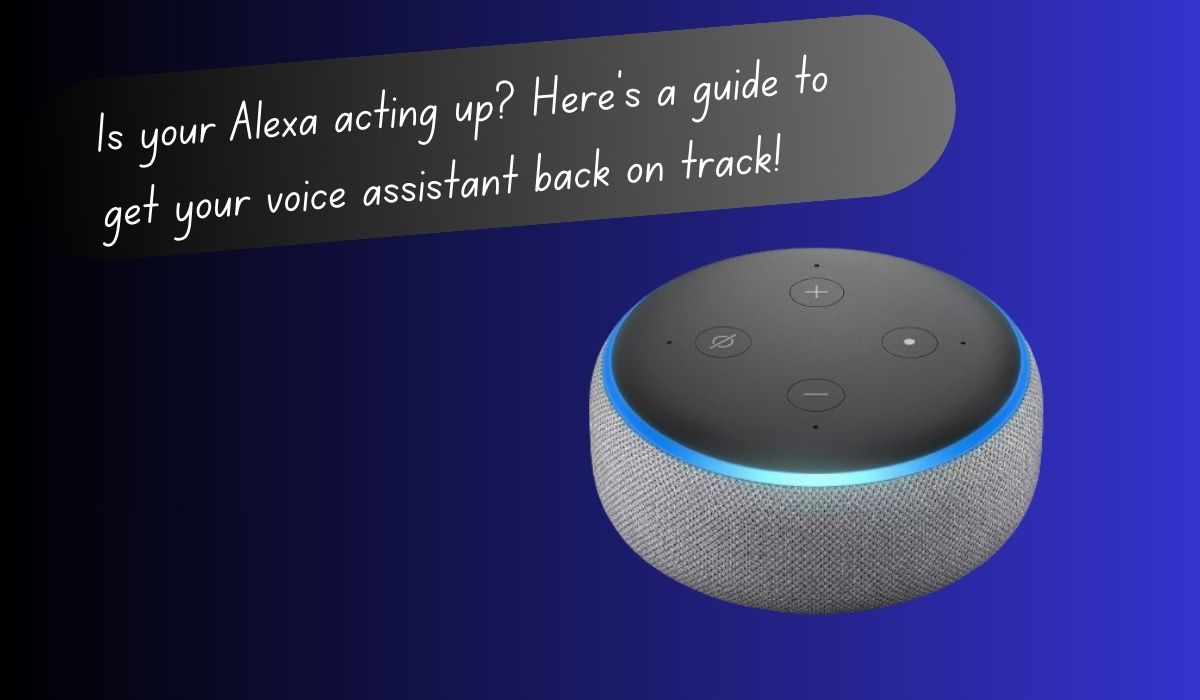Alexa is like a helpful friend inside Amazon gadgets like Echo speakers. It can do lots of things, like answering questions, telling you about traffic or weather, playing news, calling people, playing music, making shopping lists, and buying stuff from Amazon when you talk to it.
Sometimes, though, it can’t understand you and says, “Sorry, I’m having trouble understanding you right now. Please try a little later.” If that happens, here’s how to fix it and get Alexa working again.
These tips are for when you’re using Alexa with Amazon gadgets like Echo, Echo Dot, Echo Show, Echo Flex, Echo Auto, Echo Studio, and others.
Why Alexa Struggles to Understand?
Despite its intelligence, an Amazon Echo can encounter technical glitches. Fortunately, most issues are solvable. When Alexa has trouble understanding, it’s likely not broken. Check the Echo light ring color first; a red light means it’s probably muted. If not, the issue may lie with the connection. Follow these troubleshooting steps to resolve it…
Fix Alexa When She Is “Having Trouble Understanding Right Now”
Revive Your Silent Alexa in a Snap!
Got a silent Alexa? No worries! Sometimes, the best fix is the simplest one. Just like the classic tech support tip, rebooting your Echo can work wonders for various issues.
Here’s the easy-peasy reboot process:
- Power Down: Unplug your Echo or disconnect it from the wall.
- Pause: Wait a few seconds for it to fully power down.
- Power Up: Plug it back in and wait for the blue light to stop spinning.
- Chat Time: Talk to Alexa again. Hopefully, she’s back on track and ready to assist!
Is Your Wi-Fi on the Fritz?
If Alexa seems off, your Wi-Fi might be to blame. Here’s how to troubleshoot:
- Check Your Connection: Test if other devices can connect to the internet. If they can’t, it might be a broader outage. Visit your provider’s site for updates.
- Restart Your Router: Press the power button on your router, wait a minute or two, then power it back on. This simple reset can often do the trick.
- Retry with Alexa: Once your router’s rebooted, try Alexa again. With a stronger connection, she should be back in action, ready to help!
Lost Connection with Alexa? Let’s Get It Right!
If Alexa’s gone silent, it might just be a Wi-Fi mix-up. Here’s how to sort it out:
- Did You Move? If you moved or changed internet providers, update your Wi-Fi info in the Alexa app.
- Housemate Mishap? Check if someone accidentally tweaked your Echo’s Wi-Fi settings.
- Open the Alexa App: Tap “Devices.”
- Find Your Echo: Tap the gear icon in the corner.
- Wi-Fi Check: Ensure it’s on the correct network.
- Reconnect if Needed: If not, tap “Join another Wi-Fi network” and follow the steps.
Get Alexa back on track by double-checking the network. She’ll be ready to assist in no time!
Update Time for Alexa! Here’s How:
Your Echo might need a software refresh, just like your phone. Here’s how to do it:
- Ask Alexa: Say “Alexa, check for software updates” to see if there’s anything new.
- Model Matters: Depending on your Echo model, the update process might vary. Alexa might handle it automatically or guide you through if you have an Echo Show.
Keep Alexa sharp by staying updated! It ensures she’s got the latest tweaks to understand and assist you better.
Boost Alexa’s Signal Strength for Better Performance!
If Alexa’s acting up, weak Wi-Fi might be the issue. Here’s how to check and fix it:
- Close Quarters: Put Alexa next to your router. If she works fine there, weak signal’s likely the problem.
- Stay Put: Keep Alexa in the same room as your router for a strong connection.
- Router Relocation: If moving Alexa isn’t an option, try relocating your router to a central spot in your home for better coverage.
Give Alexa the Wi-Fi she needs for smooth sailing!
Still Struggling? Try a Factory Reset as a Last Resort
If all else fails, resetting your Echo might be the fix. Here’s how:
- Open Alexa App: Launch the app on your device.
- Find Your Echo: Go to “Devices” and select your Echo.
- Settings Dive: Tap the gear icon.
- Deregister: Scroll to “Registered To” and tap it.
- Confirm: Confirm you want to deregister.
After the reset, reconnect your Echo to Wi-Fi. It’s a hassle, but it could revive your Alexa’s responsiveness.
Conclusion: Trouble with Alexa? Here’s How to Fix It!
If your Alexa is quiet, don’t fret! Follow these steps:
- Restart: Unplug and plug in your Echo. Wait for the blue light to stop.
- Wi-Fi Check: Ensure Wi-Fi works on other devices. Restart your router if needed.
- Network Check: Ensure Echo’s on the right Wi-Fi network in the app.
- Update: Say “Alexa, check for software updates” for any new versions.
- Signal Strength: Move Echo closer to the router for better signal.
- Factory Reset (Last Resort): Do this via the Alexa app if needed.
- Still Stuck? Contact Amazon or check for outages online.
Get Alexa back on track with these simple fixes!
FAQ on Fixing Your Unresponsive Alexa
Q: My Alexa isn’t responding to my commands. What should I do?
A: In most cases, a simple fix can get your Alexa back on track. Try restarting your Echo device, checking your Wi-Fi connection, or making sure it’s connected to the right network.
Q: I restarted my Echo, but Alexa still isn’t working. What else can I try?
A: Next, try prompting Alexa to check for software updates. Outdated software can sometimes cause problems. You can also try moving your Echo closer to your router to improve the Wi-Fi signal strength.
Q: I’ve tried everything and Alexa is still unresponsive! What now?
A: As a last resort, you can perform a factory reset on your Echo through the Alexa app. This will erase all your saved routines and reminders, but it could also be the solution to getting Alexa working again. If none of these steps work, there might be an issue with Amazon’s servers. Check online or contact Amazon support for further assistance.
Q: Will restarting my Echo delete my Alexa settings?
A: No, restarting your Echo device will not erase your settings or routines. It’s a quick and easy troubleshooting step that can often resolve minor issues.
Q: What does a factory reset do?
A: A factory reset will completely wipe your Echo clean, returning it to its original settings. This means you’ll lose all your saved routines, alarms, and reminders. However, it can also be an effective way to fix software glitches that might be preventing Alexa from working properly.