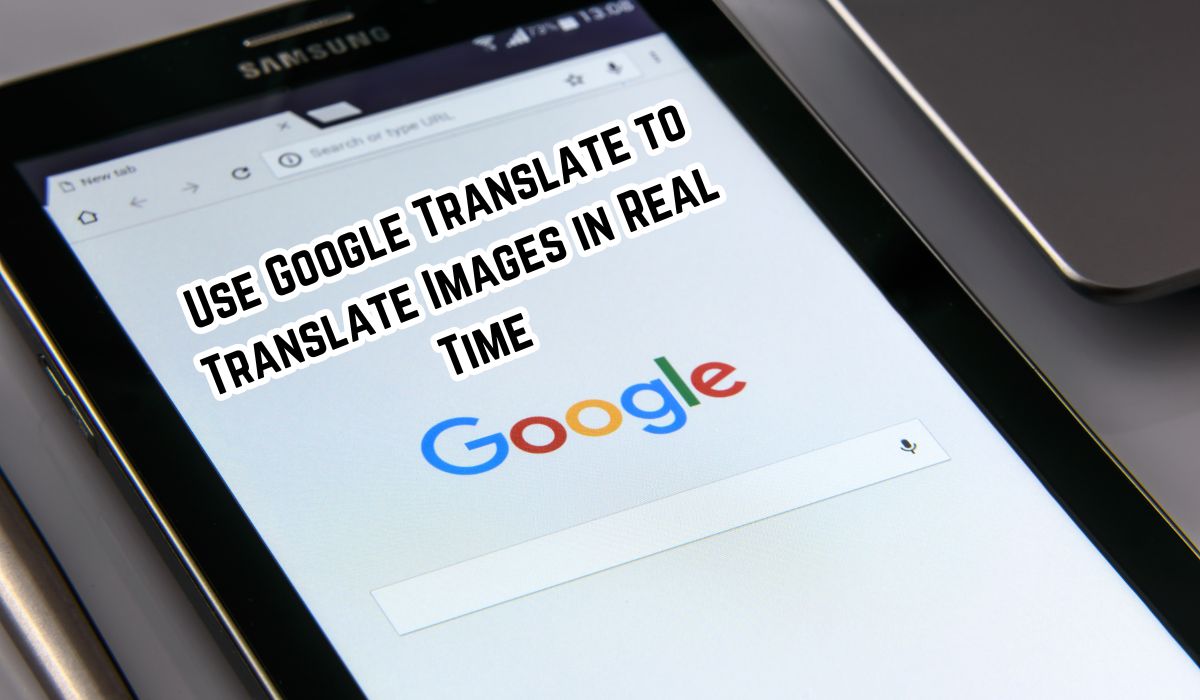In the digital age, language barriers are becoming less of a hindrance, thanks to tools like Google Translate. One of its most innovative features allows you to use Google Translate to translate images in real time. This feature is not just a technological marvel, but also a practical tool that can make life easier for students, travelers, and professionals alike.
Whether you’re trying to understand a foreign language document, decipher a menu in a restaurant abroad, or just satisfy your curiosity about a foreign language text, Google Translate’s real-time image translation can come in handy. In this article, we will guide you on how to leverage this powerful feature effectively. So, let’s embark on this journey of breaking down language barriers one image at a time.
Google Translate
Google Translate, a free multilingual translation service developed by Google, has been breaking down language barriers since its inception in 2006. It offers text, speech, and even real-time image translation across multiple platforms, making it an indispensable tool for many.
The image translation feature is particularly innovative. It allows users to translate text within images instantly, making it incredibly useful for understanding foreign language documents, signs, or menus. The accuracy of the translation depends on the clarity of the text within the image. Small, blurry, or stylized typefaces may cause problems for Google Translate.
The Google Translate app is available on both Android and iOS devices. However, Google Pixel owners get access to the latest features thanks to their Tensor chips. Regardless of the device you use, the process of translating images in real time remains largely the same.
Google Translate has come a long way since its inception as a statistical machine translation (SMT) service. In 2016, it changed to Google Neural Machine Translation (GNMT), a deep learning-based system. However, the accuracy of the translation can vary depending on the language.
Despite its limitations, Google Translate is a powerful tool for understanding foreign languages on the go. Whether you’re a student trying to understand a foreign language document, a traveler trying to decipher a menu in a foreign country, or just someone curious about a foreign language text, Google Translate’s real-time image translation feature can be a game-changer.
Setting Up Google Translate for Image Translation
Google Translate is a versatile tool that can translate text, speech, and even images in real time. To use the image translation feature, you first need to set up Google Translate on your device.
Here’s how to use Google Translate:
- Download the App: Get the Google Translate app from the App Store or Google Play.
- Tap the Camera Icon: This activates your device’s camera. The app can translate between 103 languages, so you’re likely to find the one you need.
- Adjust the Text: Make sure the text you want to translate is clear and within the camera’s frame.
- Use Scan for Better Clarity: If needed, tap the scan button to take a photo of the text for a clearer translation.
- Highlight Text: Once scanned, drag your finger over the text you want to translate.
- Get Translation: The translation will appear on your screen.
By following these steps, you can set up Google Translate on your device and start translating images in real time. In the next section, we will delve deeper into how to translate images in real time using Google Translate. Stay tuned!
Translating Images in Real Time
Google Translate’s real-time image translation feature is a technological marvel that allows you to translate text within images instantly. This feature is incredibly useful for understanding foreign language documents, signs, or menus. Here’s how to use it:
- Open Google Translate: Start by launching the Google Translate app on your device.
- Choose Languages: Pick the language you’re translating from and the one you’re translating to. You can do this by tapping the language at the top of the screen.
- Activate Camera: At the bottom of the screen, click the camera icon. This will activate your device’s camera.
- Position Text: Ensure the text you want to translate is within the camera’s view. The translation is better when the text is clearer.
- Translate in Real Time: As you point your camera at the text, you’ll see the translation appear on your screen in real time.
If the real-time translation isn’t clear or you need to translate more text, you can use the scan feature:
- Tap Scan: This takes a photo of the text for a thorough scan.
- Highlight Text: Drag your finger over the text you want translated.
- View the Translation: The translation will appear on your screen.
Remember, the accuracy of the translation depends on the clarity of the text within the image. Small, blurry or stylized typefaces may cause problems for Google Translate. So, for the best results, try to use clear, legible text.
Google Translate’s real-time image translation feature is a powerful tool that can help you understand foreign languages on the go. Whether you’re a student trying to understand a foreign language document, a traveler trying to decipher a menu in a foreign country, or just someone curious about a foreign language text, this feature can be a game-changer.
Troubleshooting Common Issues for Google Translate to Translate Images in Real Time
While Google Translate’s real-time image translation feature is incredibly powerful, users may occasionally encounter issues. Here are some common problems and their solutions:
- Poor Translation Quality: The translation accuracy depends on the clarity of the text. If you’re getting poor results, make sure the image is clear and the text is legible. Using clear and commonly used fonts can also improve results.
- Incorrect Languages: Check that the ‘Translate from’ and ‘Translate to’ languages are correct. Incorrect language settings can lead to inaccurate translations.
- Network Issues: Use a strong network connection for the best results. Poor network connectivity can affect the performance of the app.
- Low Light Conditions: In low light, tap Camera Flash. This can improve the visibility of the text and enhance translation accuracy.
- Issues with PDFs: If you’re having trouble translating text in a PDF, consider converting the PDF document to an image and then translate it.
Remember, Google Translate is a tool, and like any tool, it works best when used correctly. With these troubleshooting tips, you can overcome common issues and make the most of Google Translate’s real-time image translation feature.
- How to Recover Gmail: Don’t Lose Your Important Emails
- How to add transparency to an image in Google Slides
Frequently Asked Questions
How do I translate an image in real time?
Real-time image translation can be done using apps like Google Translate. After selecting the source and target languages, tap the camera icon to activate your device’s camera. Point your camera at the text you want to translate, and you’ll see the translation appear on your screen in real time.
How can I translate images with Google Translate?
To translate images with Google Translate, open the app and select the source and target languages. Tap the camera icon, point your camera at the text you want to translate, and the translation will appear on your screen. For a more thorough translation, you can use the scan feature to take a photo of the text and highlight the text you want to translate.
Can you use Google Translate in real time?
Yes, Google Translate offers a real-time translation feature. This feature allows you to translate text within images instantly by pointing your camera at the text.
How do you translate a picture directly?
To translate a picture directly, you can use the Google Translate app. After selecting the source and target languages, tap the camera icon, point your camera at the text in the picture, and the translation will appear on your screen.
Is there an app that translates pictures in real time?
Yes, Google Translate is an app that can translate pictures in real time. It uses your device’s camera to capture the text in the picture and translates it instantly.
Is there a photo translator?
Yes, Google Translate serves as a photo translator. It can translate text within photos in real time, making it a useful tool for understanding foreign language documents, signs, or menus.
Can Google Translate work on a picture?
Yes, Google Translate can work on a picture. It can translate text within images instantly, making it incredibly useful for understanding foreign language text in pictures.
Is Google Translate 100% true?
While Google Translate is a powerful tool, it’s not 100% accurate. The accuracy of the translation can vary depending on the language and the clarity of the text within the image. However, it’s continually improving and is a valuable tool for understanding foreign languages.
What is translation of an image?
Image translation refers to the process of translating text within an image from one language to another. This can be done in real time using tools like Google Translate. It’s a useful feature for understanding foreign language text in documents, signs, or menus.
Conclusion: Power the Google Translate to Translate Images in Real Time
Google Translate’s real-time image translation feature is a testament to how far technology has come. It’s a powerful tool that can break down language barriers and make life easier for students, travelers, and professionals alike. By following the steps outlined in this guide, you can set up Google Translate on your device and start translating images in real time. Remember, like any tool, it works best when used correctly. So, embrace the power of Google Translate and start exploring the world in a whole new way. Happy translating!