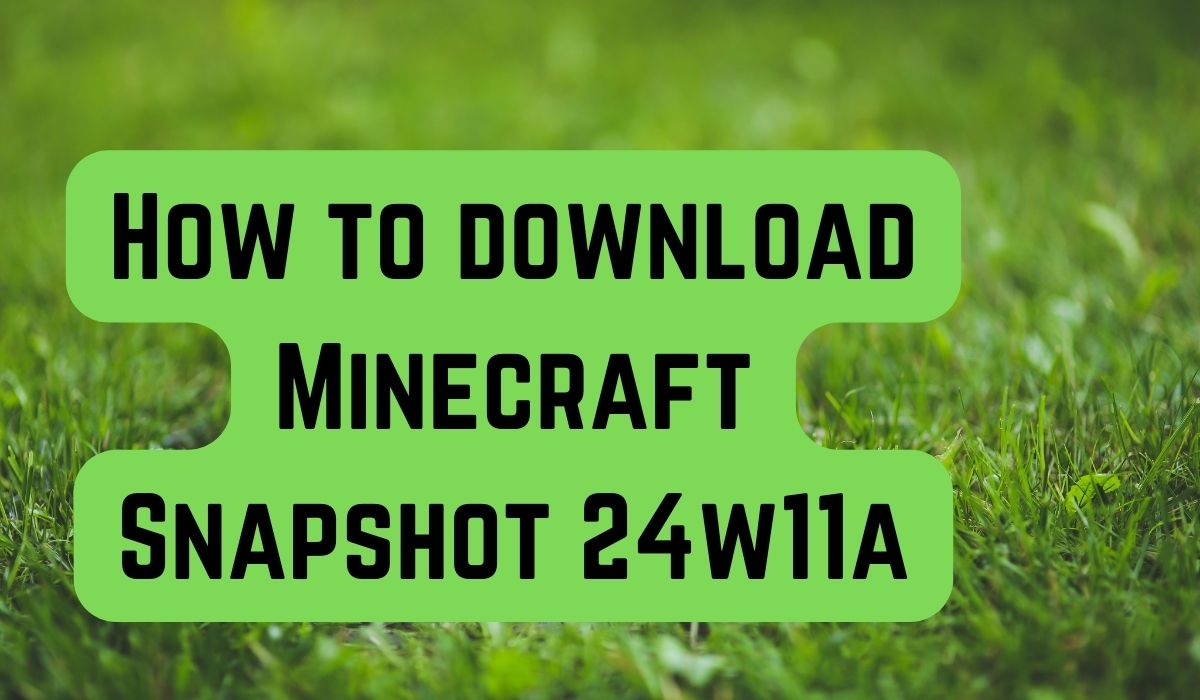Downloading Minecraft Snapshot 24w11a is a gateway to new possibilities in your Minecraft experience. This snapshot, like others before it, offers a sneak peek into the future updates of the game, allowing players to explore new features before they’re officially released.
Minecraft, a game cherished by millions around the globe, is known for its regular updates and snapshots. These snapshots, such as the 24w11a, provide an exciting opportunity for players to test out upcoming features, offer feedback, and shape the game’s development.
In this article, we’ll guide you through the process of downloading Minecraft Snapshot 24w11a, ensuring you’re ready to dive into the new adventures that await in the world of Minecraft. So, let’s embark on this journey together, exploring the thrill of early access gaming and the joy of discovery that comes with each Minecraft snapshot.
Minecraft Snapshots
Minecraft Snapshots, like the 24w11a, are experimental versions of the game released by Mojang, the developers of Minecraft. These snapshots provide players with early access to upcoming features, allowing them to test and provide feedback, thereby playing a crucial role in shaping the game’s development.
Snapshot 24w11a, the focus of our guide, introduces several exciting features. One of the highlights is the addition of a new weapon called the Mace. This weapon offers a unique mechanic where jumping down towards an enemy and hitting them negates any accumulated fall damage. When you hit one enemy with the Mace, any nearby enemies will also be pushed back by its power. Like other weapons, the Mace’s durability reduces over time, but players can restore it using a Breeze Rod on an anvil.
In addition to the Mace, Snapshot 24w11a introduces new items like the Heavy Core and the Breeze Rod. When combined, these two items form the Mace. We’ve added new designs for banners, templates for armor trims, and two fresh Trial Chambers. The loot tables in Vaults within Trial Chambers have been updated to help players manage their inventory more effectively.
Understanding these features is essential as they add new dimensions to the gameplay, making Minecraft more engaging and fun. In the following sections, we will delve deeper into the process of downloading and installing Snapshot 24w11a, enabling you to enjoy these features firsthand.
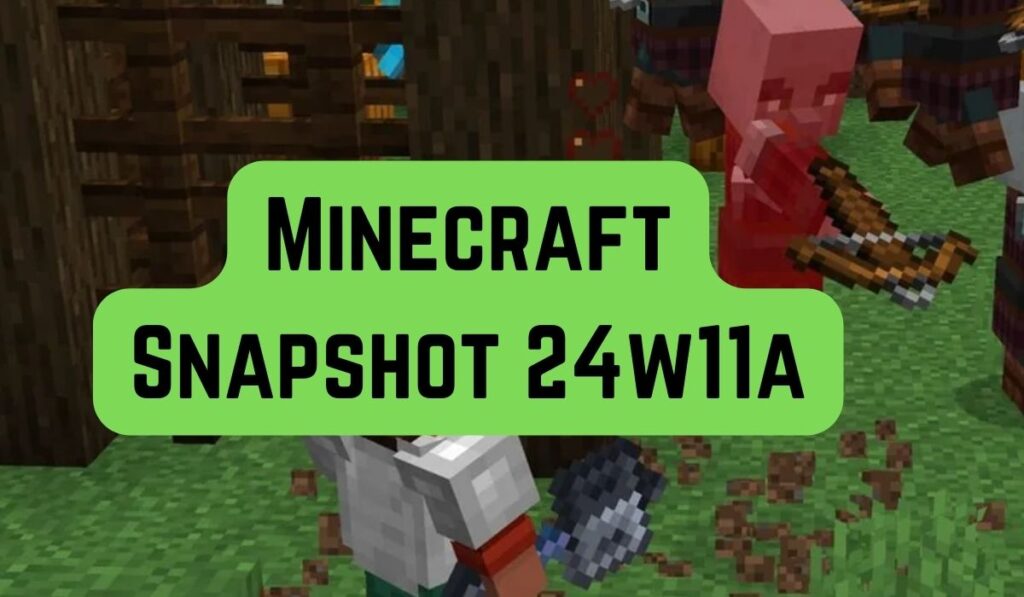
Preparation for Download
Before you begin the process of downloading Minecraft Snapshot 24w11a, it’s crucial to ensure that your system meets the necessary requirements. Minecraft is a game that can run on a variety of systems, but to enjoy the new features of Snapshot 24w11a without any hitches, you’ll need a compatible PC platform.
One of the most important steps before downloading a new snapshot is to back up your Minecraft data. This is because snapshots are experimental versions of the game and may contain bugs that could potentially corrupt your world. Therefore, backing up your data ensures that your progress in the game is safe, regardless of what happens when you install the snapshot.
To back up your data, you’ll need to locate your .minecraft folder, which contains all your game data. On Windows, you can find this folder by typing %APPDATA% into the search bar in the start menu. On Linux, it’s a hidden folder in your home directory, while on a Mac, the path from the root is Library/Application Support/Minecraft.
Once you’ve located the .minecraft folder, copy the entire folder and paste it in a different location on your computer. This copied folder will serve as your backup. If anything goes wrong during the installation of the snapshot, you can restore your game to its previous state using this backup.
With your system ready and your data backed up, you’re now prepared to download and install Minecraft Snapshot 24w11a.
Step-by-Step Download Minecraft Snapshot 24w11a
Downloading Minecraft Snapshot 24w11a is a straightforward process that can be accomplished in a few easy steps. Here’s a step-by-step guide to help you through Downloading Minecraft Snapshot 24w11a process:
- Download the Minecraft Launcher: If you haven’t already, download the Minecraft Launcher from the game’s official website. This is the platform that allows you to access and play Minecraft.
- Log into the Minecraft Launcher: Use your Microsoft account credentials to log into the Minecraft Launcher. Make sure you’re logged in with the same account you used to buy Java Edition.
- Select Java Edition: In the launcher, select Java Edition from the game list. This is the version of the game that supports the use of snapshots.
- Switch to the Latest Snapshot:
- click on the button at the bottom left of the splash screen labeled ‘Latest Release,’ and choose ‘Latest Snapshot’ instead. This will allow you to access the most recent snapshot, which is Snapshot 24w11a.
- Install/Play Snapshot 24w11a: Press the Install/Play button. The launcher will then download the necessary files and assets for Snapshot 24w11a.
- Create a New World with Experimental Features: To access many of the new additions in Snapshot 24w11a, like the new armor trims or the mace, you’ll need to create a new world and enable Experimental Features for the 1.21 update.
Remember, snapshots are experimental versions of the game and may contain bugs. It’s always a good idea to back up your game data before installing a snapshot. Also, snapshot worlds are labeled as such in the event you switch between playing on the latest release and other versions, so you don’t accidentally corrupt your worlds.
Now that you’ve downloaded and installed Minecraft Snapshot 24w11a, it’s time to explore the new features it offers.
Exploring Snapshot 24w11a
Now that you’ve successfully downloaded and installed Minecraft Snapshot 24w11a, it’s time to explore the new features it offers.
One of the most exciting additions in this snapshot is the Mace. This new weapon introduces a unique mechanic where jumping down towards an enemy and hitting them negates any accumulated fall damage. The longer you fall, the harder you hit, but timing is crucial. Other mobs near the one hit by the Mace will be knocked back by its force.
Snapshot 24w11a also introduces new items like the Heavy Core and the Breeze Rod. When combined, these two items form the Mace. We’ve added new designs for banners, templates for armor trims, and two new Trial Chambers.
To make the most of these new features, create a new world and enable Experimental Features for the 1.21 update. Remember, snapshots are experimental versions of the game and may contain bugs. Always back up your game data before exploring a new snapshot.
With these tips, you’re ready to dive into the exciting new features of Minecraft Snapshot 24w11a. Happy gaming!
- Generate AI Images in Microsoft Paint: No Photoshop Needed on Windows 11
- How to Improve Your Computer Skills: 7 Easy Steps
- How to Browse the Internet Effectively: 5 Secret Techniques
FAQ
1. How do you download snapshots in Minecraft?
To download a snapshot in Minecraft, you need to open the Minecraft Launcher and navigate to the “Installations” tab. Here, you can enable snapshots. By default, you can choose and play release versions of Minecraft. Additionally, you have access to development snapshots for the upcoming release. To play a snapshot, simply select it from the drop-down menu of versions.
2. How do I get a 1.21 snapshot?
To get the 1.21 snapshot, you need to open the Minecraft Launcher, navigate to the “Installations” tab, and enable snapshots. Then, click on “New Installation”, select “Latest Snapshot” from the drop-down menu, and click “Create”.
3. What is snapshot 23w44a?
Snapshot 23w44a is a version of Minecraft that was released to make improvements to existing features rather than adding new ones. It includes fixes to commands and the ability to use Loot Tables with Decorated Pots. It also introduced small visual changes to the recently added copper doors and trapdoors.
4. What is in snapshot 23w46a?
Snapshot 23w46a brought about a few redstone-focused changes. Notably, it tweaked the tick delay behavior of the crafter and the copper bulb while they were still in experimental development. It also introduced changes to the in-game scoreboard functionality.
5. How do you download a Minecraft snapshot 20W45A?
To download the 20W45A snapshot, open the Minecraft Launcher, navigate to the “Installations” tab, and enable snapshots. Then, click on “New Installation”, select “Latest Snapshot” from the drop-down menu, and click “Create”.
6. Are Minecraft snapshots free?
Yes, Minecraft snapshots are free to access for players who already own a copy of the Java Edition.
7. Is the 1.20 snapshot out on bedrock?
Yes, the 1.20 snapshot is available on Bedrock Edition. However, the exact availability may vary, and it’s recommended to check the official Minecraft website or launcher for the most current information.
8. How do I install snapshots?
To install a snapshot, open the Minecraft Launcher and navigate to the “Installations” tab. Here, you can enable snapshots. Then, click on “New Installation”, select “Latest Snapshot” from the drop-down menu, and click “Create”.
Conclusion: Download Minecraft Snapshot 24w11a
Congratulations! You’ve successfully downloaded and installed Minecraft Snapshot 24w11a. With the new features at your disposal, you’re all set to enhance your Minecraft experience. Remember, your feedback on these snapshots can help shape the future of the game. So, explore, experiment, and enjoy your Minecraft adventure! Happy gaming!