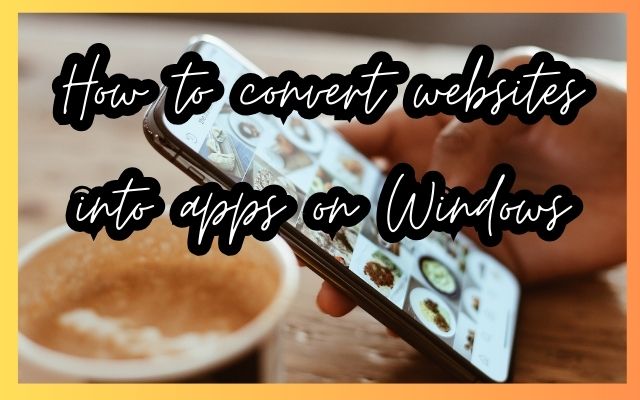In the digital age, the way we interact with content is constantly evolving. One significant development is the transformation of websites into standalone applications, particularly on the Windows platform. This article will guide you on how to convert websites into apps on Windows.
The process of converting a website into an app can seem daunting, especially if you’re new to the field. However, with the right tools and guidance, it’s a task that can be accomplished with relative ease. This conversion not only enhances user experience but also opens up new avenues for interaction and engagement.
Whether you’re a business owner looking to expand your digital footprint, a developer seeking to hone your skills, or a tech enthusiast curious about the latest trends, understanding how to convert websites into apps on Windows is a valuable skill in today’s tech-driven world.
Now, we’ll delve into the specifics of this process, providing a step-by-step guide that will equip you with the knowledge and confidence to undertake this conversion yourself. From understanding the basics to overcoming common challenges, we’ve got you covered.
So, let’s embark on this journey of discovery and transformation together, exploring the exciting world of converting websites into Windows apps.
Understanding the Basics
Before we dive into the process of converting websites into apps on Windows, it’s essential to understand some basic concepts.
A web app is a software application that runs on a web server. Unlike traditional desktop applications, which are launched by your operating system’s interface, web apps must be accessed through a web browser. They’re designed to be responsive and accessible on all platforms, including desktop, mobile, and tablets.
On the other hand, a Windows app is a software application that is designed to run on the Windows operating system. These apps can be downloaded and installed directly onto your device from the Microsoft Store. They offer a more integrated user experience as they can leverage the features of the operating system more effectively.
The process of converting a website into an app involves creating a standalone application that displays the contents of the website. This app can be launched from your device without needing to open a browser. The app will look and work exactly the same as the website in your web browser. The only difference you’ll see is that there won’t be any browser elements in your app window, such as the bookmarks bar, address bar, and other toolbar elements.
The need for conversion arises from the desire to provide a more streamlined and user-friendly experience. Converting a website into an app allows users to access the platform directly from their device, without the need to open a browser and navigate to the website. This not only simplifies access but also allows the platform to send push notifications, enhancing user engagement.
Benefits of Converting Websites into Apps on Windows
The conversion of websites into apps on Windows offers a multitude of benefits that enhance the user experience and increase engagement.
One of the primary advantages is the improved user experience. Apps are designed to be more user-friendly, with intuitive interfaces and easy navigation. They are also often free of the clutter that web browsers bring, including bookmarks, menus, and more.
Another significant benefit is the increased engagement. Apps can send push notifications, keeping users updated and encouraging them to interact with the platform. This is particularly beneficial for businesses, as it can lead to increased customer loyalty and repeat visits.
Apps also offer offline capabilities, allowing users to access content even when they’re not connected to the internet. This is a significant advantage over websites, which generally require an internet connection to function.
Furthermore, apps can leverage the features of the Windows operating system more effectively. They can integrate features such as social media, camera, maps, fingerprint detection, and GPS tracking. Therefore, users can have a better experience with an app as it utilizes their devices’ native functionalities.
Lastly, apps provide a more streamlined access to the platform. Users can launch the app directly from their device, without the need to open a browser and navigate to the website. This not only simplifies access but also saves time, making the user experience more efficient.
Converting websites into apps on Windows offers numerous benefits that can enhance the user experience, increase engagement, and provide a more streamlined and efficient way to access the platform.
Step-by-Step Guide to Convert a Website into a Windows App
Converting a website into a Windows app is a straightforward process that can be accomplished using popular web browsers like Google Chrome or Microsoft Edge. Here’s a step-by-step guide:
Step 1: Choosing the Right Tool
The first step in this process is to choose the right tool. Both Google Chrome and Microsoft Edge offer built-in features that allow you to convert websites into apps. These tools create standalone applications that display the contents of the website, providing an app-like experience.
Step 2: Setting Up the Development Environment
Once you’ve chosen your tool, the next step is to set up your development environment. This involves opening your chosen web browser and navigating to the website you wish to convert.
Step 3: Converting the Website into an App
To convert the website into an app, you’ll need to use the built-in features of your chosen web browser. In Google Chrome, this can be done by clicking the menu button (three dots) in the top-right corner of the window, selecting More Tools > Create Shortcut. In Microsoft Edge, click the menu button (three dots) in the top-right corner of the window and select Apps > Install this site as an app.
Step 4: Testing the App
After the conversion process, it’s important to test the app to ensure it functions as expected. This involves launching the app from the Start menu and interacting with it as a user would.
Step 5: Deploying the App
Once you’re satisfied with the functionality of the app, the final step is to deploy it. This means making the app available for others to download and install on their own devices.
By following these steps, you can successfully convert a website into a Windows app. In the next section, we’ll discuss some common challenges you might face during this process and how to overcome them. Stay tuned!
Common Challenges and How to Overcome Them
While the process of converting websites into apps on Windows is straightforward, it’s not without its challenges. Here are some common issues you might encounter and how to overcome them:
Dealing with Complex Website Features
Websites often have complex features that may not translate well into an app. This could include interactive elements, multimedia content, or complex navigation structures. To overcome this, it’s important to simplify and streamline your website’s features as much as possible before conversion.
Ensuring Compatibility with Different Windows Versions
Not all Windows versions support the same features. Therefore, it’s crucial to test your app on different Windows versions to ensure compatibility. Using tools like Microsoft Edge or Google Chrome for conversion can help ensure broad compatibility.
Updating the App to Match Website Changes
If your website undergoes significant changes, your app may become outdated. Regularly updating your app to reflect these changes is essential to maintain a consistent user experience.
By being aware of these challenges and knowing how to address them, you can ensure a smooth and successful conversion of your website into a Windows app.
Maintaining and Updating Your App Post Conversion
Maintaining and updating your app post conversion is crucial for its long-term success. Regular updates ensure your app remains compatible with the latest operating system versions and hardware. They also allow you to add new features, improve functionality, and fix bugs.
Monitoring user feedback and market trends helps you stay updated with changing user preferences. Regularly updating your app based on this data helps deliver better user experiences.
Remember, an outdated app can lead to a poor user experience and may eventually be removed from the app store. Therefore, regular maintenance and updates are not just optional but essential for the survival and success of your app.
Case Study: Successful Website-to-App Conversion
Let’s take a look at a real-world example of a successful website-to-app conversion. Bumrungrad International Hospital, a renowned healthcare provider, recognized the significant number of smartphone users and saw an opportunity to extend its services to a mobile platform.
Partnering with Oozou, a team of design-driven engineers and creatives, Bumrungrad developed a native app for both iOS and Android platforms. The app was designed to integrate seamlessly with the hospital’s website, offering features like easy bookings, a doctor search function, and multiple pathways for user interaction.
This case study illustrates the potential benefits and impact of converting a website into an app.
Conclusion: How to Convert Websites into Apps on Windows
Converting websites into apps on Windows is a powerful way to enhance user experience and engagement. While the process may seem daunting at first, with the right tools and guidance, it becomes a straightforward task.
Remember, the key to a successful conversion lies in understanding the basics, choosing the right tool, and being prepared to overcome potential challenges. With these in mind, you’re well on your way to transforming your website into a Windows app