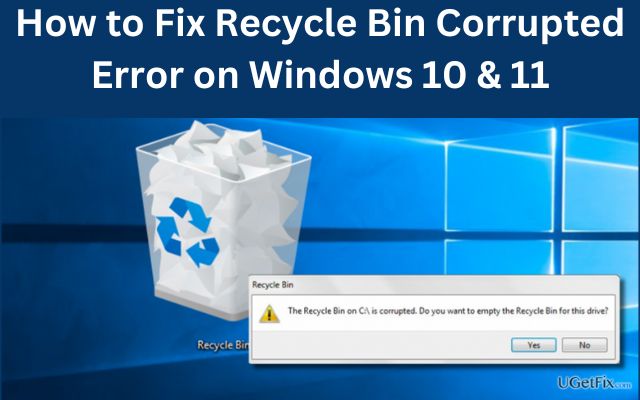Is your Windows PC showing a bothersome “The Recycle Bin on C:\ is corrupted” error? You can fix it without losing any crucial data, so don’t panic. This article will guide you through simple steps to resolve the Recycle Bin issue on Windows 10 and 11.
Fix Recycle Bin Corrupted Error on Windows 10 & 11
Reset Recycle Bin Using Command Prompt:
- Press Win + X to open the Power User menu.
- Select Terminal (Admin).
- Confirm with Yes at the User Account Control (UAC) prompt.
- Type and enter the command: rd /s /q C:\$Recycle.bin
- This command clears all Recycle Bin files and resets it to default settings.
- If the error is on a different drive, replace “C:” with the appropriate drive letter.
This method effectively resolves the Recycle Bin corrupted error and is recommended by many users on the Microsoft Community.
Run CHKDSK Scan:
- Press Win + S, type cmd, and run as administrator.
- Confirm with Yes at the UAC prompt.
- Enter the command: chkdsk /r e: (replace “e:” with the problematic drive letter).
- CHKDSK scans and repairs bad sectors and file system errors.
- Restart your PC after the scan and check if the error persists.
Run SFC and DISM Scans:
- Windows’ built-in tools, SFC and DISM, can detect and repair corrupted system files.
- Follow our guide on repairing corrupt Windows files with these tools.
Scan for Malware:
- Use Windows Defender, PowerShell, or a reliable third-party antivirus program to scan for malware.
- Eliminate any detected threats to rule out malware as the cause of the Recycle Bin error.
Perform a System Restore:
- If the error started recently, consider using System Restore to revert to a previous working state.
- Restoring Windows to an earlier state should eliminate the Recycle Bin errors.
FAQ
Q1: If I see the message “The Recycle Bin on C:\ is corrupted” on my Windows computer, what should I do?
A1: Don’t panic; you can resolve this issue without losing any crucial data. Follow the steps below to fix the Recycle Bin error on Windows 10 and 11.
Q2: How do I reset the Recycle Bin using Command Prompt?
A2: Press Win + X to open the Power User menu.
- Select Terminal (Admin).
- Confirm with Yes at the User Account Control (UAC) prompt.
- Type and enter the command: rd /s /q C:\$Recycle.bin
This command clears Recycle Bin files and resets it to default settings. If the error is on a different drive, replace “C:” with the appropriate drive letter.
Q3: Does the Command Prompt method effectively resolve the Recycle Bin corrupted error?
A3: Yes, many users on the Microsoft Community recommend this method. It efficiently resolves the Recycle Bin error without data loss.
Q4: How do I run a CHKDSK scan to fix the error?
A4: Press Win + S, type cmd, and run as administrator.
- Confirm with Yes at the UAC prompt.
- Enter the command: chkdsk /r e: (replace “e:” with the problematic drive letter).
- CHKDSK scans and repairs bad sectors and file system errors.
Q5: Are SFC and DISM scans effective in fixing corrupted system files?
A5: Yes, Windows’ built-in tools, SFC and DISM, can detect and repair corrupted system files. Follow our guide on repairing corrupt Windows files with these tools.
Q6: How can I scan for malware to rule out its involvement in the Recycle Bin error?
A6: Use Windows Defender, PowerShell, or a reliable third-party antivirus program to scan for malware. Eliminate any detected threats to rule out malware as the cause of the Recycle Bin error.
Q7: What should I do if the Recycle Bin error persists after trying the above solutions?
A7: If the error started recently, consider using System Restore to revert to a previous working state. Restoring Windows to an earlier state should eliminate Recycle Bin errors.
Related article: How to Delay and Customize Your Update Schedule: Taking Charge of Your Windows Updates
Conclusion:
Recycle Bin errors can be frustrating, but they are usually easy to fix. Start by resetting the Recycle Bin, and if the issue persists, try the solutions mentioned above. Whether it’s running scans, fixing system files, or restoring your system, these steps will help you get rid of the annoying Recycle Bin corrupted error on your Windows 10 or 11 PC without losing any critical data.