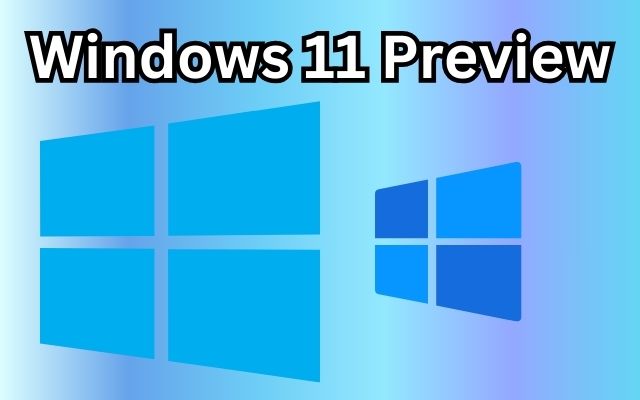Have you ever wished you could sync your photos across all your devices and platforms without any hassle? Do you want to store, access, and share your photos with unlimited space, security, and creativity? If yes, then you might be interested in Windows 11 Preview: A Game-Changer for Photo Syncing.
Windows 11 is the latest operating system from Microsoft that promises to deliver a new level of productivity, performance, and personalization. One of the most exciting features of Windows 11 is its photo syncing capabilities, which allow users to automatically and seamlessly sync their photos with OneDrive, Microsoft’s cloud storage service.
Photo syncing is important for users who want to keep their photos safe, organized, and accessible from any device, whether it is a PC, a tablet, a smartphone, or a web browser. Photo syncing also enables users to share their photos with their contacts, apps, or social media platforms with ease and flexibility.
In this article, we will explore how Windows 11 Preview is a game-changer for photo syncing, and how it offers users a variety of tools and options to edit and share their photos with ease and creativity. We will also provide some tips and suggestions for users who want to make the most of Windows 11’s photo syncing features.
Windows 11 Photo Syncing Features
One of the most exciting features of Windows 11 Preview is its photo syncing capabilities, which allow users to automatically and seamlessly sync their photos with OneDrive, Microsoft’s cloud storage service. OneDrive is a powerful and convenient way to store, access, and share your photos across devices and platforms. Here are some of the advantages of using OneDrive for photo syncing:
Unlimited storage space for high-quality photos. If you have a Microsoft 365 subscription, you can enjoy unlimited storage space for your photos on OneDrive, without compromising their quality or resolution. You can also choose to sync your photos in original or compressed quality, depending on your preferences and bandwidth.
Easy access to photos from any device.You can access your photos from any device that has OneDrive installed, such as PCs, tablets, smartphones, and web browsers. You can also view your photos offline, by making them available on your device. You can also sync your photos from other sources, such as your phone’s camera roll, your social media accounts, or your external hard drives.
Enhanced security and privacy features. You can rest assured that your photos are safe and secure on OneDrive, as it uses encryption, password protection, and ransomware detection to protect your data. You can also control who can access and edit your photos, by sharing them with specific contacts, groups, or links. You can also revoke access or change permissions at any time.
Integration with other Microsoft apps and services.You can easily use your photos with other Microsoft apps and services, such as Photos, Office, Outlook, and Teams. You can edit your photos with the Photos app, create documents and presentations with Office, send emails and attachments with Outlook, and collaborate and communicate with Teams. You can also use your photos with other third-party apps and services, such as Adobe Photoshop, Dropbox, and Google Photos.
With Windows 11 Preview, photo syncing is a game-changer for users who want to store, access, and share their photos with ease and convenience. In the next section, we will explore how Windows 11 Preview also offers users a variety of tools and options to edit and share their photos with ease and creativity.
Windows 11 Photo Editing and Sharing Options
Windows 11 Preview not only enables users to sync their photos with OneDrive, but also offers them a variety of tools and options to edit and share their photos with ease and creativity. Windows 11 Preview comes with two apps that are designed to enhance the user’s photo experience: the Photos app and the Share app.
The Photos app is a powerful and user-friendly app that allows users to view, organize, and edit their photos on Windows 11. The Photos app has a redesigned interface that is more intuitive and responsive, and offers the following features and functions:
A powerful editing suite that allows users to crop, rotate, adjust, filter, and enhance their photos with a few clicks. Users can also use advanced tools such as spot fix, red eye removal, and draw to fine-tune their photos. Users can also undo or redo their edits, or compare their photos before and after editing.
A smart search function that helps users find their photos by date, location, people, or keywords. Users can also create albums, tags, and favorites to organize their photos. Users can also view their photos by timeline, map, or collection, and see their memories and highlights.
A slideshow mode that creates stunning presentations of photos with music and transitions. Users can also customize their slideshows by choosing the theme, speed, and order of their photos. Users can also save their slideshows as videos or share them with others.
The Share app is a quick and convenient app that allows users to share their photos with their contacts, apps, or social media platforms on Windows 11. The Share app has a flexible and customizable interface that offers the following features and functions:
A quick and convenient way to share photos. Users can share their photos by selecting them from the Photos app, the File Explorer, or the desktop, and then clicking on the Share icon. Users can also use the keyboard shortcut Windows + H to open the Share app.
A flexible and customizable way to choose the quality, size, and format of the photos to be shared. Users can choose to share their photos in original or compressed quality, depending on their preferences and bandwidth. Users can also choose to share their photos as individual files or as a zip file, depending on the number and size of their photos. Users can also choose to share their photos as JPEG, PNG, or HEIC, depending on the compatibility and quality of their photos.
A secure and reliable way to send photos via email, Bluetooth, or Wi-Fi Direct. Users can send their photos via email, by choosing their email app and entering the recipient’s address. Users can also send their photos via Bluetooth, by pairing their devices and choosing the recipient’s device. Users can also send their photos via Wi-Fi Direct, by connecting their devices to the same Wi-Fi network and choosing the recipient’s device.
With Windows 11 Preview, photo editing and sharing is a game-changer for users who want to express their creativity and share their moments with others. In the next section, we will summarize the main points of the article and provide some tips and suggestions for users who want to make the most of Windows 11’s photo editing and sharing features.
Conclusion
In this article, we have explored how Windows 11 Preview is a game-changer for photo syncing, editing, and sharing. We have seen how Windows 11 Preview enables users to sync their photos automatically and seamlessly with OneDrive, Microsoft’s cloud storage service, and enjoy unlimited space, security, and integration. We have also seen how Windows 11 Preview offers users a variety of tools and options to edit and share their photos with ease and creativity, using the Photos app and the Share app.
How to set up and manage OneDrive on Windows 11 and other devices. To sync your photos with OneDrive, you need to sign in with your Microsoft account and choose the folders and files you want to sync. You can also change your sync settings, such as the quality, frequency, and bandwidth of your sync.
You can also manage your OneDrive storage space, by deleting or moving files, or upgrading your plan. To sync your photos with other devices, you need to install OneDrive on those devices and sign in with the same Microsoft account.
How to organize and backup photos on OneDrive and Photos app. To organize your photos on OneDrive, you can create folders, albums, tags, and favorites, and use the search function to find your photos by date, location, people, or keywords. You can also view your photos by timeline, map, or collection, and see your memories and highlights.
To backup your photos on OneDrive, you can enable the automatic backup option, which will upload your photos from your device’s camera roll, your social media accounts, or your external hard drives. You can also backup your photos manually, by selecting them and clicking on the upload icon. To organize and backup your photos on the Photos app, you can use the same features and functions as on OneDrive, as they are synced and integrated.
How to explore and discover new photo editing and sharing options on Windows 11. To edit your photos on Windows 11, you can use the Photos app, which has a powerful and user-friendly editing suite. You can crop, rotate, adjust, filter, and enhance your photos with a few clicks, or use advanced tools such as spot fix, red eye removal, and draw. You can also create slideshows of your photos with music and transitions, and save them as videos or share them with others.
To share your photos on Windows 11, you can use the Share app, which has a quick and convenient interface. You can share your photos with your contacts, apps, or social media platforms, and choose the quality, size, and format of your photos. You can also send your photos via email, Bluetooth, or Wi-Fi Direct.
Windows 11 Preview is a game-changer for photo syncing, editing, and sharing, and it offers users a new level of productivity, performance, and personalization. If you are interested in trying Windows 11 Preview for photo syncing, editing, and sharing, you can download it from the Windows Insider Program website and join the beta testing community.
Alternatively, you can wait for the official release of Windows 11, which is expected to be later this year. Either way, we hope you enjoy Windows 11’s photo syncing, editing, and sharing features, and we would love to hear your feedback or experience. Please feel free to leave a comment below or contact us via email. Thank you for reading!
FAQs: Windows 11 Preview
Q: What is Windows 11 Preview and how can I get it?
A: Windows 11 Preview is the beta version of the next major release of Windows, which introduces a new user interface and features, especially for photo syncing. You can get Windows 11 Preview by joining the Windows Insider Program and choosing the Dev Channel. You can also wait for the official release of Windows 11, which is expected to be later this year.
Q: What are the system requirements for Windows 11 Preview?
A: To run Windows 11 Preview, you need a PC that meets the following minimum requirements:
- A compatible 64-bit processor with at least 1 GHz clock speed and two or more cores.
- 4 GB of RAM and 64 GB of storage space.
- A TPM 2.0 security chip and a UEFI firmware with Secure Boot enabled.
- A DirectX 12 compatible graphics card and a display with at least 720p resolution and 9-inch diagonal.
- An internet connection and a Microsoft account.
Q: What is photo syncing and why is it important?
A: Photo syncing is the process of automatically and seamlessly uploading and downloading your photos between your devices and the cloud. Photo syncing is important for users who want to keep their photos safe, organized, and accessible from any device, whether it is a PC, a tablet, a smartphone, or a web browser. Photo syncing also enables users to share their photos with their contacts, apps, or social media platforms with ease and flexibility.
Q: How does Windows 11 Preview enable photo syncing?
A: Windows 11 Preview enables photo syncing with OneDrive, Microsoft’s cloud storage service. You can sync your photos with OneDrive by signing in with your Microsoft account and choosing the folders and files you want to sync. You can also sync your photos from other sources, such as your phone’s camera roll, your social media accounts, or your external hard drives.
You can access your photos from any device that has OneDrive installed, or from a web browser. You can also enjoy unlimited storage space for high-quality photos with a Microsoft 365 subscription.
Q: How does Windows 11 Preview offer photo editing and sharing options?
A: Windows 11 Preview offers photo editing and sharing options with the Photos app and the Share app. The Photos app is a powerful and user-friendly app that allows you to view, organize, and edit your photos on Windows 11. You can crop, rotate, adjust, filter, and enhance your photos with a few clicks, or use advanced tools such as spot fix, red eye removal, and draw.
You can also create slideshows of your photos with music and transitions, and save them as videos or share them with others. The Share app is a quick and convenient app that allows you to share your photos with your contacts, apps, or social media platforms on Windows 11. You can choose the quality, size, and format of your photos to be shared, and send them via email, Bluetooth, or Wi-Fi Direct.
Q: What are some tips and suggestions for making the most of Windows 11’s photo syncing, editing, and sharing features?
A: Here are some tips and suggestions for making the most of Windows 11’s photo syncing, editing, and sharing features:
To manage your OneDrive storage space, you can delete or move files, or upgrade your plan.
To organize your photos on OneDrive and Photos app, you can create folders, albums, tags, and favorites, and use the search function to find your photos by date, location, people, or keywords. You can also view your photos by timeline, map, or collection, and see your memories and highlights.
To explore and discover new photo editing and sharing options on Windows 11, you can use your photos with other Microsoft apps and services, such as Office, Outlook, and Teams, or with other third-party apps and services, such as Adobe Photoshop, Dropbox, and Google Photos.