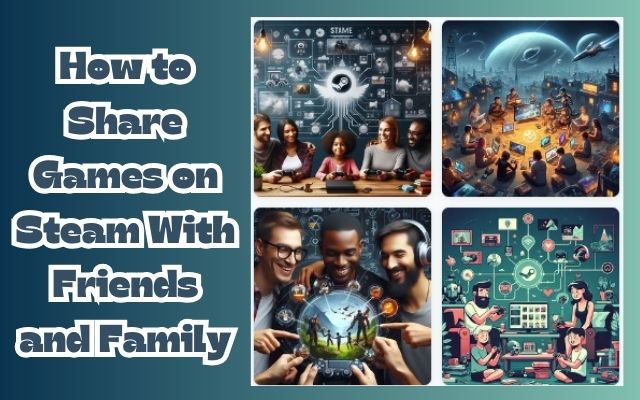Sharing Games on Steam With Friends and Family is a feature that has revolutionized the gaming world. It’s a simple yet powerful concept: you can share your favorite games with your loved ones, no matter where they are. This feature has made gaming more social and enjoyable, bringing people together through shared experiences.
Steam, a leading platform in the digital distribution of video games, introduced this feature to allow users to share their game library with friends and family. It’s a fantastic way to introduce someone to a new game or let them play a game they don’t own.
But how does it work? How can you share your games on Steam with your friends and family? This article will guide you through the process, step by step. Whether you’re a seasoned gamer or new to the platform, you’ll find this guide helpful.
Now, we’ll delve into the specifics of setting up your Steam account for game sharing, how to share games, and how to manage shared games. By the end of this article, you’ll be well-equipped to share your Steam games with your friends and family, enhancing your gaming experience.
So, let’s embark on this journey of game sharing on Steam, and discover how you can transform your gaming experience.
Understanding Steam’s Game Sharing Feature
Sharing Games on Steam With Friends and Family is made possible through a feature known as Steam’s Family Library Sharing. This feature allows family members and their guests to play one another’s games while earning their own Steam achievements and saving their own game progress to the Steam Cloud. It’s all enabled by authorizing shared computers and users.
The benefits of game sharing are numerous. It allows you to introduce someone to a new game or let them play a game they don’t own. After enabling the feature, all the games in your library will also appear on your friend’s Steam account. You can allow up to 5 accounts and 10 devices to get access, and those users get to play the games with their own achievements.
However, there are some limitations and rules to game sharing. For instance, Steam won’t let you choose which games get shared; your entire library will be available through Family Sharing. Keep this in mind if you have games with sensitive content in your library, as parental controls don’t apply here. Also, you and others won’t be able to play any game in your library while someone else is playing a game from your library. As the owner, you get priority, but this inconvenient limitation does mean you’ll have to be careful about when you and the people you share with are playing games.
Moreover, due to technical limitations, some Steam games may be unavailable for sharing. For example, titles that require an additional third-party key, account, or subscription in order to play cannot be shared between accounts.
Setting Up Your Steam Account for Game Sharing
Sharing Games on Steam With Friends and Family requires some initial setup. Before you can share your games, you need to enable a feature called Steam Guard Security. This is a two-factor authentication system that protects your Steam account from malicious login attempts.
To enable Steam Guard Security, follow these steps:
- Open the Steam client on your computer.
- Click on “Steam” in the top-right corner, then select “Settings”.
- In the Settings window, click on “Manage Steam Guard Account Security”.
- You can choose between email authentication or authenticating from your phone using the Steam app for Android or iPhone. We recommend choosing the latter as it’s quicker and easier.
- Check the “Get Steam Guard codes by email” radio button. This will require you to re-login to your Steam account.
- Enter the Steam Guard code that you receive in your email, and you should be able to log in to your Steam account.
With Steam Guard enabled, you’re now ready to authorize your computer for Family Sharing. To do this, follow these steps:
- In the Steam client, at the top right corner, click on Steam > Settings.
- On the left window panel, click on “Family”.
- On the right Family window panel, check the “Authorize Library Sharing on This Computer” checkbox.
- Now, log out of your account and ask your friend or family member to log into their Steam account on the computer.
Once these steps are completed, your friend or family member will be able to see your Steam Library in their own Games tab. Remember, you can authorize up to 10 devices and 5 accounts for Family Library Sharing.
Sharing Your Steam Games
Once you’ve set up your Steam account for game sharing, the next step is to actually share your games. Sharing Games on Steam With Friends and Family is a straightforward process once you’ve authorized the necessary computers and users.
To share your games, follow these steps:
- Log into your friend’s or family member’s computer with your Steam account.
- Click on “Steam” at the upper left corner, then click on “Settings”.
- Click on “Family”, and check the box next to “Authorize this computer” (or “Authorize Library Sharing on this computer”), then click “OK” to save.
After these steps, your friend or family member should be able to see your Steam Library in their own Games tab. They can now access and play the games from your library. Remember, they will be playing with their own achievements.
However, there are a few things to keep in mind. First, your entire library will be available for sharing. Steam won’t let you choose which games get shared. So, if you have games with sensitive content in your library, be aware that parental controls don’t apply here.
Second, only one user can access a shared library at a time. If you decide to start playing when another user is already playing one of your games, they will be given a few minutes to either purchase the game or quit playing.
Lastly, some games may be unavailable for sharing due to technical limitations. For example, titles that require an additional third-party key, account, or subscription in order to play cannot be shared between accounts.
Managing Shared Steam Games
Once you’ve started Sharing Games on Steam With Friends and Family, it’s important to know how to manage the shared games.
As the account holder, you always have access to your games. If you decide to start playing when another user is already playing one of your games, they will be given a few minutes to either purchase the game or quit playing. This ensures that you, as the owner, always have priority access to your games.
If you want to stop sharing your games, you can do so by going to the “Family” tab in the “Settings” menu. From there, you can manage your authorized computers and users. Remember, you can authorize up to 10 devices and 5 accounts for Family Library Sharing.
Sometimes, the games you’ve shared may be unavailable for the other user to play. This can happen if your library is currently in use on another computer. Shared games are only available on devices that have been authorized by the account holder.
Lastly, it’s important to note that a guest will have access to the lender’s DLC, but only if the guest doesn’t also own the base game. This means that your friends and family can enjoy the full experience of your games, including any extra content you’ve purchased.
Managing shared games on Steam is a straightforward process. It allows you to control who has access to your games and ensures that you always have priority access to your own games. Happy gaming!
Conclusion: The Power of Sharing Games on Steam With Friends and Family
Sharing Games on Steam With Friends and Family is a powerful feature that enhances the gaming experience. It allows you to share your favorite games with your loved ones, introducing them to new games, and allowing them to play games they don’t own. This feature has made gaming more social and enjoyable, bringing people together through shared experiences.
Steam’s Family Library Sharing feature is a testament to the platform’s commitment to creating a community of gamers. By allowing users to share their game library, Steam has fostered a sense of community and shared enjoyment among its users.
However, it’s important to remember the rules and limitations of game sharing. Not all games can be shared, and only one user can access a shared library at a time. As the account holder, you always have priority access to your games.