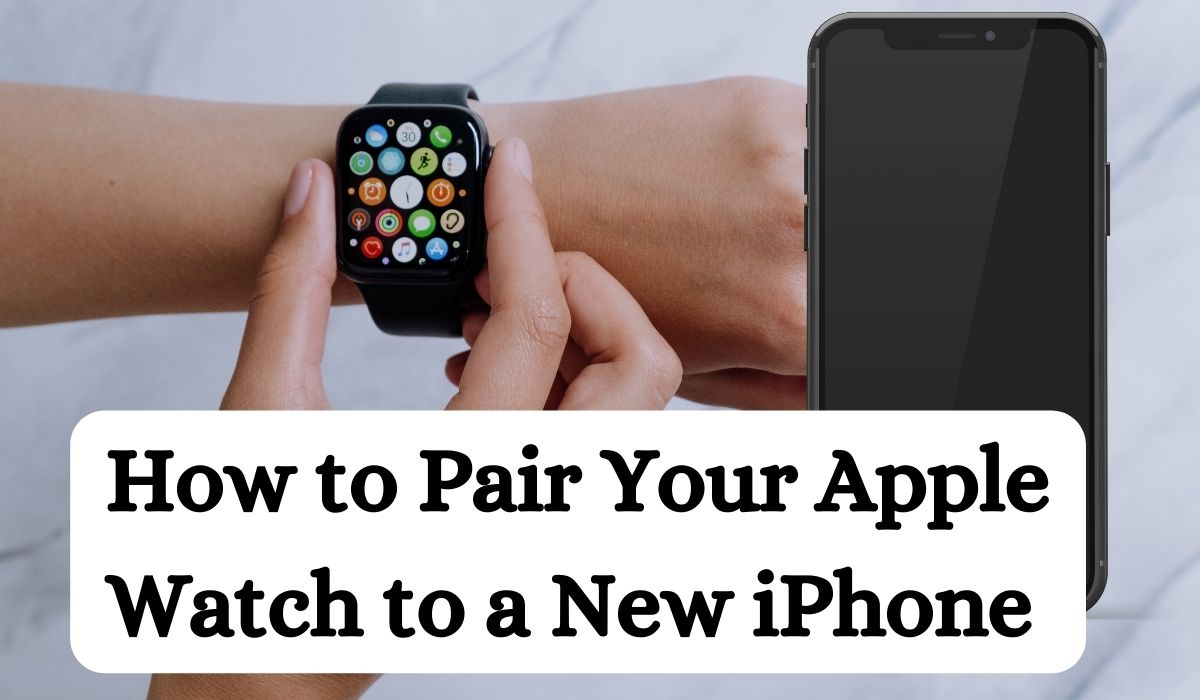In the realm of technology, the ability to Pair Your Apple Watch to a New iPhone is a skill that can significantly enhance your experience with these devices. This article aims to provide you with a comprehensive guide to successfully pair your Apple Watch with a new iPhone.
The process might seem daunting at first, but with the right guidance, it becomes a straightforward task. Our goal is to empower you with the knowledge and confidence to navigate this process with ease. We’ve meticulously crafted this guide to ensure it’s simple, clear, and easy to follow.
We understand the importance of trustworthiness and accuracy in information, especially when it comes to technology. Rest assured, this guide is backed by thorough research and expertise. By the end of this article, you’ll have everything you need to know about pairing your Apple Watch with a new iPhone. Let’s embark on this journey together!
Apple Watch
The Apple Watch is more than just a timepiece. It’s a powerful device that brings a world of convenience right to your wrist. But to unlock its full potential, it needs to be paired with an iPhone. This pairing allows the watch to access and sync data, install apps, and perform a host of other functions that make it an indispensable tool for daily life.
The Apple Watch comes with a variety of features that can simplify your life. From tracking your daily activity and heart rate to providing you with timely notifications and even acting as your wallet, the possibilities are endless. But to make the most of these features, your Apple Watch needs to be correctly paired with your iPhone.
Pairing your Apple Watch with your new iPhone allows you to sync data between the devices, ensuring that your health data, app information, and settings are up-to-date. This seamless integration between the devices enhances the user experience, making it easier for you to stay connected and informed.
However, the process of pairing your Apple Watch with a new iPhone involves several steps. It requires both devices to be compatible, updated to the latest iOS, charged, and close together. This might seem like a lot, but don’t worry. We’ve got you covered. In the following sections, we’ll guide you through each step of the process, ensuring that you can pair your Apple Watch with your new iPhone without any hiccups.
Remember, understanding your Apple Watch and the importance of pairing it with your iPhone is the first step towards making the most of your devices. So, let’s dive in and explore the world of possibilities that awaits you with your paired Apple Watch and iPhone.
Preparation Steps for Your Apple Watch to a New iPhone
Before you begin the process of pairing your Apple Watch with your new iPhone, there are a few preparation steps you need to take. These steps ensure that your devices are ready for the pairing process and can help prevent any potential issues.
- Compatibility Check: First, make sure that your iPhone is compatible with your Apple Watch. The Apple Watch requires an iPhone 6s or later with iOS 14 or later.
- Update Your Devices: Update both your iPhone and Apple Watch to the latest version of iOS and watchOS, respectively. This ensures that you have the latest features and security updates.
- Charge Your Devices: Both your Apple Watch and iPhone need to be at least 50 percent charged. This is because the pairing process can take some time and you don’t want your devices to run out of battery in the middle of it.
- Keep Your Devices Close Together: During the pairing process, your Apple Watch and iPhone need to be close together. This is because the devices use Bluetooth to connect, and Bluetooth has a limited range.
- Know Your Apple ID and Password: You’ll need your Apple ID and password to turn off Activation Lock. This is a security feature that prevents anyone else from using your Apple Watch if it’s lost or stolen.
By following these preparation steps, you’re setting yourself up for a successful pairing process. In the next section, we’ll walk you through the step-by-step guide to pair your Apple Watch with your new iPhone. Stay tuned!
Step-by-Step Guide to Pairing Your Apple Watch to a New iPhone
Pairing your Apple Watch with your new iPhone is a straightforward process if you follow the steps correctly. Here’s a step-by-step guide to help you through it:
- Open the Apple Watch App on Your iPhone: The first step is to open the Apple Watch app on your iPhone. This app is pre-installed on all iPhones and is the primary way you interact with your Apple Watch settings.
- Start the Pairing Process: In the app, you’ll see an option to start pairing. Tap on this to begin. Make sure your Apple Watch is turned on and nearby.
- Scan the Watch Face: Your iPhone will then use its camera to scan the face of your Apple Watch. This is how the devices recognize each other.
- Sign in to Your Apple ID: You’ll be prompted to sign in to your Apple ID. This is the same ID you use for other Apple services.
- Choose Settings and Preferences: Finally, you’ll be asked to choose various settings and preferences for your Apple Watch. This includes things like which wrist you’ll wear it on and whether you want to enable features like location services and Siri.
Remember, it’s important to keep your devices close together during this process. If they’re too far apart, they won’t be able to connect.
Once you’ve completed these steps, your Apple Watch should be successfully paired with your new iPhone. You’ll be able to start using all the features of your Apple Watch, like receiving notifications, tracking your activity, and using apps.
However, if you run into any issues during the pairing process, don’t worry. In the next section, we’ll cover some common troubleshooting steps you can take. Stay tuned!
Troubleshooting Common Issues
Even with the best preparation, you might encounter some issues while pairing your Apple Watch with your new iPhone. Here are some common problems and their solutions:
- Devices Won’t Pair: If your devices won’t pair, make sure they’re close together, charged, and running the latest software. Also, check that your iPhone’s Bluetooth is turned on.
- Need to Reset Your Apple Watch: If you’re having persistent issues, you might need to reset your Apple Watch. You can do this through the settings on the watch itself.
- Contacting Apple Support: If you’re still having trouble after trying these steps, it might be time to contact Apple Support. They can provide further assistance and help resolve any underlying issues.
Remember, troubleshooting is a normal part of the process. Don’t be discouraged if you encounter issues. With a little patience and the right information, you’ll be able to successfully pair your Apple Watch with your new iPhone. Stay tuned for the final section of this guide, where we’ll discuss the benefits of correct pairing.
Benefits of Correct Pairing
Successfully pairing your Apple Watch with your new iPhone opens up a world of possibilities. The seamless integration allows for real-time syncing of data, ensuring that your health and fitness information, notifications, and app data are always up-to-date.
This connectivity enhances the functionality of your Apple Watch, transforming it from a standalone device into a powerful extension of your iPhone. Whether it’s receiving timely notifications, tracking your daily activity, or accessing your favorite apps, the benefits of correct pairing are manifold. So, take the leap, pair your devices, and unlock the full potential of your Apple Watch.
Frequently asked questions:
How do I pair my existing Apple Watch to my new iPhone?
To pair your existing Apple Watch with your new iPhone, you first need to unpair the watch from your old iPhone. Then, open the Apple Watch app on your new iPhone and start the pairing process. Make sure both devices are charged and close together. Scan the watch face with your iPhone’s camera and sign in to your Apple ID. Choose your settings and preferences, and you’re good to go!
Why won’t my Apple Watch connect to my new phone?
If your Apple Watch won’t connect to your new phone, make sure both devices are compatible, charged, and updated to the latest software. Also, check that your iPhone’s Bluetooth is turned on. If you’re still having trouble, you might need to reset your Apple Watch and start the pairing process again.
How do I reset my Apple Watch and pair again?
To reset your Apple Watch, go to the settings on the watch itself and choose ‘Reset’. Once the watch has been reset, you can start the pairing process again on your iPhone. Remember to keep your devices close together during this process.
How do I unpair my Apple Watch from my old phone?
To unpair your Apple Watch from your old phone, open the Apple Watch app on your iPhone. Tap ‘My Watch’, then tap ‘All Watches’. Tap the info button next to the watch you want to unpair, then tap ‘Unpair Apple Watch’. You’ll need to enter your Apple ID password to turn off Activation Lock.
How do I manually pair my Apple Watch?
To manually pair your Apple Watch, open the Apple Watch app on your iPhone and tap ‘Start Pairing’. Then, tap ‘Pair Apple Watch Manually’ and tap the ‘i’ icon on your watch to see its name. Select the name on your iPhone. A six-digit code will appear on your Apple Watch. Enter this code on your iPhone to complete the pairing.
How do I reset my Apple Watch without pairing my phone and password?
If you can’t access your paired iPhone or you’ve forgotten your Apple ID password, you can still reset your Apple Watch directly from the watch. Go to ‘Settings’ > ‘General’ > ‘Reset’ on your Apple Watch and tap ‘Erase All Content and Settings’. This will reset your watch to its factory settings.
Conclusion: Pair Your Apple Watch to a New iPhone
Pairing your Apple Watch with your new iPhone is a simple process that unlocks a host of benefits. With this guide, you now have the knowledge and confidence to pair your devices successfully. Explore the features of your paired devices and enjoy the enhanced user experience. Happy pairing!